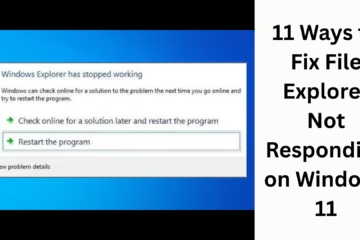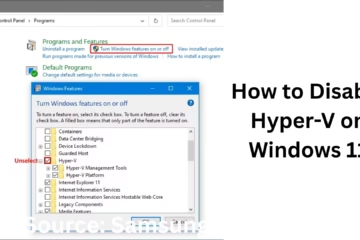While using the Internet, we open dozens of websites every day. Many times, we need to find the browsing history of a particular day, but it becomes difficult to find it among millions of records in Chrome. In this article, we will learn in detail how to search Google Chrome History by date, so that you can easily access your old browsing data.
What is Google Chrome History?
Whenever we open a website or webpage from Google Chrome, that data is saved in the browser as History. It contains the following information:
Webpage name and link
Accessed date and time
Frequency of visits (how many times opened)
This history helps us to go back to old information, find a specific website again, and track Internet activities.
Ways to Search Google Chrome History by Date
1. Use the Chrome History Page directly
1. Open the Chrome browser
2. Press Ctrl + H (Windows/Linux) or Command + Y (Mac) on the keyboard.
3. Now you will see the entire browsing history.
4. From here, you can scroll down to find the history of a specific date.
> This method is easy, but if the history is too much, then you may have to scroll for a long time.
2. Enter the date using the search box
There is a search box on the history page of Chrome. Here you can filter the history by entering a specific keyword or date.
Example:
If you want to find the history of 15 August, then type `”15 August“` or `”15/08/2025“` in the search box.
This will show Chrome the browsing history related to that day.
3. Search Chrome History using URL
The URL of the History page in Google Chrome is:
“`
chrome://history/
“`
By opening this page, you can easily filter the browser history by date and keyword.
4. Use Google My Activity
Google also saves all your browsing data in Google My Activity. From here, you can search your Chrome browsing history by day, date, and device.
Steps:
1. Go to the browser and open this link: [Google My Activity](https://myactivity.google.com/)
2. Log in with your Google Account.
3. Click on Filter by Date & Product on the left.
4. From here, you can select a specific date and see only Chrome Activities.
This method is the most accurate and fastest.
5. Use Advanced History Extension
If you want to track the history daily by date and time, then Chrome Extensions prove to be very helpful.
Some popular extensions:
History Trends Unlimited
Better History
These extensions show you browsing history in a graph and filter by date, time, and keywords.
6. View Chrome History from Command Prompt or Terminal
If you want to take a little technical approach, you can extract the history data directly from your system.
In Windows, Chrome History is saved as a SQLite Database:
“`
C:\Users\<YourName>\AppData\Local\Google\Chrome\User Data\Default\History
“`
You can open this file with SQLite Browser and view the history by date.
7. Search Mobile Chrome History by Date
If you use Chrome on mobile, then:
1. Open the Chrome App.
2. Tap on the three dots above.
3. Click on History.
4. From her,e you can search history by date by scrolling or from the search box.
> You can also get data by day and date on mobile using Google My Activity.
Benefits of searching Google Chrome History by date
Easy to find old information – You will get the browsing history of the correct day immediately.
Work tracking – Helps in tracking work-related research or reports.
Parental control – Date-based history is also useful for monitoring children’s internet usage.
Data recovery – You can rediscover accidentally closed tabs or websites.
Things to note while searching history
If you have used Incognito Mode in Chrome, then its history will not be saved.
If you have recently deleted browsing data, then it will not be found in Google My Activity either.
Always use Chrome by staying logged in with Google Account for better results.
Conclusion
In this article, we explained in detail how to search Google Chrome History by date. Whether you are using a desktop or a mobile, there are many ways to search Chrome History – such as History Page, Search Box, Google My Activity, Extensions, and SQLite Database. By using these methods correctly, you can easily get the history of any date and improve your browsing experience.
Want to grow your website organically? Contact us now
Frequently Asked Questions (FAQ) about Searching Google Chrome History by Date
1. Can I view Chrome History directly by date?
Yes, you can view the history of a particular day by opening Chrome’s History Page (Ctrl + H) and entering the date in the Search Box.
2. If I have deleted the browsing history, can it be brought back?
No, if you have deleted the history, it is not possible to bring it back from Chrome. But if you had turned on Google Account Sync, you could view the data from Google My Activity.
3. Can the history of Incognito Mode also be viewed by date?
No, the browsing done in Incognito Mode is not saved in Chrome, so it cannot be viewed in any way.
4. Can we search Chrome History by date on mobile, too?
Yes, even on mobile, you can see the history by date by going to Chrome’s History Settings and scrolling or by using the Search Box. Also, the option of Google My Activity is available.
5. Can history be searched in a better way with Chrome Extensions?
Yes, some extensions like Better History and History Trends Unlimited make it easier by filtering your history by date and keywords.
6. Is it safe to use Google My Activity?
Yes, Google My Activity is completely safe. It shows only the data that you have synced with your Google Account. You can delete it anytime if you want.
7. Can I download my entire Chrome History for a specific date?
Yes, you can export and download your Chrome History using the Takeout Service from Google My Activity