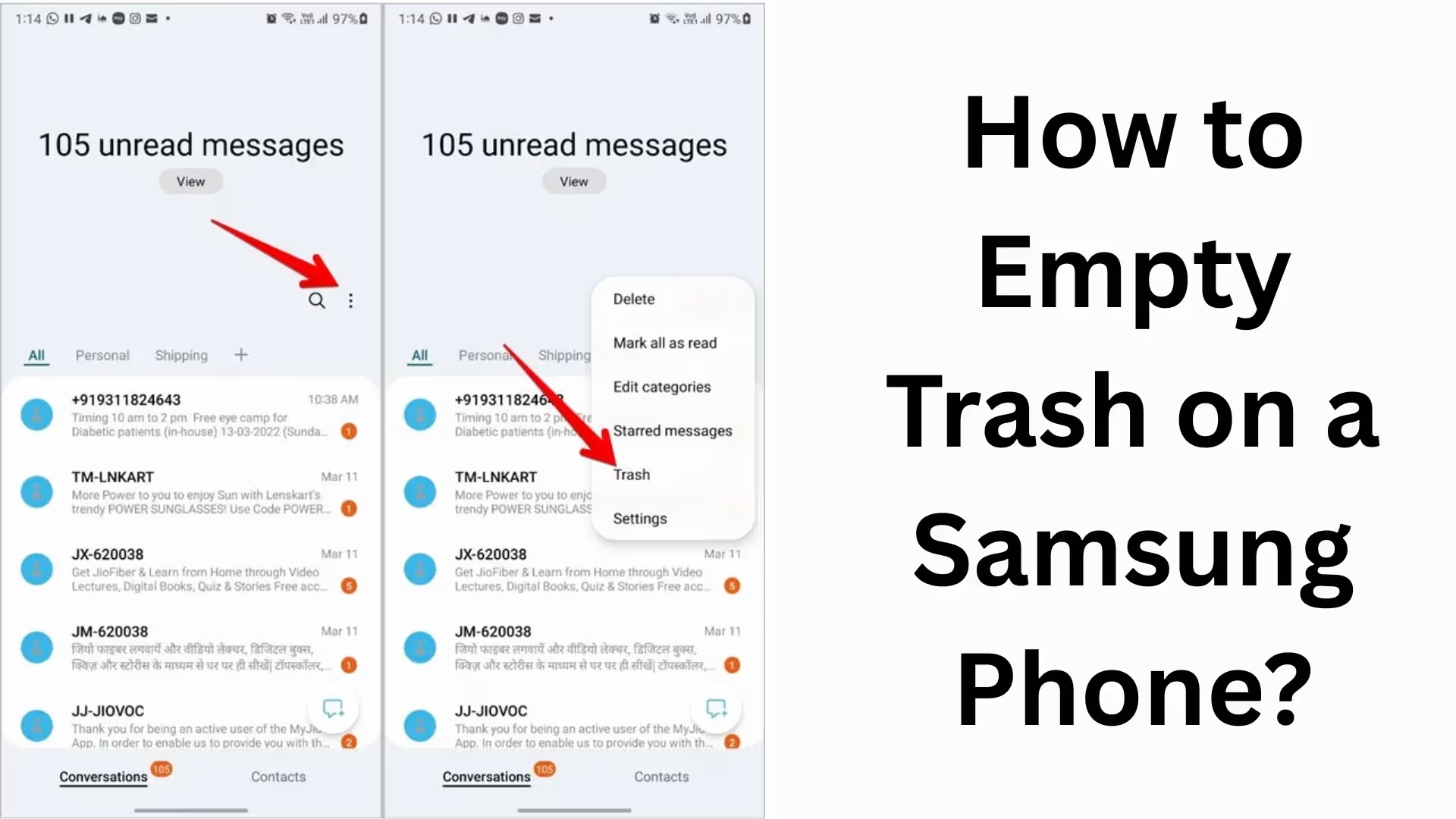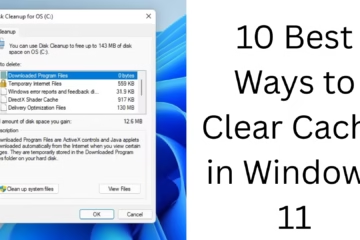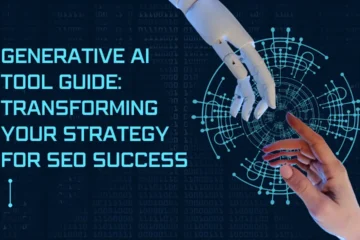Samsung smartphone users often ask how to empty the trash or recycle bin on their phones. When you delete photos, videos, files, or documents, they aren’t immediately removed; instead, they are moved to the Trash or Bin folder first. Only after you delete them from there are they permanently removed from the phone, freeing up storage space.
This article will explain in detail how to empty the trash on a Samsung phone, and which apps’ trash folders should be cleared to keep your phone running fast and free up storage space.
Why is it important to empty the trash on a Samsung phone?
Free up storage – Deleted files accumulate in the trash folder, filling up your phone’s memory.
Prevent your phone from slowing down – A full storage space can negatively impact your phone’s performance.
Privacy protection – Anyone can easily recover files from the trash folder, so it’s best to delete them permanently.
Don’t wait for automatic deletion – Files in the Samsung Gallery usually get deleted automatically after 30 days, but you can empty the trash immediately if you prefer.
How to Empty Trash from the Samsung Gallery App
Deleted photos and videos on a Samsung phone first go to the Trash folder in the Gallery app.
Step-by-step process:
1. Open the Gallery app on your Samsung phone.
2. Click on the Menu (three dots) in the top right corner.
3. Select the Trash or Bin option.
4. You will see all your deleted photos and videos here.
5. Click the “Empty” button at the bottom of the screen.
6. Confirm, and all your files will be permanently deleted.
Emptying Trash from the Samsung My Files App
The My Files app on Samsung phones also has a trash folder. You can delete downloaded files, documents, and other data from here. Step-by-step process:
1. Open the My Files app on your phone.
2. Tap on the Menu (three lines or dots).
3. Select the Trash option.
4. You will see all the deleted files.
5. Tap on Empty Trash on the screen.
6. Confirm, and your files will be permanently deleted.
Emptying the Trash from the Samsung Notes App
If you use Samsung Notes, deleted notes are also saved in the Trash.
How to delete:
1. Open the Samsung Notes app.
2. Click on the Menu on the top right.
3. Go to Trash.
4. Empty the Trash to permanently delete the deleted notes.
Emptying the Trash from Samsung Contacts (Contacts Trash)
Deleted contacts on Samsung phones are also stored in the Trash folder.
How to delete:
1. Open the Contacts app.
2. Click on the Menu (three dots) at the top.
3. Go to the Trash option.
4. Tap Empty at the bottom to permanently delete all contacts.
Emptying the Trash from the Samsung Messages App
The Samsung Messages app also has a Trash feature.
1. Open the Messages app.
2. Select Menu → Trash on the top right.
3. You will see the deleted messages here.
4. Click Empty Trash.
Emptying the Trash in Google Photos (on Samsung phones)
Many Samsung users also use the Google Photos app. Deleted photos and videos are stored in the Trash for 30 days.
Steps:
1. Open the Google Photos app.
2. Click on the Library tab at the bottom.
3. Go to Bin/Trash.
4. Click Empty Bin on the top right.
5. All files will be permanently deleted.
Other ways to empty the Trash on a Samsung phone
Check in Settings:
1. Open the phone’s Settings app.
2. Go to Battery and Device Care.
3. Click on Storage. 4. From here, you can see how much space the Trash folder is using and empty it.
Use a File Manager App:
You can also clear the Trash using third-party file manager apps (like Files by Google).
How to Set Auto-Empty Trash on Samsung Phones?
The Trash folder in Samsung apps like Gallery and My Files automatically deletes files after 30 days.
You can also empty it manually at any time.
Troubleshooting: Samsung Phone Trash Not Emptying (Fix Guide)
Sometimes, users encounter the issue where the storage still shows full even after emptying the Trash. Here’s what you can do:
Restart your phone.
Wipe the cache partition.
Empty the Trash separately for both Google Photos and Samsung Cloud.
Go to Settings → Storage → Cached Data → Clear.
Conclusion
Emptying the Trash on a Samsung phone is very easy; you just need to go to different apps like Gallery, My Files, Notes, Contacts, Messages, and Google Photos and empty the Trash manually. This will improve your phone’s performance, free up storage space, and enhance your privacy.
Want to grow your website organically? Contact us now
Frequently Asked Questions (FAQ) about Clearing Trash on Samsung Phones
Q1. Where is the Trash folder located on a Samsung phone?
Ans: The Trash folder is located within different apps on a Samsung phone, such as Gallery, My Files, Contacts, Notes, and Messages. Each app has its own Trash folder.
Q2. How long does the Trash folder on a Samsung phone keep data?
Ans: In most Samsung apps (like Gallery and My Files), deleted files remain in the Trash folder for 30 days. After that, they are permanently deleted automatically.
Q3. Can I recover files after emptying the Trash?
Ans: No, once files are emptied from the Trash, they are permanently deleted and are difficult to recover.
Q4. Where do photos and videos deleted from the Gallery app go?
Ans: Photos and videos deleted from the Gallery app are first moved to the Trash (Recycle Bin) folder. You can restore them within 30 days if needed.
Q5. Do contacts also go to the Trash folder on a Samsung phone?
Ans: Yes, if you delete a contact, it goes directly to the Trash folder and remains there for 30 days.
Q6. Does the Samsung Notes app also have a Trash folder?
Ans: Yes, deleted notes in the Samsung Notes app also go to the Trash folder, where you can restore or permanently delete them.
Q7. How do I empty the entire Trash folder on a Samsung phone at once?
Ans: You need to empty the Trash folder for each app (Gallery, My Files, Messages, Notes, Contacts, etc.) separately. Currently, there is no feature in Samsung that allows you to empty all Trash folders at once.
Q8. What if the storage still shows full after emptying the Trash?
Ans: In this case, go to Settings → Storage → Cached Data → Clear and restart your phone. Also, empty the Trash folders in Google Photos and Samsung Cloud.
Q9. Does the Trash folder on a Samsung phone empty automatically?
A: Yes, the Trash folder for most apps is automatically emptied after 30 days, but you can also manually delete its contents immediately if you wish.
Q10. Does emptying the Trash improve phone performance?
A: Yes, emptying the Trash frees up storage space on your phone, which can make your Samsung phone run faster and more smoothly.