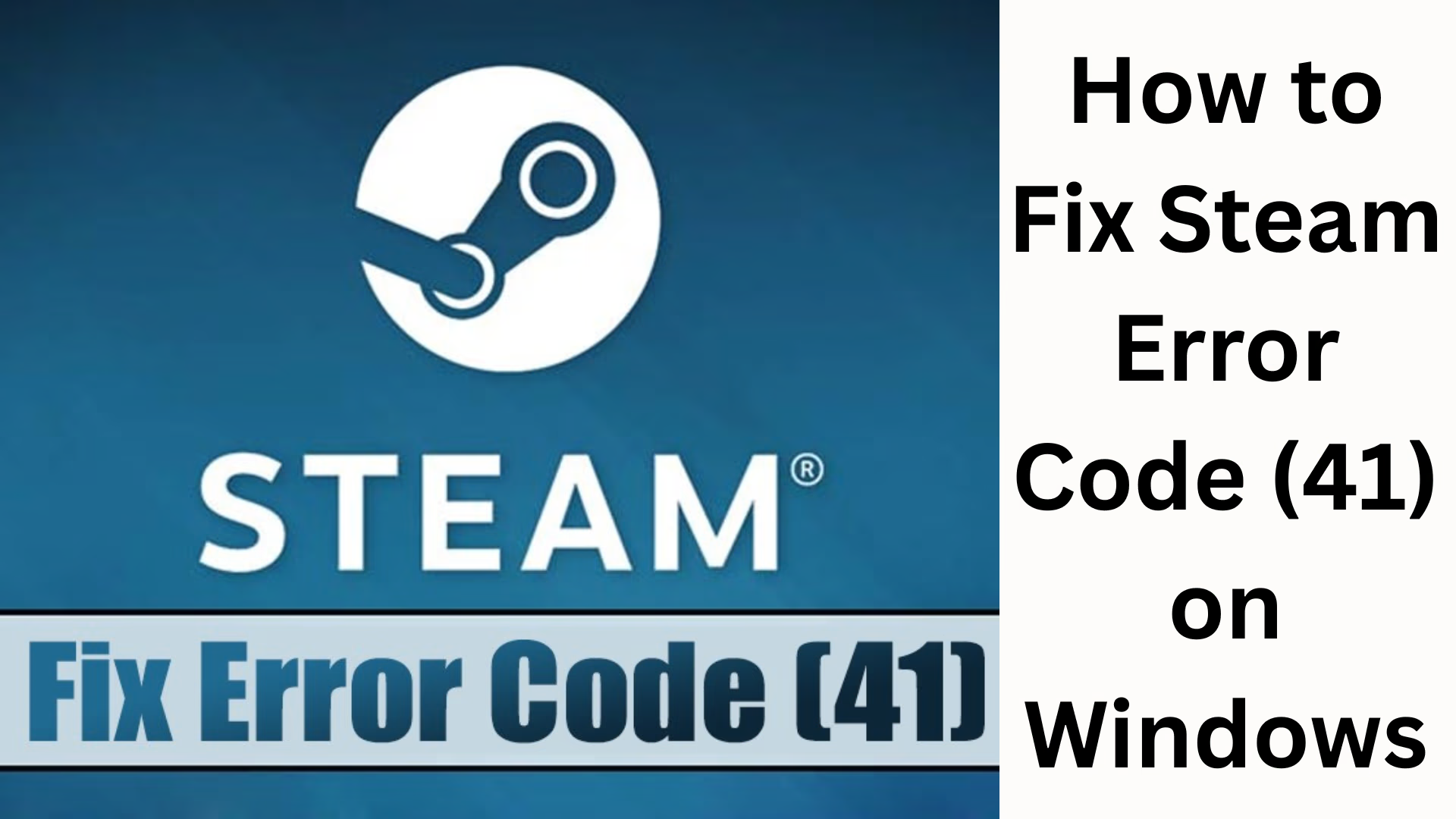Steam Error Code 41 is a common issue that appears when you try to launch or update a game. This error typically occurs when Steam can’t validate the game files, there’s a problem with your system settings, or your antivirus is blocking the game files. In this guide, we detail the most effective and easy solutions to fix this error on Windows.
What is Steam Error Code 41?
When Steam displays “Steam Error Code (41): The game is not available,” it means Steam cannot launch the game. This issue can occur due to the following reasons:
Game files are corrupted
Steam servers are overloaded
An antivirus blocks steam or the game
Outdated graphics driver
Misconfiguration in the Windows system
Pending updates or other background downloads
10 Best Ways to Fix Steam Error Code 41 on Windows
1. Restart Steam and Windows
First, we recommend restarting the system. Often, a simple restart:
Stops background processes
Clears the cache
Refreshes the connection
Then relaunch Steam.
2. Verify the Integrity of Game Files
This feature in Steam helps you identify corrupt or missing game files and repair them completely.
Steps:
1. Open Steam
2. Go to the Library section
3. Right-click on the game that is displaying Error 41
4. Click Properties → Installed Files → Verify Integrity of Game Files
5. Let the process complete
This method instantly fixes Error 41 in 70% of cases.
3. Allow Steam in Antivirus/Windows Defender
Many antivirus software mistakenly block Steam files, identifying them as threats.
To allow Steam:
Type: Virus & threat protection in Windows Search
Click Manage Settings
Add or remove exclusions
Exclude Steam Folder
> Path Example: C:\Program Files (x86)\Steam
If you’re using a third-party antivirus, add Steam to the Whitelist.
4. Run Steam as Administrator
Granting Steam Administrator Privileges can fix many permission issues.
1. Right-click the Steam Shortcut
2. Select Run as administrator
Then try launching the game.
5. Update the game or check for pending updates
Sometimes this error occurs when a game isn’t updated.
Go to Steam → Downloads and check for pending updates.
Complete any pending updates.
6. Update graphics drivers
Outdated GPU drivers are the most common cause of Steam Error Code 41.
To update NVIDIA/AMD/Intel drivers:
NVIDIA: GeForce Experience
AMD: Radeon Software
Intel: Intel Driver & Support Assistant
Restart the system after the update.
7. Install Windows Updates
Outdated Windows systems create compatibility issues with many games.
Steps:
1. Settings → Windows Update
2. Check for updates
3. Install all updates
After updating, launch Steam and check.
8. Close Background Apps and Heavy Processes
Sometimes these apps block Steam:
Torrent Apps
VPN
Heavy Download Manager
Screen Recorder
Overlay Apps (Discord, Nvidia overlay, Steam overlay)
Open Task Manager and end unwanted apps.
9. Clear Steam Download Cache
Error Code 41 occurs when Steam’s download cache is corrupted.
How to do it?
1. Steam → Settings
2. Downloads
3. Clear Download Cache
You will then be prompted to log in.
10. Reinstall Steam (Last Option)
If the above methods don’t work, reinstall Steam.
> Note: Do not delete the game folder during reinstallation to avoid deleting game files.
The error is fixed in almost 100% of cases after reinstallation.
Best Tips to Avoid Steam Error Code 41
Always keep your system and games updated
Allow Steam in your antivirus
Using an SSD will make games load faster
Avoid pirated mods or untrusted plugins
Keep apps with high CPU usage closed
Conclusion
Steam Error Code 41 on Windows is a common problem, but it can be easily fixed with the right settings and some simple troubleshooting steps. Of all the methods mentioned above, the most effective are:
Verifying game files, allowing Steam in your antivirus, and updating graphics drivers.
Want to grow your website organically? Contact us now
FAQs – Frequently Asked Questions About Steam Error Code 41
1. What is Steam Error Code 41?
Steam Error Code 41 is an error that occurs when Steam cannot launch or update a game. This is usually caused by corrupt game files, antivirus blocking, server errors, or outdated drivers.
2. Can Error 41 occur due to an internet connection?
Yes, if your internet connection is slow or unstable, Steam may be unable to validate files, causing Error Code 41 to appear.
3. Can antivirus software cause this error?
Yes, sometimes antivirus software or Windows Defender mistakenly blocks games or Steam files, causing this error. Adding Steam to the Exclusion List resolves the issue.
4. Does reinstalling the game fix Error 41?
Yes, if the game files are severely corrupted, reinstalling the game may completely resolve the error.
5. Is an outdated graphics driver the cause of Error Code 41?
Yes, outdated GPU drivers cause game compatibility issues and can trigger Error 41. Updating drivers is an effective solution.
6. Does this error occur when Steam servers are down?
Yes, if Steam servers are busy or down, game files may not be validated, and Error 41 may appear. In such a case, try again later.
7. Can using a VPN cause Error 41?
Yes, VPNs sometimes cause issues with Steam servers due to region conflicts or slow connections. Try turning off the VPN and launching the game.
8. How can Error Code 41 be fixed most quickly?
The fastest fix methods are:
Verifying game files
Allowing Steam in the antivirus
Allowing Steam to run as an administrator
9. Does clearing the download cache solve the problem?
Yes, Error Code 41 can occur if the Steam download cache becomes corrupted. Clearing the cache fixes the problem in most cases.
10. Does Error 41 occur if Windows Updates fail to install?Yes, older Windows systems have compatibility issues. Installing Windows Updates can help Steam and games run better.