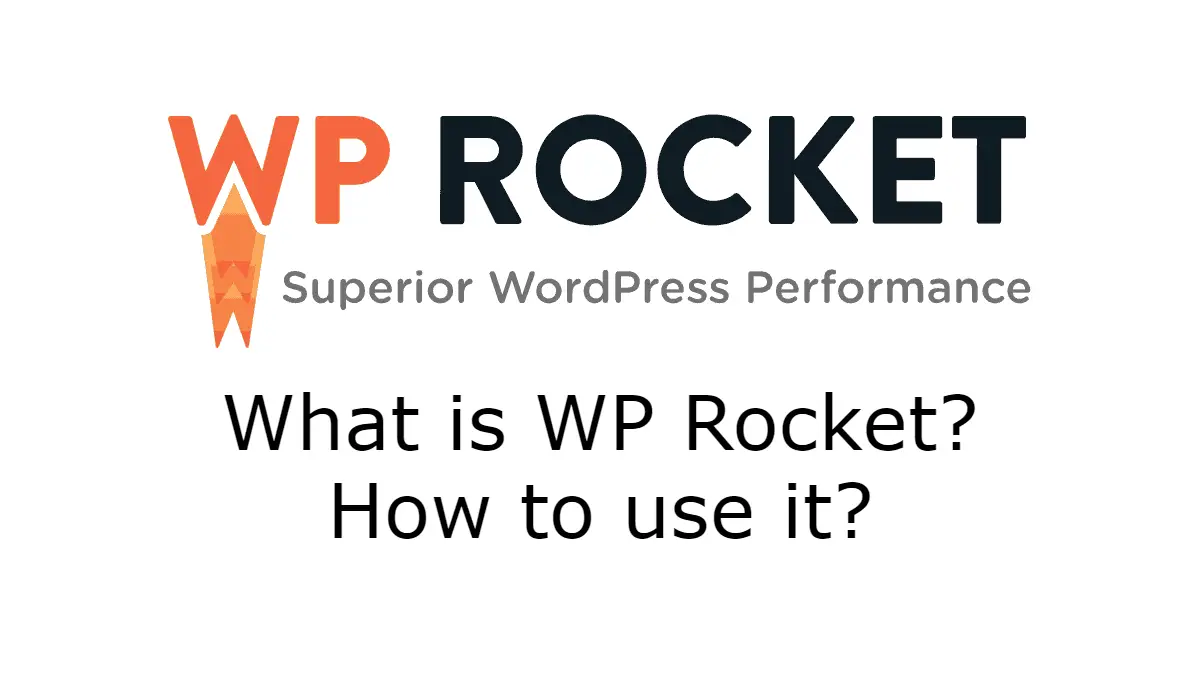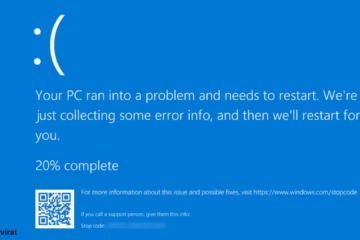What is WP Rocket?
WP Rocket is a premium WordPress caching plugin that aims to increase website speed and performance. This plugin helps the website load faster, which improves user experience and can improve search engine rankings.
Key features of WP Rocket include:
1. Caching: This plugin uses page caching, which makes website pages load faster.
2. File optimization: It minifies and combines HTML, CSS, and JavaScript files.
3. Image optimization: It uses techniques like lazy loading, which only loads images when they are about to appear in the window.
4. Database optimization: It cleans up old and unnecessary data, which reduces the size of the database and increases performance.
5. CDN (Content Delivery Network) support: This plugin allows easy CDN integration, so that content can be delivered faster worldwide.
WP Rocket is used to reduce website loading time, reduce server load, and overall improve website performance. It comes with a user-friendly interface, making it easy to set up and configure.
Benefits of WP Rocket
WP Rocket has many benefits that improve the speed and performance of your WordPress website. Here are some of the major benefits:
1. Faster Loading Time: WP Rocket uses page caching, which makes website pages load faster. This gives users a better experience and reduces the bounce rate.
2. Easy to use: WP Rocket has a very user-friendly interface, making it easy to set up and configure. You don’t need any technical knowledge.
3. File Optimization: This plugin minifies and combines HTML, CSS, and JavaScript files, which reduces page size and makes loading time faster.
4. Lazy Loading: WP Rocket offers image lazy loading, which loads images on the page only when they are about to appear on the screen. This reduces the initial loading time.
5. Database Optimization: This plugin cleans up the database, removes unnecessary data, and increases database performance.
6. CDN Integration: WP Rocket can easily integrate with Content Delivery Network (CDN), delivering website content globally faster.
7. Customizable Settings: It has many customizable settings, such as page caching, browser caching, GZIP compression, etc., which you can set according to your website needs.
8. E-commerce Friendly: This plugin is also very useful for e-commerce websites, as it customizes caching settings so that the shopping process is not affected.
9. Support and Updates: WP Rocket offers regular updates and premium support, so you can rest assured that your website is always up-to-date and secure.
These benefits make WP Rocket a popular choice for website owners who want to improve their website speed and performance.
How to Improve SEO with WP Rocket
Using WP Rocket, you can improve your website’s SEO (Search Engine Optimization). Here are some ways WP Rocket can help improve SEO:
1. Increase Website Speed: Website speed is an important factor for SEO. WP Rocket increases website loading speed using techniques like page caching, file optimization, and image lazy loading. Faster websites receive higher rankings from Google and other search engines.
2. File Optimization: WP Rocket minifies and combines HTML, CSS, and JavaScript files, reducing page size and making loading times faster. This is a positive signal for search engines.
3. GZIP Compression: WP Rocket enables GZIP compression, which reduces file size and transfers data faster. This also increases the speed of the website.
4. Cache Preloading: WP Rocket offers a cache preloading feature, which preloads your website pages into the cache. This makes the pages load faster when users visit your website, which is good for both user experience and SEO.
5. Use of CDN (Content Delivery Network): WP Rocket integrates with CDN, which delivers your website content globally faster. This further increases website speed and reduces loading time for users coming from different locations.
6. Browser caching: WP Rocket sets up browser caching, which makes the website load faster for frequent visitors. This is also beneficial for SEO as the user experience is better.
7. Database optimization: WP Rocket cleans and optimizes the database, which increases database performance and improves website speed. A fast and efficient database also helps search engine crawlers access data faster.
8. Mobile optimization: WP Rocket also optimizes website speed for mobile devices. This is important for SEO due to Google’s mobile-first indexing.
By using these techniques, WP Rocket not only increases the speed of your website but also makes it more friendly to search engines. Fast and user-friendly websites perform better in search engine rankings, thereby boosting your SEO efforts.
How to Install WP Rocket?
Installing WP Rocket is a simple process. First, visit WP Rocket’s website (https://wp-rocket.me) and purchase a plan. After completing the purchase, you will get a link to download the zip file of the WP Rocket plugin. Download this zip file to your computer. Now, login to your WordPress website dashboard and go to “Plugins”, then click “Add New“. Select the downloaded WP Rocket zip file by clicking the “Upload Plugin” button and clicking “Install Now“. After the installation is complete, click the “Activate Plugin” button. Once the plugin is activated, the “WP Rocket” option will appear in the left-side menu in the WordPress dashboard.
Configure the caching and optimization settings for your website by clicking on “WP Rocket“. Enable mobile and user caching in Caching settings, minify and combine CSS, JavaScript, and HTML in File Optimization, enable image lazy loading in Media settings, and enable preloading so that the cache loads in advance. Clean and optimize the database. Visit your website and see the improvement in page loading speed.
Consult the WP Rocket support documentation or contact the support team to troubleshoot any issues. Now your website is using WP Rocket and the speed and performance have improved. Don’t forget to update the plugin and monitor the settings from time to time.
WP Rocket Basic Settings
WP Rocket’s basic settings are easy to configure and help to increase your website’s speed. Here is a description of WP Rocket’s basic settings:
1. Dashboard:
Quick Actions: From here you can quickly clear the cache and start preloading.
Clear Cache: By clicking this button, you can clear the cache of the entire website.
Preload Cache: By clicking this button, you can start cache preloading.
2. Cache:
Mobile Cache: Enable caching for mobile devices. This will make pages load faster for mobile users.
User Cache: Enable caching for logged-in users. This feature is only useful when there are logged-in users on your website.
Cache Lifespan: Set the duration of the cache (recommended: 10 hours). After this period, the cache will be automatically cleared and new caches will be generated.
3. File Optimization:
Minify CSS Files: Minify CSS files, which will reduce the file size and make loading time faster.
Combine CSS Files: Combine all CSS files into one file, which will reduce the number of HTTP requests.
Minify JavaScript Files: Minify JavaScript files, which will reduce the file size and make loading time faster.
Combine JavaScript Files: Combine all JavaScript files into one file, which will reduce the number of HTTP requests.
Load JavaScript deferred: Load JavaScript deferred, which will load the main content of the page first and JavaScript will load later.
4. Media:
LazyLoad: Enable lazy loading for images, iframes, and videos. This will allow these media elements to load only when they appear on the user’s screen.
Disable Emojis: Disable WordPress emojis, which will reduce the number of additional HTTP requests.
Disable WordPress Embeds: Disable WordPress embeds, which will increase your website’s loading speed.
5. Preload:
Activate Preloading: Enable preloading, which will allow the cache to be generated automatically.
Sitemap-Based Cache Preloading: Preload XML sitemap URLs, which will allow all pages on your website to be preloaded into the cache.
6. Advanced Rules:
Set rules to exclude a particular URL from the cache. This allows you to exclude sensitive pages from caching.
7. Database:
Post Cleanup: Clean up unnecessary post revisions, drafts, and thrifts.
Comment Cleanup: Clean up spam and trash comments.
Transient Cleanup: Clean up expired transients.
Set a schedule for regular database optimization.
8. CDN:
Fill in your CDN provider information for CDN integration and configure settings to serve files via CDN.
9. Heartbeat:
Set up controls for WordPress Heartbeat API to better manage server resources.
10. Add-Ons:
Activate Cloudflare, Sucuri, and other available add-ons if needed.
By configuring these basic settings, WP Rocket can significantly improve your website speed and performance.
How to do file optimization?
Follow the following steps to perform file optimization:
1. Minify CSS and JavaScript files:
In WP Rocket’s settings, go to the “File Optimization” tab.
Enable the “Minify CSS Files” and “Minify JavaScript Files” options.
This will reduce the size of CSS and JavaScript files, which will reduce the loading time.
2. Combine CSS and JavaScript files:
Enable the “Combine CSS Files” and “Combine JavaScript Files” options.
This will combine all CSS and JavaScript files into a single file, which will reduce HTTP requests and speed up page loading time.
3. Defer JavaScript load:
Enable the “Load JavaScript deferred” option.
This will load the main content of the page first and JavaScript will load later, which will reduce page loading time.
By following these steps, you can optimize your website’s CSS and JavaScript files, which will help increase your website’s speed and performance.
How to do image optimization?
Follow the following steps to do image optimization:
1. Enable Lazyloading:
In WP Rocket’s settings, go to the “Media” tab.
Enable the “LazyLoad” option.
This will load images, videos, and iframes on your website only when they need to be loaded, reducing page loading time.
2. Minify images:
Export your images in a reduced size or use an image compression tool.
After exporting, go to WP Rocket’s “File Optimization” section and enable “Minify CSS Files” and “Minify JavaScript Files”.
This can speed up your website loading speed by reducing the file size of your images.
3. Disable WordPress emojis and embeds:
In the “Media” tab, enable the “Disable Emojis” and “Disable WordPress Embeds” options.
This will reduce additional HTTP requests, which will increase the speed of your website.
By following these steps, you can optimize your website images and ensure faster loading.
How to perform database optimization?
Follow the following steps for database optimization:
1. Post Cleanup:
In WP Rocket’s settings, go to the “Database” tab.
Enable the “Post Cleanup” option.
This option helps to clean up unnecessary post revisions, drafts, and reposts.
2. Comment Cleanup:
Enable the “Comment Cleanup” option.
This cleans up spam and trash comments.
3. Transient Optimization:
Enable the “Transient Cleanup” option.
This cleans up expired transients, which reduces the size of the database.
4. Regular optimization of the database:
Go to the “Database” tab in the settings and enable the “Scheduled Cleanup” option.
This will automatically clean your database, which can improve website performance.
By following these steps, you can automatically clean and optimize your WordPress website’s database, which can improve website performance and speed.
How to integrate CDN?
Follow the following steps to integrate CDN (Content Delivery Network) with your website:
1. Select CDN provider:
First, you need to select a CDN provider, such as Cloudflare, MaxCDN, Amazon CloudFront, etc.
2. Create CDN account:
Go to the CDN provider’s website and create an account.
3. Connect the site to CDN:
Log in to the CDN provider’s dashboard and upload your website.
Create a new CDN site or project and add the website’s domain.
4. Update domain nameservers (DNS) settings:
Login to your domain registrar’s website and go to DNS settings.
Update the nameservers provided by the CDN provider.
5. Configure Settings:
In the CDN provider’s dashboard, you will find the option to configure your website’s settings.
This includes setting static files (such as CSS, JavaScript, and images) as CDN.
6. Use the Migration Page:
Some CDN providers suggest you use the website’s migration page, which allows you to migrate your website to a CDN.
7. Configure CDN in WP Rocket Settings:
Go to the settings of the WP Rocket plugin and open the “CDN” tab.
Enter the CDN URL provided by the CDN provider in the “CDN CNAME” field.
After completing these steps, your website will be combined with the CDN and your website’s speed and performance can be improved.
What is DNS prefetching and how to do it?
DNS prefetching is a technique in which DNS entries are loaded predictably, allowing website pages to load faster. This method is used to reduce the Domain Name System (DNS) lookup time, thereby reducing the loading time of website pages.
How to do DNS prefetching:
1. Enable DNS prefetching in browser settings:
DNS prefetching is enabled by default in some web browsers. You need to go to the browser settings, find the option, and enable it.
2. Use a DNS proxy service:
Some DNS proxy services support DNS prefetching. You can configure a DNS proxy service in your system and take advantage of it.
3. Use a caching plugin like WP Rocket:
Some caching plugins, like WP Rocket, support DNS prefetching. You can use such a plugin on your WordPress site and enable DNS prefetching.
4. Change DNS servers:
Some DNS servers support DNS prefetching. You can take advantage of this by changing the DNS servers of your domain.
By using DNS prefetching, you can reduce the loading time of your website pages and provide a better experience to users.
How does minification work?
Minification is a technique in which CSS, JavaScript, and HTML are written in smaller sizes so that they can reduce the loading time of the web page. When your website has minified files, they are smaller in size, and extra spaces, unnecessary details, and codes are removed. This reduces the size of the web page and it loads faster. This reduces the loading time and provides a better user experience.
Pricing Plans of WP Rocket
The pricing plans of WP Rocket are as follows:
1. Single License Plan:
This plan is for one website.
Yearly Price: 59 Dollar
2. Plus License Plan:
This plan is for 3 websites.
Yearly Price: 119 Dollar
3. Infinite License Plan:
This plan is for unlimited websites.
Yearly Price: 249 Dollar
If you need just one WP Rocket license for the website, then the Single License Plan may be suitable. But if you want to use the same license for unlimited websites, then the Infinite License Plan may be suitable.
WP Rocket Support and Assistance
WP Rocket support and assistance are available to help you solve your problems. Its support service includes email support and a ticket system. You can get instant help from experts and get your problems resolved. Apart from this, there is also detailed documentation and knowledge center available on WP Rocket’s website where you can get tutorials and instructions for use.
Conclusion
WP Rocket support and assistance is top-notch, allowing you to get instant help for your problems. Apart from this, users are also provided with a detailed knowledge center where they can get tutorials and instructions. This gives users a convenient and effective way to easily get help to improve their website’s performance.
Frequently Asked Questions (FAQs) are as follows:
1. What is WP Rocket?
– WP Rocket is a premium caching and page loading assistant plugin that helps improve the performance of WordPress websites.
2. What are the benefits of WP Rocket?
– WP Rocket helps to increase website speed and reduce page loading time with caching, translated CSS/JavaScript, and other features.
3. How to set up WP Rocket?
– After installing WP Rocket, you need to configure your preferred features by going to the settings.
4. What is the price of WP Rocket?
– WP Rocket’s pricing plans are available as a single license ($59/year) and an infinite license ($249/year).
5. How can I get WP Rocket support?
– WP Rocket’s support is available through a ticket system and email support, which helps users to provide solutions to their problems.