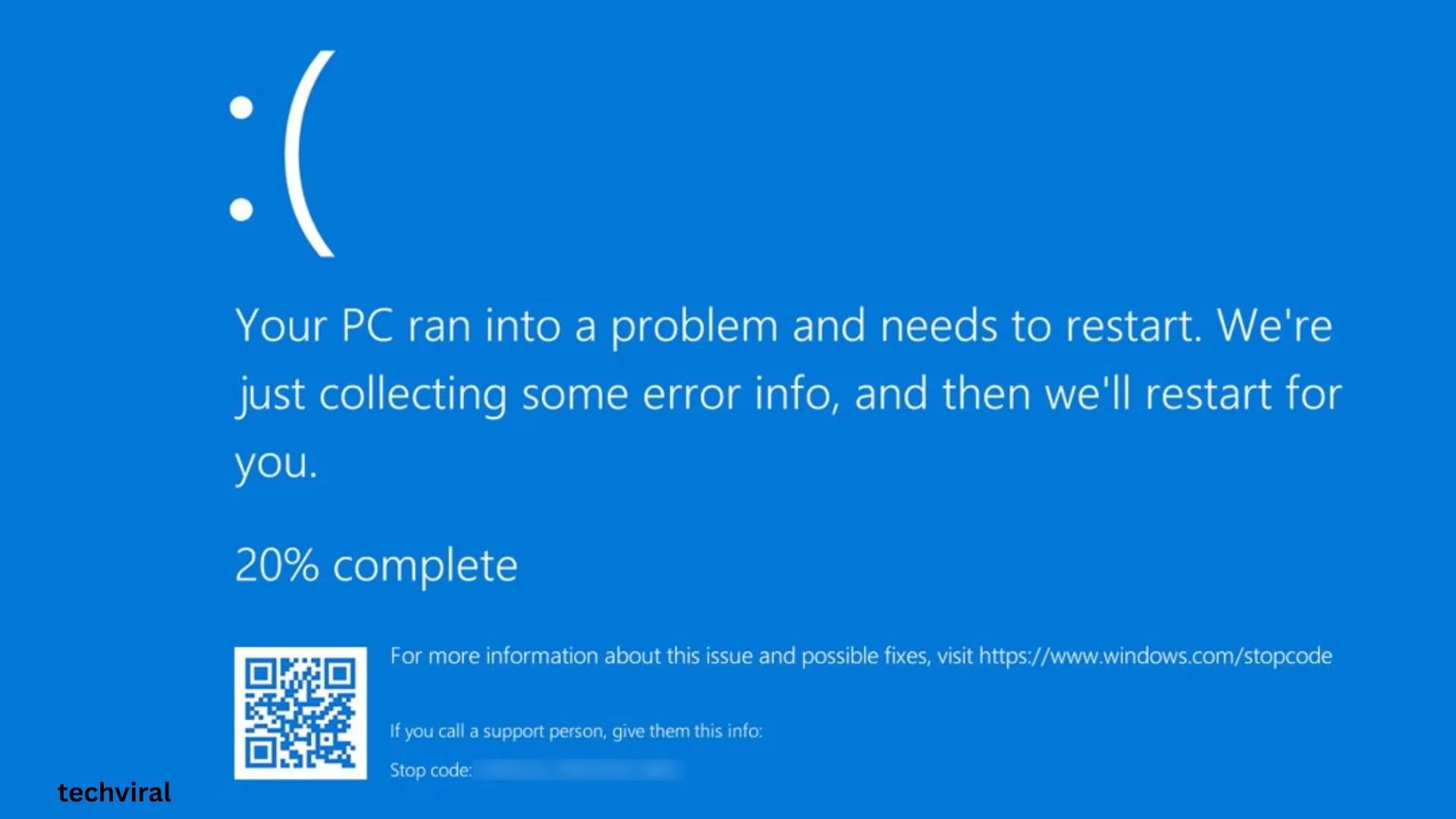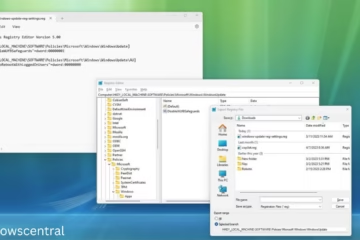Windows users often encounter different types of errors, one of the common ones is the Event ID 1001 Error. This error can occur during a system crash, application freeze, or other problems, and it is logged in the Windows Event Viewer. In this article, we will explain in detail how to identify the Event ID 1001 Error, what causes it, and how to fix it permanently.
What is Event ID 1001 Error?
Event ID 1001 is a Windows Error Reporting event that indicates that a program or system process has stopped working properly, and the system has generated a report of that crash.
This error may look like this:
“`
Fault bucket , type 0
Event Name: APPCRASH
Response: Not available
Cab Id: 0
“`
Common reasons for Event ID 1001 Error
1. Corrupt or missing system files
2. Incompatible third-party application
3. Problem with RAM or hard disk
4. Virus or malware infection
5. Outdated Windows drivers or OS updates
How to identify Event ID 1001 Error?
1. Go to the Start Menu and search for “Event Viewer”.
2. Open Windows Logs → Application or System section.
3. Search for Event ID: 1001 there.
4. Look for information like “Fault bucket”, “Event Name”, “Application Name” in Details.
Effective ways to fix Event ID 1001 Error
1. Run Windows Memory Diagnostic Tool
RAM-related issues are the main cause of this error.
Steps:
Press Windows + R and type: `mdsched.exe`
Select the “Restart now and check for problems” option.
Let the scan complete, and depending on the result, RAM may need to be replaced.
2. Run System File Checker (SFC) and DISM
This is the most effective solution to fix corruption in system files.
Steps:
To run SFC:
Open Command Prompt with Administrator rights.
Type the command: `sfc /scannow`
To run DISM:
`DISM /Online /Cleanup-Image /RestoreHealth`
Both these commands scan the system files and repair them.
3. Perform a clean boot and find the problematic application
With a clean boot, we can find out if any third-party application is causing the error.
Steps:
Press Windows + R, type `msconfig`
Click on Services tab → Hide all Microsoft services.
Disable the rest of the services and restart the PC.
If the error does not occur, then a third-party service is probably responsible.
4. Update Windows drivers
Outdated or corrupt drivers can be the root cause of this problem.
Steps:
Open Device Manager (`devmgmt.msc`)
Right-click on each hardware and select the “Update Driver” option.
Pay special attention to Graphics, Network Adapter, and Sound Drivers.
5. Run Windows in Safe Mode
If Event ID 1001 Error does not occur in Safe Mode, it confirms that the problem is related to a third-party application or driver.
Steps:
Settings > Update & Security > Recovery > Advanced Startup > Restart Now
Troubleshoot > Advanced Options > Startup Settings > Restart
Press F4 and select Safe Mode
6. Remove third-party antivirus or unnecessary software
Sometimes, third-party antivirus causes Event ID 1001 Error. Use Windows Defender only or test by temporarily uninstalling any software.
7. Run Disk Check and Hard Drive Diagnostic Tool
This error can occur if the hard disk has bad sectors.
Steps:
Open Command Prompt (Admin)
Type: `chkdsk /f /r`
Schedule the scan on the next system boot by pressing Y
Other Alternative Solutions
Update Windows to the latest version
Update BIOS (if outdated)
If possible, roll back the system to a previous System Restore Point
Resetting Windows can be the last resort if the problem is recurring
Conclusion
Event ID 1001 Error can be frustrating for Windows users, but this problem can be easily solved by following the above-mentioned solutions. You must maintain your system regularly, avoid unnecessary software, and install updates on time.
Want to grow your website organically? Contact us now
Frequently Asked Questions (FAQ) – About Event ID 1001 Error
Question 1: What is Event ID 1001 Error?
Answer: It is a Windows Error Reporting event that is generated when a program or system process crashes unexpectedly. This error is logged in Event Viewer and contains detailed information about the crash.
Question 2: What causes Event ID 1001 Error?
Answer: There can be many reasons for this, such as –
Corrupt system files
RAM or hard disk problems
Lack of drivers or Windows updates
Third-party software
Virus or malware infection
Question 3: How to identify Event ID 1001 Error?
Answer: You can search for this event ID in the Application or System tab inside “Windows Logs” in Event Viewer. The name of the app and the type of error are clearly written in its description.
Question 4: Can this error be fixed by just restarting?
Answer: Sometimes the problem can be resolved temporarily, but if this error is recurring, then the above-mentioned measures like SFC Scan, Clean Boot or Driver Update are required.
Question 5: Can Event ID 1001 cause data loss?
Answer: Usually, this error is associated with a system crash or app crash, which can cause the data running on the task to be lost. However, the risk of complete file or system data loss is low.
Question 6: Is resetting Windows a permanent solution to this error?
Answer: Yes, if all other measures fail and the error is recurring, then Windows Reset can be an effective last option. This makes the system work again.
Question 7: Can an antivirus cause this error?
Answer: Yes, sometimes third-party antivirus or firewall settings interfere with the functioning of Windows, which can cause errors like Event ID 1001.
Question 8: How quickly can the Event ID 1001 error be fixed?
Answer: It depends on what is causing the problem. If there is a RAM or driver issue, it may take a few minutes, whereas if there is a hardware problem, it may take more time.