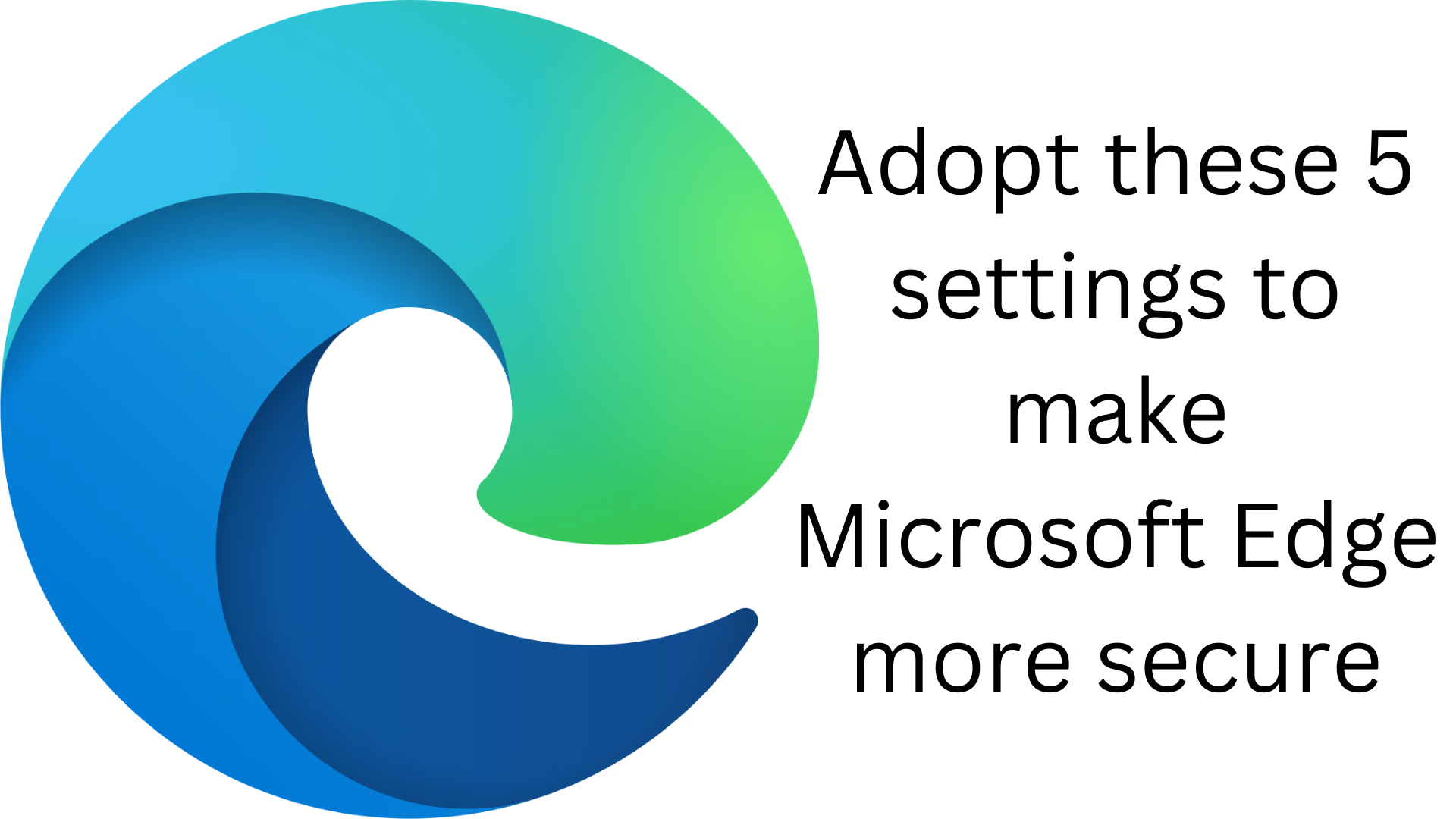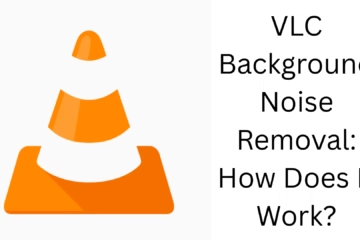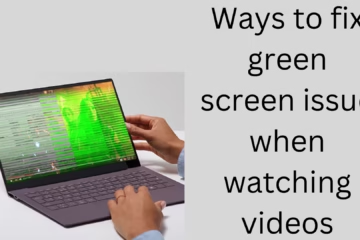Microsoft Edge is a fast and secure web browser, but if you want to make your online security even better, it is necessary to change some important settings. Adopting these settings will keep your personal information safe and the browsing experience will be more secure. Let’s know 5 important settings to make Microsoft Edge more secure.
1. Enable Tracking Prevention
Microsoft Edge has a Tracking Prevention feature, which prevents websites from tracking your online behavior. This feature protects you from ad trackers and other unwanted scripts. To activate it:
Open Microsoft Edge.
Go to Settings.
Select the Privacy, search, and services option.
Go to the Tracking Prevention section.
Select the “Strict” option.
This will protect your data and websites will not be able to track your online movements.
2. Turn on Microsoft Defender SmartScreen for safe browsing
Microsoft Defender SmartScreen protects you from malware, phishing, and other online threats. To activate it:
Open Edge and go to Settings.
Click Privacy, search, and services.
Turn on the Microsoft Defender SmartScreen option.
This setting blocks dangerous websites and warns you against suspicious downloads.
3. Use Secure DNS
Secure DNS helps keep your browsing data secure. It uses private DNS servers instead of your Internet service provider (ISP). To activate it:
Go to Settings.
Go to Privacy, search, and services.
Turn on the Use Secure DNS option.
Click “Choose a service provider” and choose Cloudflare (1.1.1.1) or Google DNS (8.8.8.8).
This will make your browsing more secure and faster.
4. Control website permissions
Many websites ask for access to sensitive information like your camera, microphone, and location. To control this:
Go to Settings.
Open the Cookies and Site Permissions section.
Set camera, microphone, location, and other permissions manually.
This will keep your data safe and websites will not be able to access your information without your permission.
5. Secure autofill and password settings
Microsoft Edge has password-saving and autofill features, but it’s important to secure them. For this:
Go to Settings.
Click Profiles.
Go to the Passwords section.
Turn on “Offer to save passwords” and “Show alerts when passwords are found in an online leak”.
This setting protects your passwords from leaking and makes autofill data more secure.
Conclusion
If you want to make Microsoft Edge more secure, activate these 5 important settings immediately. These settings will protect your privacy, protect you from online tracking, and provide a secure browsing experience.
Want to grow your business organically contact us now
Microsoft Edge security frequently asked questions (FAQ)
1. Why is Tracking Prevention important in Microsoft Edge?
Tracking Prevention prevents websites from tracking your online activities, protecting your privacy, and protecting you from targeted ads.
2. Can Microsoft Defender SmartScreen protect you against all types of online threats?
Yes, it alerts you to phishing websites, malware, and other dangerous content and helps you avoid potential threats.
3. How does using Secure DNS make my browsing safer?
Secure DNS encrypts your internet requests, reducing the chances of hackers and ISPs tracking your browsing activity.
4. Why should I control website permissions?
Many websites ask for access to sensitive information such as your camera, microphone, and location. By controlling these, you can keep your personal information safe.
5. How to make password management secure in Microsoft Edge?
By turning on the “Offer to save passwords” and “Show alerts when passwords are found in an online leak” settings in Edge, you can keep your passwords secure and get information about any potential data breach.
6. Is it necessary to update Microsoft Edge security settings regularly?
Yes, it is important to update the browser and review security settings regularly to avoid cybersecurity threats.