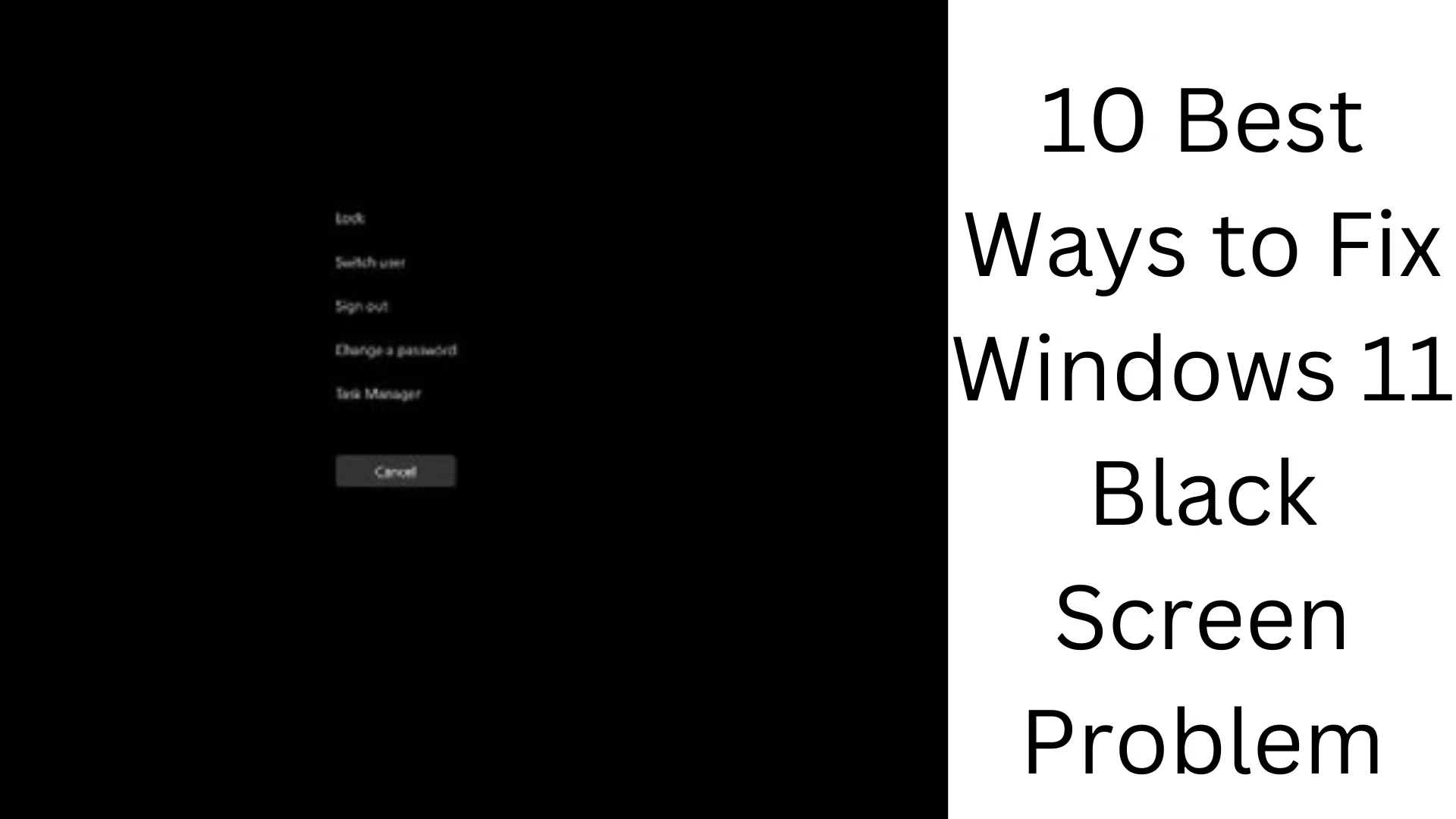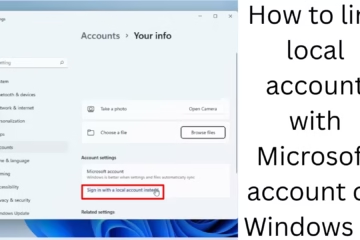Windows 11 offers users many great features, but sometimes it can face black screen problems. This problem can occur due to many reasons, such as driver issues, hardware defects, graphics card malfunction or system update errors. If your Windows 11 system is showing a black screen when starting, follow the 10 effective solutions given below to solve this problem.
1. Restart Your PC
Sometimes a normal restart can solve this problem. If your screen has gone black and is not responding, do a Force Restart.
How to do?
Press and hold the Power button for 10 seconds.
Let the system shut down and turn it on again after a few seconds.
See if the problem is resolved.
2. Check the monitor and display connection
If you are using an external monitor, the display cable may not be connected properly.
How to check?
Remove and re-insert the HDMI/DisplayPort cable.
If possible, connect to another monitor.
Press Windows + P on the keyboard and change the display mode.
3. Boot in Safe Mode
If your Windows is stuck on a black screen, booting it in Safe Mode may solve the problem.
How to do it?
Force shutdown Windows (by pressing the Power button for 10 seconds).
Repeat this three times, the third time will open Advanced Startup Options.
Go to Troubleshoot → Advanced options → Startup Settings → Restart.
Select Safe Mode and boot Windows.
4. Reset the graphics driver
Sometimes a graphics driver crash can cause a black screen problem. To fix this, reset the driver.
How to do it?
Press Windows + Ctrl + Shift + B.
This will reset the graphics driver and the screen will load again.
5. Restart the Explorer process
Sometimes a Windows Explorer crash can cause a black screen.
How to do it?
Open Task Manager by pressing Ctrl + Shift + Esc.
Go to the Processes tab and find Windows Explorer.
Right-click on it and select Restart.
6. Update or reinstall the graphics driver
If your black screen is caused by a graphics driver error, update or reinstall it.
How to do it?
Open Device Manager (Windows + X → Device Manager).
Click on Display adapters.
Right-click on your Graphics Card (NVIDIA/AMD/Intel).
Select Update driver → Search automatically for drivers.
If the problem persists, uninstall and reinstall.
7. Install Windows updates and patches
Updates are released to fix bugs and errors in Windows 11.
How to?
Go to Settings → Windows Update.
Click on Check for Updates.
Download and install available updates.
Restart the system and see if the problem is resolved.
8. Remove external devices
If you have connected a new USB device, hard drive, printer, or other peripheral device, the black screen may be the cause.
How to?
Remove all unnecessary devices.
Restart the computer and check if the problem is resolved.
9. Run the Windows Automatic Repair Tool
Windows has a built-in repair tool that can fix system problems.
How to?
Boot Windows from the bootable USB drive.
Go to Repair your computer → Troubleshoot → Advanced options → Startup Repair.
Windows will try to fix the problem automatically.
10. Use System Restore
If the above methods do not solve the problem, use System Restore.
How to?
Go to Advanced Startup Options.
Select Troubleshoot → Advanced options → System Restore.
Select the previous Restore Point and complete the process.
Restart the system and see if the problem is solved or not.
Conclusion
Windows 11 black screen problems can occur due to many reasons, but with the above 10 methods, you can easily fix it. First, check the graphics driver, display connection, and Windows Update. If the problem persists, get to the bottom of the problem by going into Safe Mode and applying the appropriate solution.
Want to grow your business organically contact us now
Frequently Asked Questions (FAQ)
1. Why does Windows 11 black screen occur?
Black screen in Windows 11 can usually be caused by graphics driver problems, hardware glitches, system update errors, or viruses/malware.
2. Can the Windows 11 black screen problem be solved without reinstalling?
Yes, you can solve the problem without reinstalling by trying solutions like Safe Mode, graphics driver update, Windows Automatic Repair, and System Restore.
3. Can a graphics card malfunction cause a black screen?
Yes, if your graphics card is overheating, not connected correctly, or its driver crashes, it can cause a black screen.
4. Can updating BIOS solve the black screen problem?
Sometimes, the old BIOS may be incompatible with the system. In such a case, updating the BIOS can be a possible solution.
5. How can I reset Windows 11 when I get a black screen?
You can reset Windows by booting into Safe Mode or by selecting “Reset This PC” from Advanced Startup Options.
6. Can viruses and malware cause a black screen in Windows 11?
Yes, viruses and malware can corrupt your system files, causing a black screen problem in Windows 11.
7. What to do if the laptop is getting a black screen but the backlight is on?
In this case, press Windows + Ctrl + Shift + B, which will reset the graphics driver. If the problem persists, go to Safe Mode and update the driver.
8. Can the Windows 11 black screen be fixed with a USB recovery drive?
Yes, you can fix it by booting from a Windows recovery drive (USB) and using “Startup Repair” or “System Restore“.
9. What does it mean if the display comes on when you connect an external monitor?
It could mean that your laptop or PC’s built-in display is not working properly. To fix this, update the display driver or get the hardware checked.
10. How to stop the black screen problem in Windows 11 permanently?
To avoid black screen problems:
- Keep the graphics driver updated.
- Install Windows updates regularly.
- Check the hardware and display cables.
- Avoid unwanted third-party software.
- Scan the system for viruses.