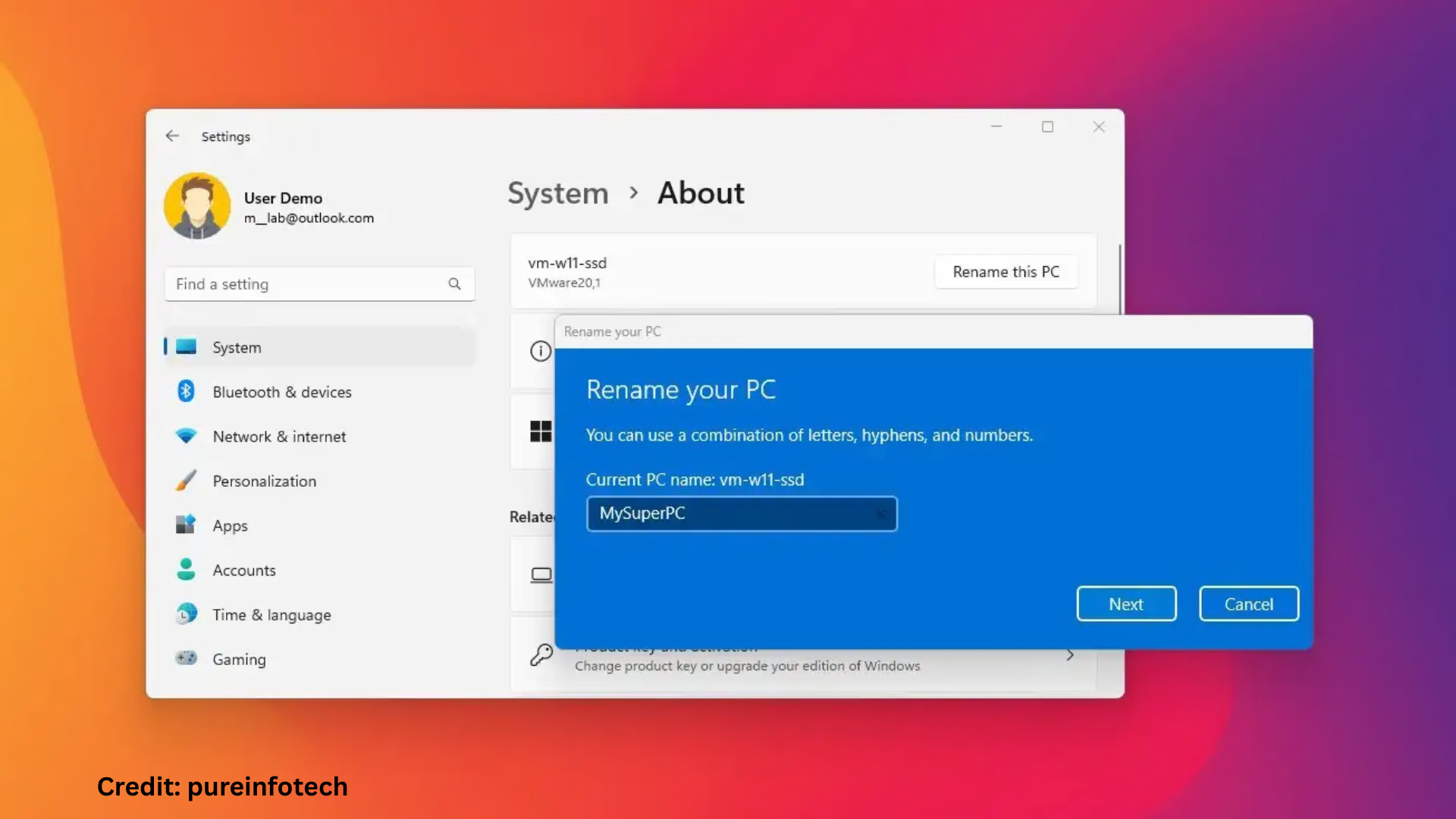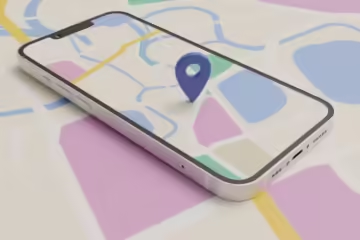If you’re using Windows 11 and want to rename your PC, this guide is very useful for you. Sometimes it becomes necessary to give a new name to the system, whether to identify the device, bring clarity to the network, or simply due to personal preference. Here we will tell 5 effective ways to rename a PC in Windows 11, which are easy and effective for every user.
1. Rename Windows 11 PC via the Settings app
The easiest and fastest way is to change the name through the Settings app.
Step-by-step guide:
1. Open the Start Menu and click on Settings.
2. Go to the System tab.
3. Scroll down and click on the About option.
4. Now you will see the Rename this PC button under the “Device specifications” section.
5. Click on it and type the new name of your choice.
6. Click Next and then select Restart now or Restart later.
> Note: The new name can be a minimum of 1 character and a maximum of 15 characters long. Do not use special characters like @, , \$, %, etc.
2. Change Windows 11 computer name from Control Panel
Using the Control Panel is a bit old, but an extremely reliable method.
Step-by-step method:
1. Open the Run dialog (press Windows + R), type `control` in it and press Enter.
2. Click on System and Security > System.
3. Click on Advanced system settings from the left.
4. Go to the Computer Name tab and press the Change button.
5. Now, enter the new name and click on OK.
6. Restart the computer so that the new name gets applied.
3. Rename PC via Windows PowerShell
If you are a technical user and know how to use commands, then PowerShell is a great option for you.
Procedure:
1. Click on Start and open Windows PowerShell (as Admin).
2. Type the command given below:
“`
Rename-Computer -NewName “NayaNaam” -Force
“`
> Write your new PC name in place of “NayaNaam”.
3. After this, type this command to restart the system:
“`
Restart-Computer
“`
> Caution: Giving the wrong command can damage the system. So work carefully.
4. Rename Windows 11 from Command Prompt (CMD)
You can also change the name of the PC using CMD.
Procedure:
1. Open Command Prompt from the Start Menu as Admin.
2. Type the following command:
“`
WMIC computersystem where name=”%computername%” call rename name=”NayaNaam”
“`
> Enter the new name in place of “NayaNaam”.
3. Press Enter and restart the computer after the command is successful.
> Important: This method works in most versions of Windows, but Microsoft may remove WMIC in the future.
5. Check the name from System Information and confirm
After changing the name, it is also important to know whether the new name has been updated correctly or not.
Method to check the name:
1. Press Windows + R, type `msinfo32` and press Enter.
2. At the top of the System Summary, you will see the new name in front of System Name.
This method is only for confirmation; you cannot change the name in it.
Things to keep in mind while renaming a Windows 11 PC
The new name should not exceed 15 characters.
Avoid using a name that is similar to another device.
Limit the use of spaces or dashes ( – ) in the name.
Some network settings may resync after renaming, so a restart is necessary.
What difference does renaming make in Windows 11?
Easier to identify on the network, especially if you are using multiple devices on the same network.
Helps in clear identification during remote desktop access or file sharing.
Setting a proper name is important for personal branding or professional use.
Final thoughts
Changing the computer name in Windows 11 is a very easy process, provided you follow the above methods carefully. Whether you are a beginner or an advanced user, these five methods are suitable for you. Changing the name not only improves the identity of your device, but it also gives a professional touch to the system.
Want to grow your website organically? Contact us now
Frequently Asked Questions (FAQ) – Related to renaming PC in Windows 11
Question 1: Is it safe to rename a computer in Windows 11?
Answer: Yes, it is a completely safe process. It does not have any negative impact on your system data or performance. It only changes the identity of your device.
Question 2: How many times can I change the name of my Windows 11 computer?
Answer: You can change the name of your computer as many times as you want. But it is necessary to restart the system after every change.
Question 3: What should the new name be? Are there any rules?
Answer: The new name should be less than 15 characters and should not contain any special characters (eg, @, #, %, &, \*). Spaces or dashes ( – ) can be used sparingly in the name.
Question 4: Will my files or apps be affected after changing the name?
Answer: No, renaming your PC does not affect your files, apps, settings, or data. It only affects the network identity of the system.
Question 5: Is renaming using PowerShell and CMD suitable for general users?
Answer: If you are not technical, using Settings or Control Panel is safer and easier. PowerShell and CMD are mostly suitable for advanced users.
Question 6: Does renaming require an internet connection?
Answer: No, this process is completely offline. You do not need an internet connection.
Question 7: Will renaming affect your Microsoft account?
Answer: No, renaming your PC does not affect the services associated with your Microsoft account, like OneDrive, Outlook, etc. It only changes the local identity of your system.
Question 8: Can renaming cause any network problems?
Answer: No, but if your system is connected over a local network (like an office network), the new name will be visible on other devices only when the system restarts.