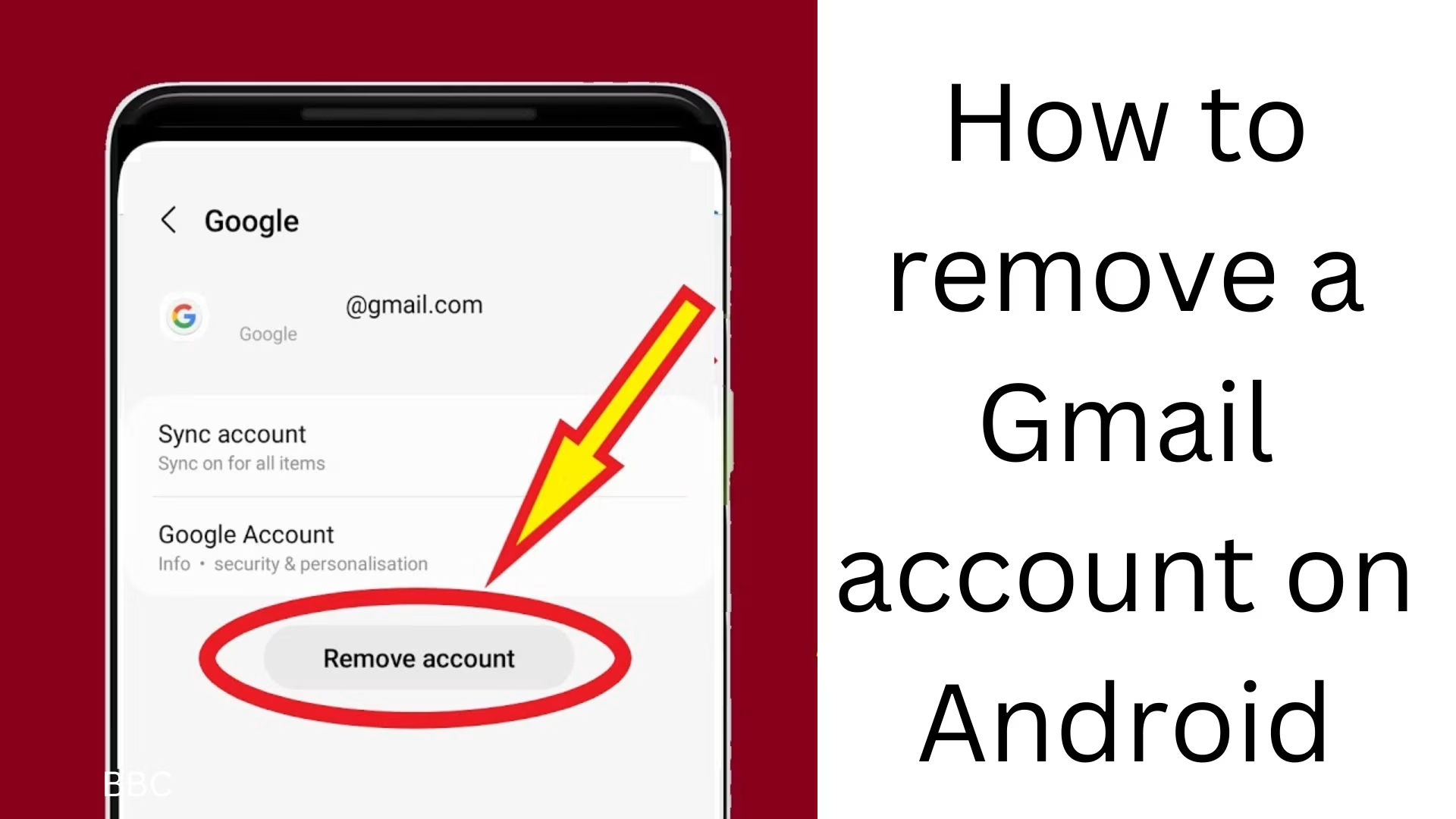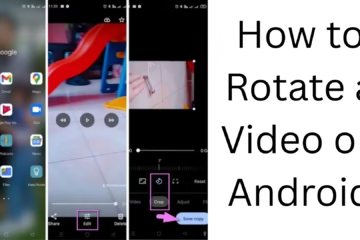In today’s digital age, Gmail account is used by almost every smartphone user. But sometimes we may need to delete Gmail account from our Android device for some reason. This process is simple, but it is necessary to follow some steps to do it correctly. In this article, we will explain to you in detail how to delete Gmail account from Android, as well as provide important information related to it.
Reasons to delete Gmail account on Android
There may be many reasons why you want to delete Gmail account from your Android device, such as:
Changing device: If you are buying a new smartphone and want to remove the account from the old one.
Privacy and security: Removing all personal information before giving or selling the device to someone else.
Unwanted emails: Having too many email accounts increases clutter, in such a situation it is better to delete some accounts.
Backup and syncing problems: Sometimes the account may have to be deleted due to problems related to backup and syncing.
Things to consider before deleting a Gmail account
Before deleting a Gmail account, consider these points:
Backup data – If your Gmail account contains important data, contacts, or files, back them up first.
Understand the impact of deleting the account – Deleting a Gmail account will take away access to Google Drive, Google Photos, and other related services.
Avoid a factory reset – Simply deleting a Gmail account does not require a factory reset.
How to remove a Gmail account from an Android device
Method 1: Remove a Gmail account through Settings
Open your phone’s “Settings.”
Tap the “Accounts” (or “Users & accounts”) option.
Select the Google account you want to remove.
Tap the “Remove account” button.
If a security prompt appears on the screen, confirm it.
Note: If this is your main Google account, some features (such as the Google Play Store) may stop working.
Method 2: Remove the account from the Gmail app
Open the Gmail app.
Tap the profile icon in the top right.
Select the “Manage accounts on this device” option.
Select the account you want to remove.
Tap “Remove Account“.
Method 3: Remove the account without a factory reset
If your phone doesn’t allow you to remove a Google account, you can remove it by disabling device administrators.
Go to “Settings” > “Security” > “Device Administrators”.
Disable the service associated with the Google account.
Go to the “Accounts” section again and select “Remove Account“.
What to do after removing a Gmail account?
Log in to the Google account: If you need the same account in the future, it can be added again.
Check data backup: If you haven’t made a backup before, you can access it with Google Takeout.
Set up backup email: If you’re adding a new account on the same device, make sure to update your backup email.
Check Google services: If you linked Google Drive, Photos, or other services, make sure they’re working correctly.
Conclusion
In this guide, we explained in detail how to remove a Gmail account from Android and the precautions associated with it. If you are thinking of deleting your Gmail account, follow the above steps, and don’t forget to back up any important data first.
Want to grow your business organically contact us now
Frequently Asked Questions (FAQ)
1. Will my data be permanently deleted after deleting a Gmail account?
No, when you delete a Gmail account from your Android device, it is only deleted from the device, but your data remains on Google servers. You can log in again with the same account in the future.
2. Can a Gmail account be deleted without a factory reset?
Yes, you can go to your phone’s Settings and choose Accounts > Google > Remove Account. A factory reset is not required.
3. Will the Google Play Store work after deleting a Gmail account?
If you have deleted the same Google account that was linked to the Google Play Store, you will have to add another Google account. Otherwise, you will not be able to update or download any apps.
4. Can I add the same Gmail account again later on the same device?
Yes, you can add the same Google account again whenever you want via Settings > Accounts > Add Account.
5. Will deleting a Gmail account affect my services like Google Drive, Photos and YouTube?
Yes, if you delete the primary Google account from your device, you may temporarily lose access to Google services (Drive, Photos, YouTube). You will need to log in again to access them.
6. If I am using someone else’s phone, should I delete my Gmail account?
Yes, if you have added your Gmail account to someone else’s phone, it should be deleted for security reasons so that your personal information is protected.
7. Can I delete my Gmail account completely?
Yes, if you want to delete your Gmail account permanently, you need to go to the Google Account Deletion Page and follow the instructions.
8. Can I recover my data even after deleting a Google account?
If you have permanently deleted the account, you can recover it from Google Support for some time. However once completely deleted, it will not be possible to recover the data.
9. Can deleting a Gmail account lock my phone?
If your phone has Factory Reset Protection (FRP) enabled and you reset the phone by deleting the main Google account, the phone will ask you for the same account the next time you turn it on.
10. Can I delete a Gmail account without a password?
No, it is not possible to delete a Google account without a password. If you forgot the password, first reset the password with Google Account Recovery and then delete the account.