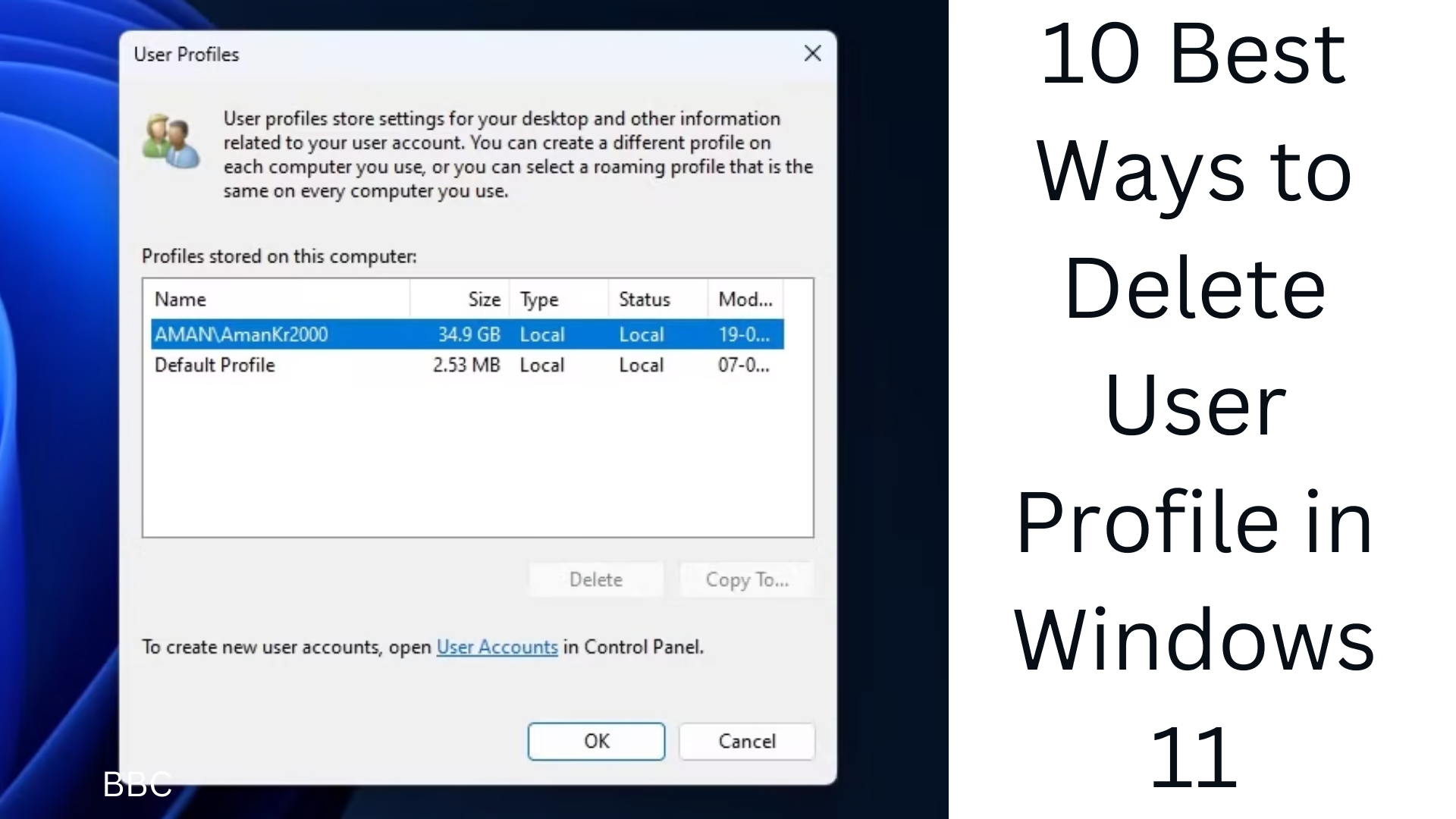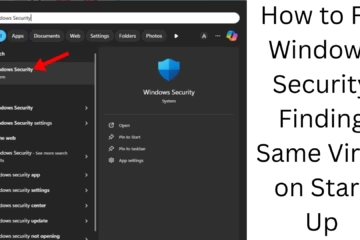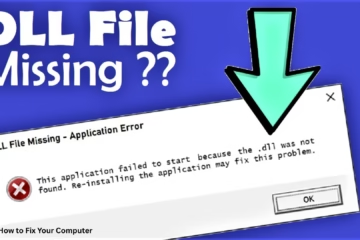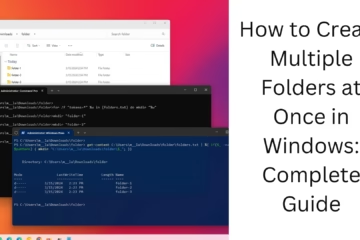Deleting a user profile in Windows 11 can be necessary when you want to clean up the system or remove an old account. In this article, we will explain 10 effective ways to do this.
1. Use Windows Settings
Open the Start Menu and click Settings.
Go to the Accounts section.
Click the Family & Other Users option.
Select the user profile you want to remove.
Click the Remove button and then select Delete account and data.
2. Delete a user profile from Control Panel
Press Windows + R and type sysdm.cpl.
Go to the Advanced tab.
Click Settings in the User Profiles section.
Select the user to remove and click Delete.
3. Use the Command Prompt
Search cmd in the Start Menu and select Run as administrator.
Type the below command:
net user “username” /delete
Press Enter, and the user profile will be deleted.
4. Delete User Profile from PowerShell
Open PowerShell to Run as Administrator.
Type the below command:
Remove-WmiObject -Class Win32_UserAccount -Filter “Name=’username'”
Press Enter, and the profile will be deleted.
5. Delete Profile via File Explorer
Open the C:\Users folder.
Select the user profile you want to delete.
Press Shift + Delete, and the profile will be permanently deleted.
6. Use Local Users and Groups
Press Windows + R and type lusrmgr.msc.
Open the Users folder.
Right-click on the user you want to delete and select Delete.
7. Delete User Profile from Registry Editor
Press Windows + R and type regedit.
Go to this path:
HKEY_LOCAL_MACHINE\SOFTWARE\Microsoft\Windows NT\CurrentVersion\ProfileList
Find the SID of the profile you want to delete and click Delete.
8. Delete Profile from Advanced System Properties
Press Windows + R and type SystemPropertiesAdvanced.
Click Settings in the User Profiles section.
Select the profile you want to delete and click Delete.
9. Delete User Profile from Safe Mode
Press Windows + I and go to Recovery.
Click Restart Now in Advanced Startup.
Use any of the above methods in Safe Mode.
10. Use Third-Party Software
If the above methods don’t work, you can remove the user profile using tools like CCleaner or Revo Uninstaller.
Want to grow your business organically? Contact us now
Conclusion
Deleting a user profile in Windows 11 is possible in multiple ways. You can easily remove unwanted profiles using any of the 10 effective methods mentioned above. Each method has its features and limitations, so choose the right method according to your needs.
Frequently Asked Questions (FAQs)
1. Does deleting a user profile delete the data?
Yes, if you delete a profile from File Explorer or Settings, all the data is permanently deleted. It is important to have a backup to get it back.
2. How can I delete an admin account?
To delete an admin account, it is necessary to first make another account an admin. After this, you can delete it using Settings or Command Prompt.
3. Can a user profile, once deleted, be restored?
No, once a user profile is deleted, it is difficult to get it back. If a backup exists, the data can be restored.
4. Will all methods work in Windows 11 Home Edition?
Some methods, such as Local Users and Groups, are only available in Windows 11 Pro and Enterprise editions. Profiles can be deleted from Settings and Command Prompt in Home Edition.
5. Is third-party software safe?
Trusted tools like CCleaner and Revo Uninstaller are usually safe, but always download from the official website.