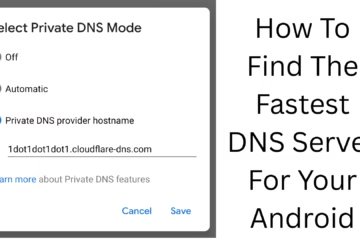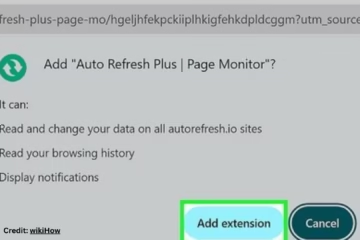Having any program uninstalled in Windows 11 can be very frustrating sometimes. If you have accidentally deleted an important application or software, don’t worry. In this guide, we will explain in detail how to recover uninstalled programs in Windows 11. With the help of the methods given below, you can get both your data and software back.
Recovering a Program from System Restore Point
System Restore Point is an inbuilt feature of Windows that saves the state of your system from time to time.
How to use System Restore:
1. Type and open “Create a restore point” in the Start Menu.
2. Go to the “System Protection” tab and click on “System Restore”.
3. Select a previous Restore Point when the program was installed.
4. Follow the on-screen instructions and roll back the system to that state.
> Note that this may also delete some of your files and programs that were added after the restore point.
Recovering a program from a backup (File History or 3rd-party tool)
If you have already created a backup, you can easily recover the uninstalled program from that backup.
Recovery via File History:
1. Go to Settings > Update & Security > Backup.
2. Click “More options” and then select “Restore files from a current backup”.
3. Go to the folder where the program’s installation files are.
4. Retrieve the files by clicking the Restore button.
> If File History is not on, this method will not work.
Recovering Programs from Third-party Uninstaller Software
Some third-party tools, such as Revo Uninstaller, IObit Uninstaller, or Geek Uninstaller, keep backups or logs of programs before removing them completely.
How to recover from Revo Uninstaller:
1. Open Revo Uninstaller.
2. Go to the “Backup Manager” or “Logs Database” tab.
3. Find the program that was removed.
4. Select the Restore option.
> The success of this method depends on whether the program was removed with this tool or not.
Use Windows.old folder (if available)
When you upgrade Windows, some files from the previous Windows version are saved in Windows.old folder. You can recover some old programs from this folder.
How to get files from Windows.old:
1. Open This PC > C: Drive > Windows.old.
2. Go to Program Files or Users > AppData > Local.
3. Copy the required folders and files and paste them into the current system.
> This method is only possible if you have recently reinstalled or upgraded the system.
Restore from System Image after Uninstall
If you have backed up the entire system image, it can restore your entire system to the same state as when the program was installed.
How to Restore System Image:
1. Go to Settings > System > Recovery > Advanced Startup > Restart Now.
2. After booting, select Troubleshoot > Advanced Options > System Image Recovery.
3. Follow the steps to recover from the image.
> Note that this may damage your current data, so make sure to back up first.
Reinstall from the Microsoft Store
If the removed program was installed from the Microsoft Store, you can easily get it back.
Reinstall apps from the Microsoft Store:
1. Open Microsoft Store.
2. Click on Library on the top right.
3. Go to the “Not Installed” section.
4. Click on the program you want to reinstall.
View the list of programs – using Event Viewer or Registry
If you don’t remember which programs you uninstalled, you can find out using Event Viewer or Registry Editor.
Using Event Viewer:
1. Type and open “Event Viewer” in the Start Menu.
2. Go to “Windows Logs > Application”.
3. Filter “MsiInstaller” in Source.
4. Here you can find the list of removed programs.
Recover EXE or installation files with Data Recovery Software
If the installation files of the program have been deleted from the hard drive, you can recover them with data recovery tools.
Best Free Recovery Tools:
Recuva
EaseUS Data Recovery
Disk Drill
With these tools, you can recover deleted EXE or setup files and install them.
Ways to prevent such problems in the future
Always keep a strong backup system (File History, System Image, OneDrive, etc.).
Keep creating Restore Points from time to time.
Take necessary backups before deleting third-party installation files.
Conclusion
Recovering uninstalled programs in Windows 11 is possible in many ways, depending on what you have set up beforehand. With the help of System Restore, Backup Tools, Microsoft Store, or third-party software, you can get your important programs back.
Keeping timely backups and creating Restore Points can save you from future troubles.
Want to grow your website organically? Contact us now
Frequently Asked Questions (FAQ) – How to Recover Uninstalled Programs in Windows 11
Q1: If I accidentally deleted a program from Windows 11, can I get it back?
Answer: Yes, you can recover deleted programs using System Restore, Backup Tools, Windows.old folder, Microsoft Store, or data recovery tools.
Q2: Is it possible to recover programs without a backup?
Answer: If you haven’t taken any backup, the easiest way is to reinstall the program. You can download the setup file again from Microsoft Store or a third-party website.
Q3: What things does System Restore bring back?
Answer: System Restore rolls back your system settings, installed programs, and drivers to the state of the restore point. It does not affect your files.
Question 4: How to recover programs deleted with Revo Uninstaller or IObit Uninstaller?
Answer: If you deleted programs with these tools, you can use their Backup Manager or Logs Feature to restore the program.
Question 5: Can entire programs be recovered from Windows.old folder?
Answer: No, the Windows.old folder can only contain the program’s installation files and configuration files. You will have to copy them manually and sometimes reinstall them.
Question 6: Can free data recovery tools recover uninstalled programs?
Answer: Yes, if the program’s installation files are deleted, tools like Recuva, EaseUS, or Disk Drill can help recover them, but the success of the recovery depends on the time of data deletion and the state of the disk.
Question 7: How to avoid such a mistake in the future?
Answer: You should regularly create System Restore Points and Backups, save EXE files of important programs, and do not remove software unnecessarily.