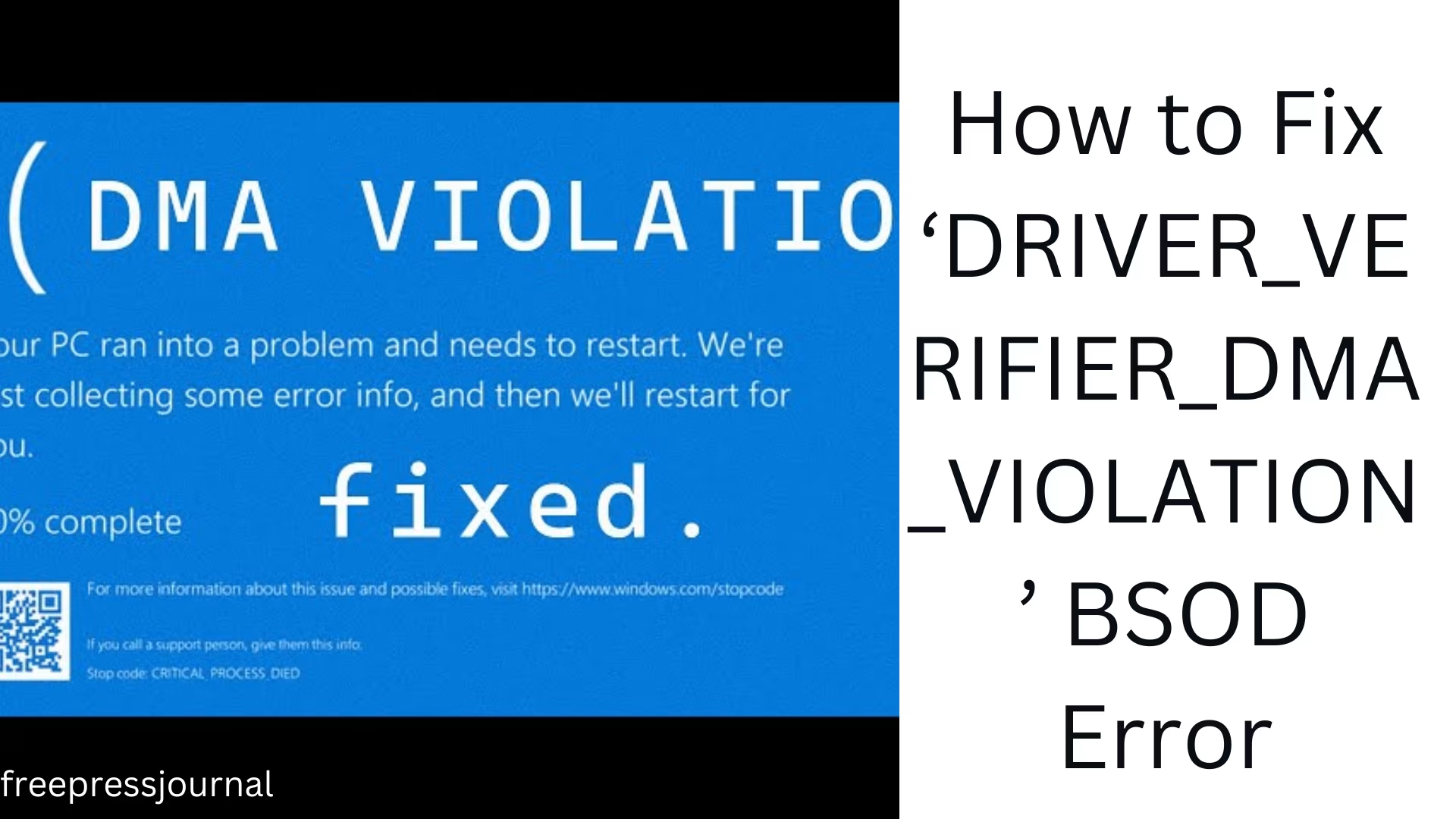The ‘DRIVER_VERIFIER_DMA_VIOLATION’ BSOD error can be a serious problem for Windows users. It is usually caused by driver-related issues, hardware conflicts, or memory errors. If you are facing this error, follow the solutions below to fix it.
Possible causes of ‘DRIVER_VERIFIER_DMA_VIOLATION’ BSOD error
Outdated or corrupted drivers
Hardware malfunctioning
BIOS or firmware error
Corrupted system files
Compatibility issues with third-party software
Hardware failure such as RAM or SSD
Ways to fix ‘DRIVER_VERIFIER_DMA_VIOLATION’ BSOD error
1️ Troubleshoot in Safe Mode
If your system is crashing frequently, booting into Safe Mode may be the best solution.
To open Windows in Safe Mode:
Restart the system and press F8 / Shift + F8.
Select Troubleshoot → Advanced options → Startup Settings in “Advanced Startup Options”.
Select “Enable Safe Mode with Networking” and press Enter.
You can now update the driver and check the system.
2️ Update or reinstall the driver
Bad drivers can be the main cause of this BSOD error.
To update the driver:
Open Device Manager by pressing Windows + X.
Right-click on the problematic driver and select Update driver.
Click on “Search automatically for updated driver software”.
If an update is available, install it and restart the system.
If the problem persists, reinstall the driver:
Open Device Manager.
Right-click on the affected driver and select Uninstall device.
Restart the system. Windows will automatically reinstall the driver.
3️ Use the Windows Memory Diagnostics Tool
RAM-related problems can also cause this error.
To check the memory:
Press Windows + R, type “mdsched.exe” and press Enter.
Select “Restart now and check for problems”.
The system will reboot and test the RAM.
If any errors are found, RAM may need to be replaced.
4️ Scan and repair Windows system files
Corrupt files can also cause this error.
To check system files:
Press Windows + X and open Command Prompt (Admin).
Type sfc /scannow and press Enter.
Let this process complete and restart the system.
5️ Update BIOS
Outdated or corrupt BIOS can also cause this BSOD.
To update BIOS:
Go to the official website of your motherboard brand.
Download the BIOS update according to your model.
Update the BIOS as per the instructions.
Caution: Mistakes in updating BIOS can damage the system, so do it correctly.
6️ Uninstall third-party software
Some software may trigger this issue.
To remove suspicious software:
Press Windows + R, type “appwiz.cpl” and press Enter.
Uninstall recently installed suspicious applications.
Restart the system and see if the issue is resolved.
7 Update Windows
To update Windows:
Press Windows + I and go to Update & Security.
Click “Check for updates” in Windows Update.
If any updates are available, install them and restart.
Perform a System Restore**
If all other solutions don’t work, System Restore can help you return to a previous working state.
To perform a System Restore:
Press Windows + R, type “rstrui” and press Enter.
Select a Restore Point when the system is working correctly.
Complete the process by pressing “Next” and restart the system.
Conclusion
The ‘DRIVER_VERIFIER_DMA_VIOLATION’ BSOD error can occur for many reasons, but it can be easily fixed by following the above methods. If the problem persists, you may need to check the hardware or reinstall Windows.
Want to grow your business organically contact us now
Frequently Asked Questions (FAQ)
1. What is the ‘DRIVER_VERIFIER_DMA_VIOLATION’ BSOD error?
It is a Blue Screen of Death (BSOD) error that is usually caused by driver issues, hardware conflicts, or system file corruption.
2. Why does this error occur?
There are several possible causes for this error, such as:
Outdated or corrupt drivers
Hardware errors (such as RAM or SSD problems)
BIOS or firmware corruption
Corrupted system files
3. What is the easiest way to fix this error?
The easiest and quickest way is to update drivers by going into Safe Mode and checking for Windows updates.
4. Can this error be caused by a hardware problem?
Yes, if your RAM, SSD, or motherboard is not working properly, this error can occur.
5. How can I find out if my driver is causing this error?
You can go to Device Manager and see if any driver is showing a yellow warning sign. You can check using Windows Memory Diagnostic and sfc /scannow tool.
6. Can updating BIOS solve the problem?
If the problem is related to BIOS, updating BIOS can fix the error. But do it carefully, as the wrong BIOS update can damage the system.
7. What do I do if my system won’t boot?
Boot in Safe Mode
Use Windows Automatic Repair
Try System Restore
Reinstall Windows from a bootable USB
8. Can reinstalling Windows solve this problem?
If all the above solutions don’t work, clean installing Windows can be the last resort.