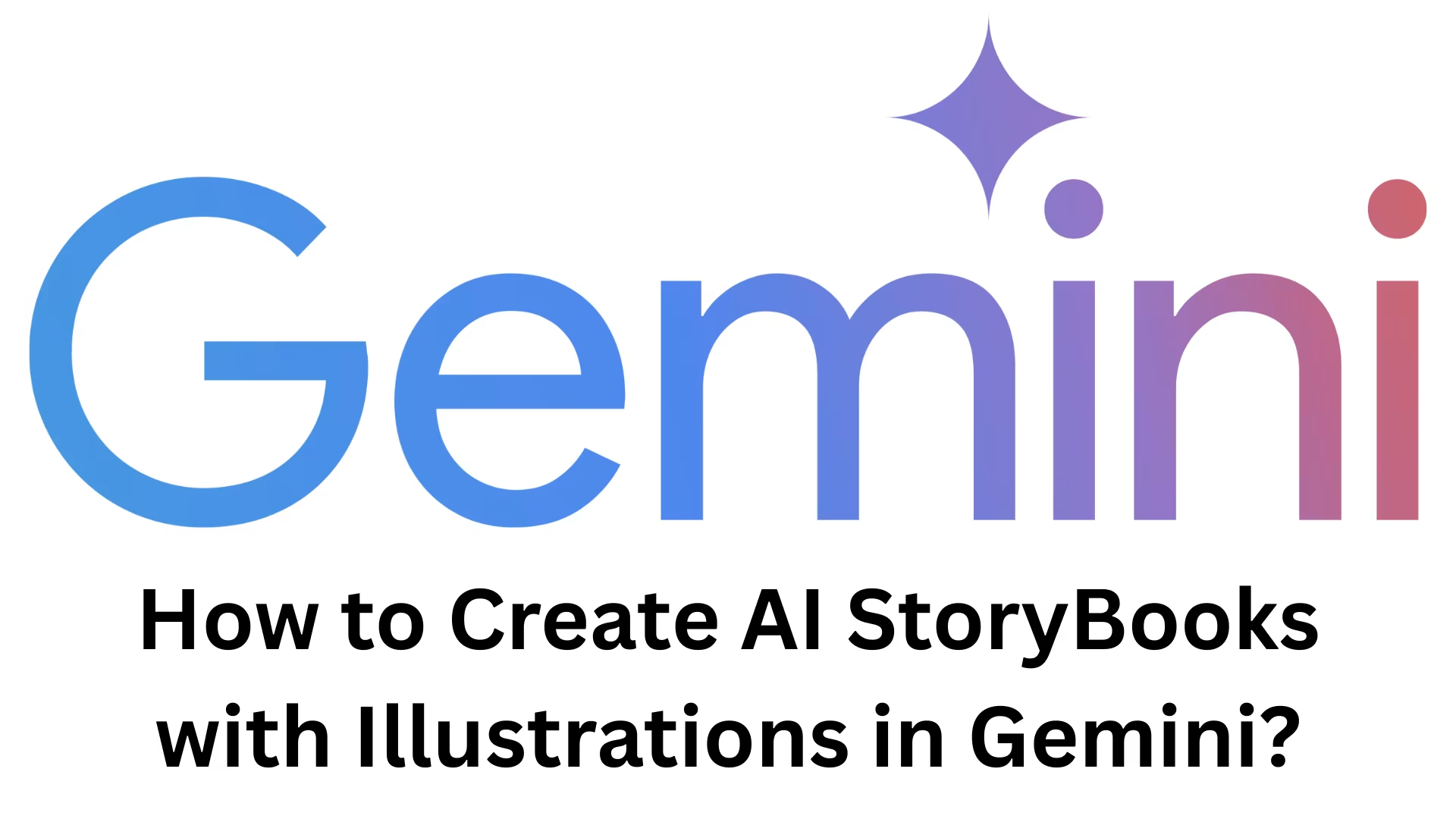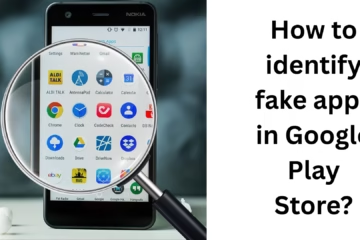Learn to create storybooks and illustrations with the help of AI
If you want to create a storybook for children and also want to add beautiful illustrations to it, then Google Gemini can be a great AI tool for you. In this article, we will learn step-by-step how you can create unique, creative, and Google-friendly AI StoryBooks using Gemini.
1. Decide on the right concept and audience
A story written by AI becomes effective only when its concept is clear and the target audience is fixed.
Keep in mind the age of the children (eg, 5-7 years, 8-12 years).
Choose the theme of the story (adventure, motivational, fairy tale, science).
Decide the message (moral) in advance, so that the reader learns something after reading the story.
2. The right way to write prompts in Gemini
For Gemini to give good output, you need to create the right prompt.
Example prompt:
“Write a short children’s story about a brave squirrel who saves his forest friends, in simple Hindi language, with 5 short chapters.”
Tips:
Decide the length of the story (words/chapters).
Clearly describe the characters and setting.
Mention the tone and language (e.g., easy words for children).
3. Using Gemini for illustrations
Gemini can create illustrations for each scene of the story with its AI image generation feature.
Give different prompts for each chapter or scene.
Decide the image style (e.g., watercolor, cartoon, digital art).
Keep the resolution high so that the print quality is good.
4. Editing with a human touch
Don’t just copy-paste the AI’s output.
Read the story and add a personal touch, unique dialogues, and real-life experiences.
Remove mistakes, old facts, and repeated lines.
Make the language easier for children.
5. Book layout and design
After the story and images are ready, prepare the layout of the book in Canva, Adobe InDesign, or Google Docs.
Keep a balance of text and images on each page.
Make the cover page attractive.
Keep the font size large enough for children.
6. Publishing and promotion
E-book: Amazon Kindle Direct Publishing (KDP), Google Play Books.
Print: Local printing press or online print-on-demand service.
Marketing: Share small parts of the story and images on social media.
7. Tips for Google-friendly content
Keep every story and image unique.
Use only copyright-free images or self-created AI images.
Use your keywords naturally, don’t do keyword stuffing.
Make sure to add experiences and insights to your content so that Google thinks it is made from real experiences.
Conclusion
Creating AI StoryBooks with Gemini is easy, fast, and cost-effective, but real success will come only when you add your human touch, creativity, and authentic experience to it. This way, not only will your readers like your book, but Google will also consider your content better in terms of quality.
Want to grow your website organically? Contact us now
Frequently Asked Questions (FAQ)
Q1. Can Gemini be used to create an entire book with AI?
Yes, you can write and create illustrations with Gemini, but human touch and personal editing are a must for better Google rankings and reader engagement.
Q2. Who owns the copyright to images created with Gemini?
In most cases, you own the copyright to images created with Gemini, but it’s important to read Gemini’s terms and conditions before publishing.
Q3. Will an AI-created storybook rank on Google?
Yes, it can rank if the content is unique, useful, and written according to E-E-A-T (Experience, Expertise, Authoritativeness, Trustworthiness) guidelines.
Q4. Can Gemini create storybooks?
Yes, you can prompt Gemini to create a story in Hindi or any language, and generate images in the same language.
Q5. How to make a book made of AI interesting for children?
- Use simple language and short sentences.
- Add colorful and attractive pictures.
- Give a moral in every story.
Q6. Can a book made of Gemini be published on Amazon KDP?
Yes, but publish the book only after editing and authenticating the text and images of the book yourself so that the publishing policy is not violated.