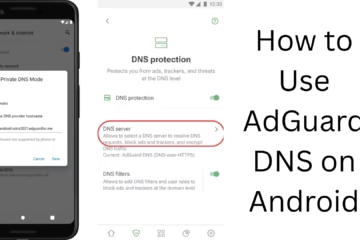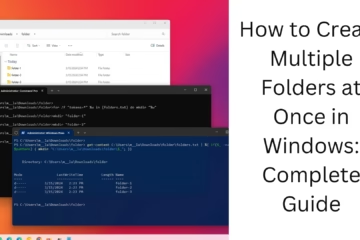Tamper Protection is an important security feature in Windows 11 that helps to keep your system safe from malware and unwanted changes. This feature strengthens the security of Microsoft Defender Antivirus and prevents any third-party application or virus from changing the security settings.
/In this article, we will explain in detail how to turn on Tamper Protection in Windows 11, its benefits, and which steps can strengthen your system’s security.
What is Tamper Protection?
Tamper Protection is an inbuilt feature of Windows Security. When it is on, it prevents unauthorized software or malware from changing the settings of your system’s Microsoft Defender Antivirus.
Its main purpose is to protect your system from advanced persistent threats (APT) and other dangerous software that tries to disable your security.
Steps to activate Tamper Protection in Windows 11
You can easily turn on Tamper Protection in Windows 11 by following the steps given below:
1. Open Windows Security
Click on the Start Menu.
Type “Windows Security” in the search bar and press Enter.
When the Windows Security app opens, you will see various security sections.
2. Go to Virus & Threat Protection
Click on Virus & Threat Protection.
Here, you will see the current status of Microsoft Defender.
3. Select Manage Settings
Scroll down and go to the “Virus & Threat Protection Settings” section.
There, you will find the option “Manage Settings”; click on it.
4. Turn on Tamper Protection
Here you will find the toggle button of “Tamper Protection”.
Set it to the “On” position.
Now your Tamper Protection is activated, and your system is now more secure.
Benefits of Activating Tamper Protection
There are several important benefits of activating Tamper Protection:
1. Protection from unauthorized changes in security settings
This feature ensures that no malware or third-party application can change the settings of your Microsoft Defender Antivirus.
2. Real-time protection remains
Tamper Protection ensures that your settings, like real-time protection, cloud-delivered protection, and automatic sample submission, remain active.
3. Great for Organizations and Business Users
For users who use Windows in an organizational or business environment, Tamper Protection provides a stronger security layer and gives IT admins additional control.
How to turn on Tamper Protection via policy or command line?
If you are an IT admin or power user, you can also control Tamper Protection via Group Policy or Command Line.
Turning on via Microsoft Intune
1. Open the Microsoft Endpoint Manager Admin Center.
2. Go to Endpoint security > Antivirus > Tamper Protection.
3. Select your group of devices and configure the settings profile.
4. “Enable” Tamper Protection and save.
Checking via PowerShell (View mode only)
Tamper Protection cannot be controlled via PowerShell, but its status can be checked:
“`powershell
Get-MpComputerStatus | Select-Object IsTamperProtected
“`
Common problems and solutions for Tamper Protection
1. The Tamper Protection toggle is grayed out
If you are running Windows through an organization and using Group Policy or Intune, the toggle may be disabled. In this case, contact your IT administrator.
2. System slows down after turning on Tamper Protection
Tamper Protection does not have a significant impact on the system. If slowdown is a problem, check other background apps.
3. Antivirus is turning off even though Tamper Protection is on
You may have installed a third-party antivirus. Windows Defender automatically gets disabled when another antivirus is activated.
Should you always keep Tamper Protection on?
Yes, absolutely. Tamper Protection should always be kept on, especially if you are connected to the Internet or downloading files. It acts as an essential safeguard.
Conclusion
Tamper Protection is an extremely important feature that takes system security to a new height in Windows 11. If you want to keep your device safe from malware, viruses, and unauthorized changes, activate it immediately.
It not only makes your security settings secure but also gives you a better and stable Windows experience.
Want to grow your business organically? Contact us now
Frequently Asked Questions (FAQs) – Tamper Protection in Windows 11
Q1: What is Tamper Protection?
Answer: Tamper Protection is a security feature that protects the settings of Microsoft Defender Antivirus from unauthorized changes. It prevents third-party software or malware from tampering with your security settings.
Q2: Is Tamper Protection on by default in Windows 11?
Answer: Yes, Tamper Protection is usually on by default in Windows 11 Home and Pro versions, but sometimes it can be turned off by the user or due to some third-party software.
Question 3: How can I check if Tamper Protection is on?
Answer: You can check if Tamper Protection is on by going to Windows Security > Virus & Threat Protection > Manage Settings.
Question 4: Can Tamper Protection be turned on or off from PowerShell?
Answer: No, Tamper Protection cannot be controlled from PowerShell or Command Prompt. You can only check its status.
Question 5: Should I turn off Tamper Protection?
Answer: No, it is better to always keep it on for security reasons. Only some advanced users or IT admins turn it off in special situations.
Question 6: What to do if Tamper Protection option is grayed out?
Answer: This situation occurs when an organizational policy is applied to the device. In such a case, you will need to contact the IT admin.
Question 7: Does Tamper Protection work with third-party antivirus?
Answer: If you have installed a third-party antivirus, Microsoft Defender is deactivated, which may limit the effect of Tamper Protection.
Question 8: Can Tamper Protection slow down my system?
Answer: No, Tamper Protection does not affect system performance. It works in the background and only controls changes to settings.
Question 9: How can Tamper Protection be controlled via Intune or Group Policy?
Answer: IT admins can remotely turn Tamper Protection on or off using Microsoft Intune or Endpoint Manager. This feature is available for business setups.
Question 10: What is the difference between Tamper Protection and Real-Time Protection?
Answer: Real-Time Protection detects viruses and malware immediately, while Tamper Protection prevents Microsoft Defender’s security settings from being changed. Both combine to improve security.