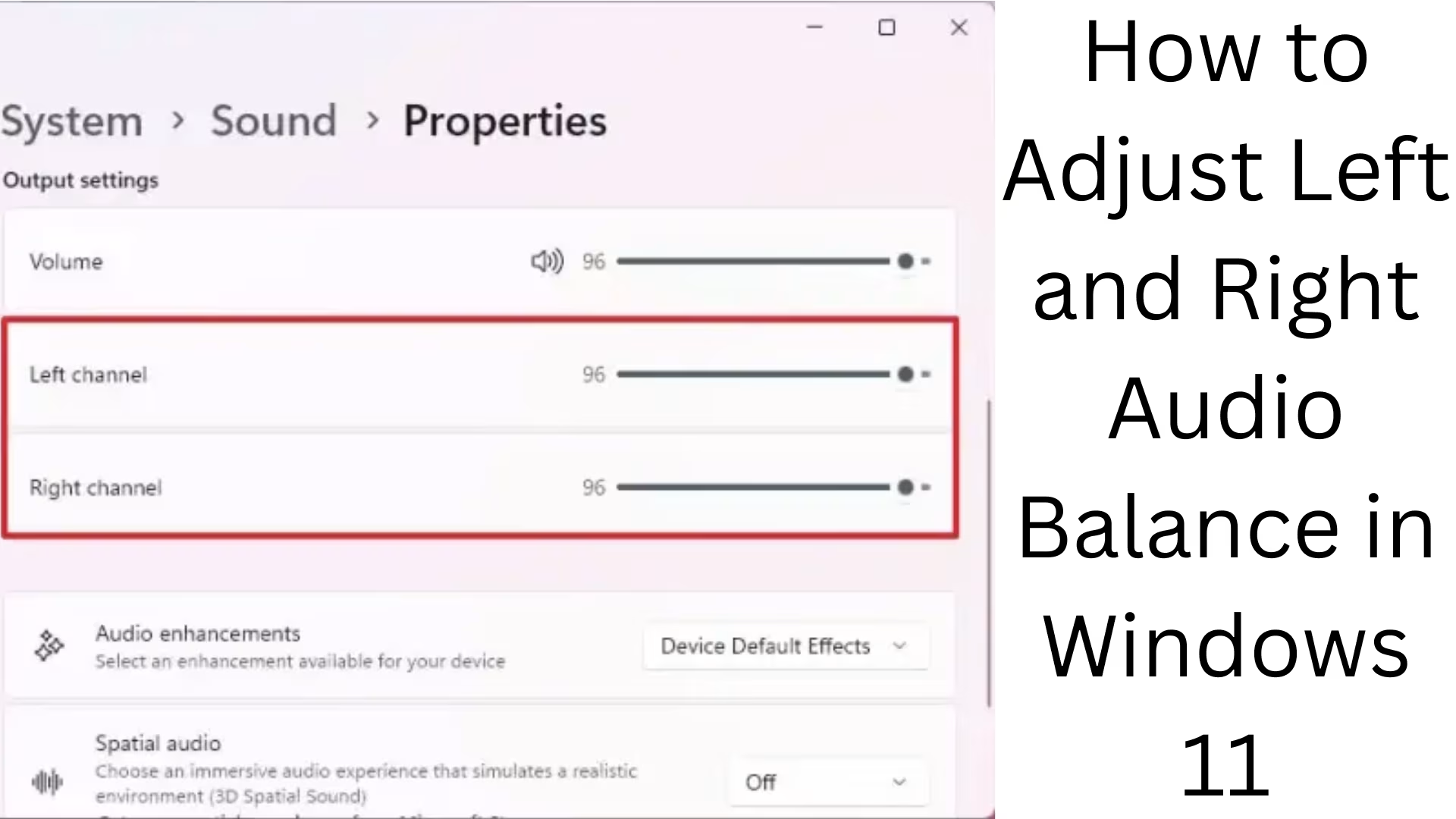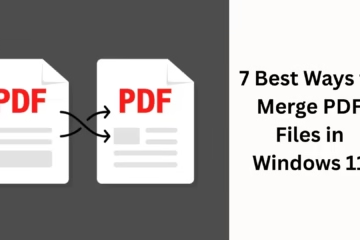Windows 11 allows users to customize the audio experience. Especially if you use headphones, speakers, or other audio devices, adjusting the left and right audio balance can be very important. In this article, we will learn in detail how to set Left and Right audio balance in Windows 11 to improve your listening experience.
What is audio balance?
Audio balance means the amount of sound reaching both (left and right) channels of your headphones or speakers. Some users may have more trouble hearing in one ear, or the positioning of the speakers may be different; in such a situation, it becomes necessary to customize the audio balance.
Ways to set audio balance in Windows 11
There are several ways available to adjust the audio balance in Windows 11. Below, we are explaining each method in detail.
1. Change left-right audio balance via the Settings app
Step 1: Open the Start Menu and click on Settings.
Step 2: Select the System tab from the left and then go to Sound.
Step 3: Scroll down and select the device you are using (such as Headphones or Speakers) under Output device.
Step 4: Now, a new page will open in front of you, where you will find a section named Balance.
Step 5: Here, you will see Left (L) and Right (R) sliders. You can set the volume of both channels separately by moving these sliders.
Note: If you cannot see the slider, make sure that your driver is updated or installed correctly.
2. Adjust audio balance via Control Panel
Step 1: Type and open Control Panel in the Start Menu.
Step 2: Click on Hardware and Sound > Sound.
Step 3: Select your audio device from the Playback tab and click on Properties.
Step 4: Go to the Levels tab and then click on the Balance button.
Step 5: Now, a window will open in which you can set the volume separately for the left and right channels.
Step 6: Save the settings by clicking on Apply and OK.
3. Advanced Audio Balance Settings via Registry Editor
If you are technical and want advanced-level customization, you can use the Windows Registry Editor:
> Warning: It is necessary to take a backup before making any changes to the registry.
Step 1: Open the Run dialog (Win + R) and type regedit, then press Enter.
Step 2: Go to the path below:
“`
HKEY_LOCAL_MACHINE\SOFTWARE\Microsoft\Windows\CurrentVersion\MMDevices\Audio\Render
“`
Step 3: Select the GUID of your audio device. Go to Properties and change the value of the balance settings there.
This method is recommended for experienced users only.
4. Use third-party software
If you cannot find the balance slider in the Windows default settings, you can use some of the third-party tools given below:
Equalizer APO
Voicemeeter Banana
FXSound
With these tools, you can not only control the balance but also improve the audio quality.
Benefits of setting the audio balance
Better listening experience: With the right balance, the experience of music, videos, and calls is more balanced.
Help for people with hearing issues: Balance control is very helpful for people who have less hearing in one ear.
Sound management based on speaker positioning: If your speakers are unevenly spaced, the balance setting can equalize the sound.
Conclusion
Setting audio balance in Windows 11 is a simple but extremely useful task. It not only improves your audio experience but also provides customization as per individual needs. With the above-mentioned methods, you can easily control the left and right channels as per your device.
Want to grow your website organically? Contact us now
Frequently Asked Questions (FAQ) – Audio Balance Problems and Solutions in Windows 11
Q1: Why is the audio balance setting important in Windows 11?
Answer: The audio balance setting allows you to balance the sound of your left and right headphones or speakers. This is especially important when one side sounds louder or quieter, or if a user has poor hearing in one ear.
Q2: What if I don’t see the balance slider on my Windows 11 system?
Answer: If the balance slider is not visible, first make sure that:
You have selected the correct audio output device.
You have the latest audio drivers installed on your system.
All necessary updates from Windows Update have been installed.
If the option still doesn’t appear, use a third-party tool like Equalizer APO or Voicemeeter.
Q3: Can I set the balance of different apps differently for the same device?
Answer: No, the balance setting in Windows 11 is system-wide, meaning it affects all apps equally. However, some third-party apps provide app-specific audio controls.
Question 4: Can audio balance be set for Bluetooth headphones as well?
Answer: This option is available on some Bluetooth devices, but not all. It depends on device compatibility and driver support. If the balance setting is not visible, try using other alternative tools.
Question 5: Can changing the audio balance degrade speaker quality?
Answer: No, changing the balance does not have any negative impact on speaker quality. It only shifts the sound from one channel to another, thereby maintaining balance.
Question 6: Does this setting persist every time the computer is restarted?
Answer: Yes, once the balance is set, it is saved in the system and persists even after restarting the computer, unless you manually change it.