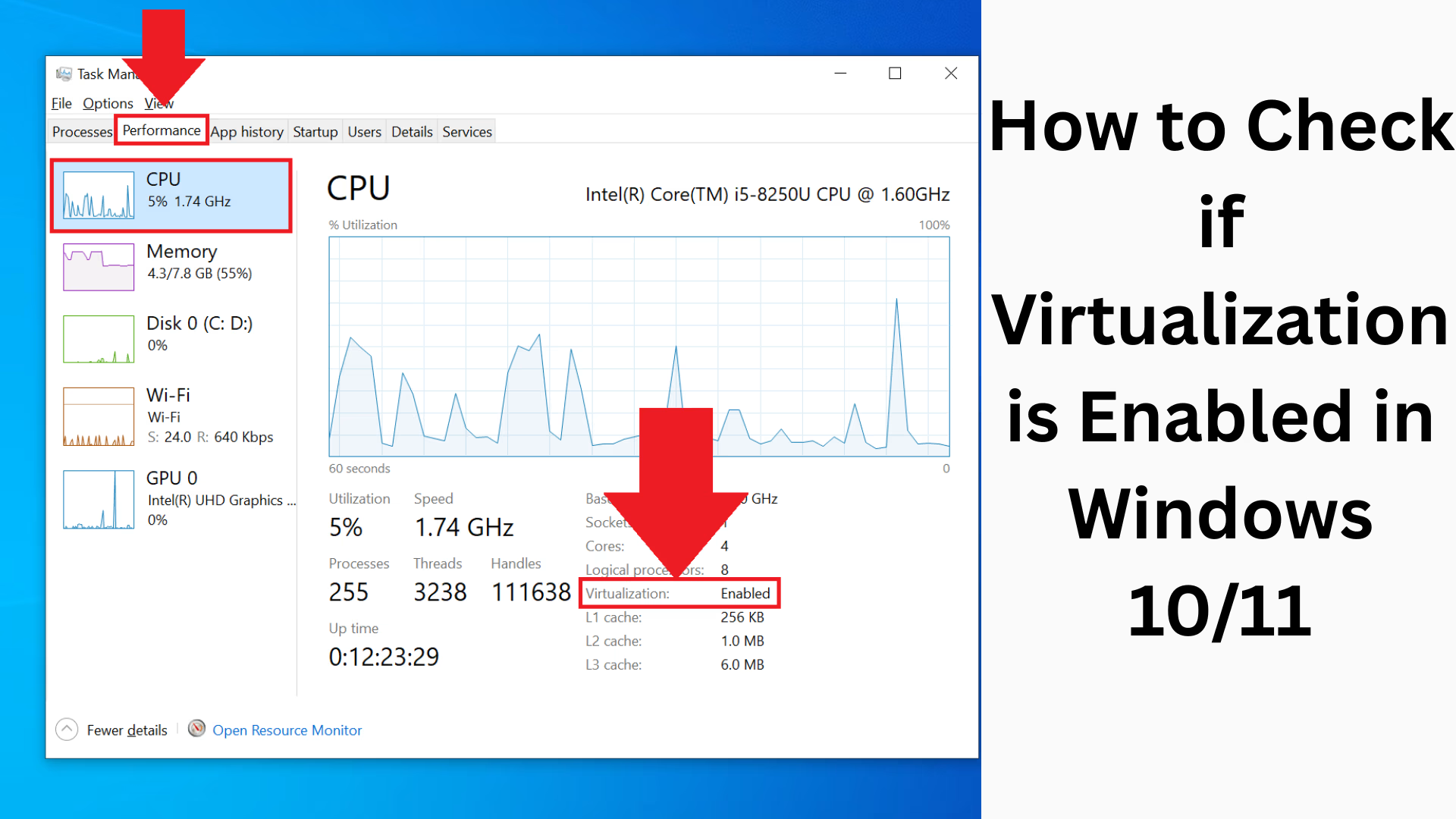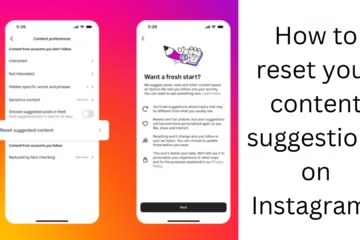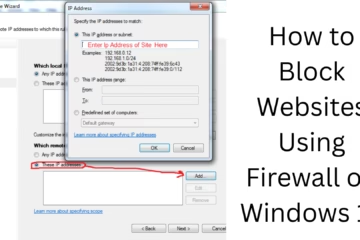Virtualization is an essential feature in modern operating systems like Windows 10 and Windows 11, especially for running Virtual Machines (VMs). If you want to use tools like VirtualBox, VMware, or Hyper-V, it is very important to know whether virtualization is enabled in your system or not.
In the guide below, we will explain in detail how you can check Virtualization in Windows 10/11.
What is Virtualization, and why is it important?
Virtualization is a technology that allows you to run multiple operating systems or applications in different environments on the same hardware. Through this, you can create a software-based virtual machine that remains separate from the main system.
This technique is mainly useful for the following purposes:
To install virtual machines
To run different OS for testing and development
To check suspicious files and applications in a secure environment
Easy ways to check if Virtualization is enabled in Windows or not
1. Check with Task Manager
Step-by-Step Method:
1. Open Task Manager by pressing Ctrl + Shift + Esc.
2. Click on the Performance tab.
3. Go to the CPU section.
4. Look at the bottom right – there you will see “Virtualization: Enabled” or “Virtualization: Disabled” written.
If “Enabled” is written, then virtualization is enabled in your system.
2. Check via System Information Tool
System Information Tool is a Microsoft built-in tool that lets you get detailed hardware and software information.
Steps to check:
1. Go to Windows Search and type “System Information” and press Enter.
2. Select System Summary from the left side.
3. Scroll to the right and look for “Virtualization-based Security Services Running” and “Virtualization Enabled In Firmware”.
If the value of “Virtualization Enabled In Firmware” is Yes, then virtualization is enabled in BIOS/UEFI.
3. Check via Command Prompt
You can also check via the Command Line.
Command:
“`cmd
systeminfo
“`
Steps:
1. Type “cmd” in Windows Search, then click Run as Administrator.
2. Type `systeminfo` and press Enter.
3. Look in the results:
Hyper-V Requirements
If “Virtualization Enabled In Firmware: Yes” is written, then virtualization is on.
4. Check and enable from BIOS or UEFI Settings
If Virtualization is shown disabled in any of the above methods, then you have to enable it from BIOS or UEFI.
Steps to enable:
1. Restart the computer.
2. While booting, press F2, F10, F12 or DEL button (depending on your laptop/PC brand).
3. Go to Advanced, CPU Configuration or Security Tab.
4. There you will find Intel Virtualization Technology (VT-x) or the AMD-V option.
5. Enable it and Save & Exit.
5. Check the Virtualization Status in Core Isolation Settings
The Core Isolation feature under Windows Security is also related to Virtualization.
Steps:
1. Type “Windows Security” in Windows search and open it.
2. Click on Device Security.
3. Go to Core Isolation Details.
4. If Memory Integrity is on, then Virtualization is working.
Benefits of turning on Virtualization
Allows to run VMs in Hyper-V or VirtualBox
Required for Sandbox Mode
Helps to run Android Emulator (like Bluestacks, Nox)
Enables Better Security Features on the device
Essential for IT Professionals and Developers
How to check if your computer supports Virtualization?
Your computer’s hardware must support Virtualization. For this, you can use Intel Processor Identification Utility or AMD-V Compatibility Check Tool.
Or you can also use the software given below:
SecurAble (by GRC)
CPU-Z
HWiNFO
These tools will tell you whether your CPU supports Virtualization or not.
Common Problems and Solutions
| Problem | Solution |
|——–|——–|
| Virtualization is showing as Disabled in Task Manager | Enable it by going to BIOS/UEFI |
| “No” is appearing in systeminfo | Verify hardware support |
| VT-x/AMD-V option is not showing in BIOS | Update BIOS or seek support from Manufacturer |
Conclusion
Enabling Virtualization is an essential step for modern computer use. Whether you want to make the device secure or run Virtual Machines, this technology is essential. With the above-mentioned methods, you can easily check whether Virtualization is enabled in your Windows 10 or Windows 11 system or not, and if not, then how to enable it.
Want to grow your business organically? Contact us now
Frequently Asked Questions (FAQ) – Virtualization in Windows 10/11
Q1. Does every computer have a Virtualization feature?
Answer: No, only those computers that support Intel VT-x or AMD-V have a Virtualization feature. You can confirm this with your processor’s official website or tools like CPU-Z.
Q2. Why am I unable to enable Virtualization in BIOS?
Answer: Sometimes, the option is hidden in the BIOS, or the BIOS version is older. In such a case, you may need to update the BIOS. For this, go to the website of your system manufacturer and download the latest BIOS version.
Q3. Will enabling Virtualization slow down the computer?
Answer: No, it usually does not have any negative effect. Rather, this feature helps in special tasks like running VMs, using emulators, etc.
Q4. Can I run VirtualBox or Bluestacks without Virtualization enabled?
Answer: In some cases, yes, but performance will be very poor, or applications may crash. Virtualization must be enabled for better performance.
Q5. Is it safe to turn on Virtualization?
Answer: Yes, it is completely safe. It is a feature supported by Microsoft and is especially needed for security tools like Hyper-V, Core Isolation, and Sandboxing.
Q6. Do I have to go to BIOS and enable Virtualization every time I turn on the computer?
Answer: No. Once enabled in BIOS, it remains on permanently unless you turn it off manually.
Q7. My Task Manager is showing “Virtualization: Not Available.” What does it mean?
Answer: It could mean that your CPU does not support this feature or the option is not available in the BIOS. First, check if your processor supports VT-x or AMD-V.
Q8. What can I do after enabling Virtualization?
Answer: You can do the following:
Use Windows Sandbox
Install OS in VirtualBox, VMware, Hyper-V
Run Android Emulators Smoothly
Take advantage of security features like Core Isolation and Memory Integrity
Q9. Do Linux users also need Virtualization?
Answer: Yes, if you want to run VMs, Emulators, or other virtualized applications on Linux, you must also enable Virtualization.