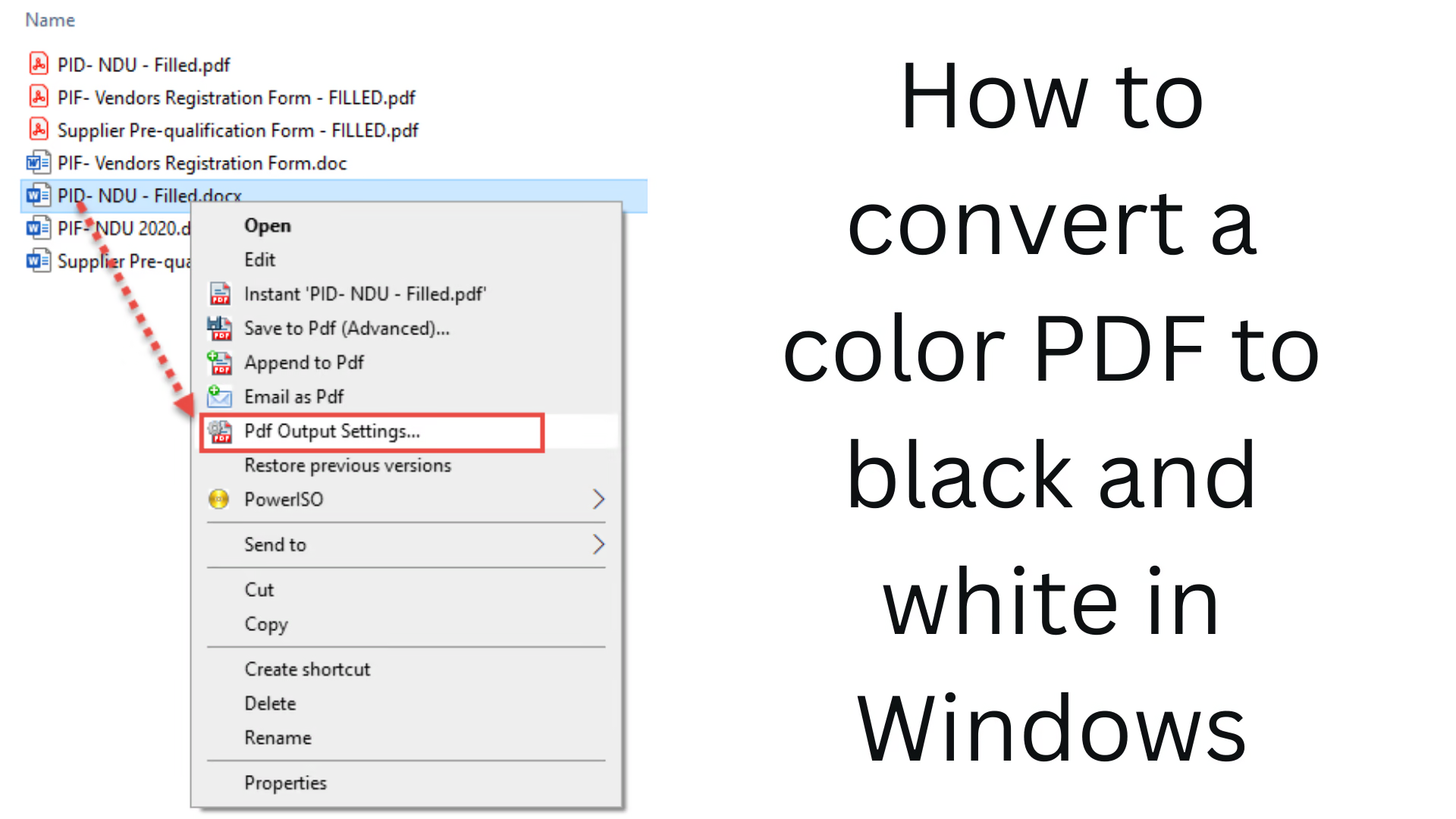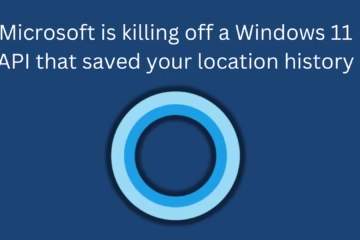In today’s digital age, the use of PDF documents has increased rapidly. When we plan to print a color PDF or want to show it only text-based, it becomes essential to convert it to black and white or Grayscale. In this article, we will explain in detail how you can convert a color PDF to black and white on the Windows system without any difficult process.
Benefits of converting a PDF to black and white
- Saving printing costs
- Smaller file sizes
- Faster loading speed
- Less eye fatigue
1. Convert color PDF to black and white with the help of Adobe Acrobat Pro DC
If you have Adobe Acrobat Pro DC, then this is the easiest and professional way:
Step-by-step guide:
1. Open Adobe Acrobat Pro DC.
2. Open your color PDF file.
3. Go to Tools and choose the Print Production option.
4. From there, click on Preflight.
5. A new window will open – go to PDF Fixups.
6. Choose the “Convert to grayscale” option.
7. Click on Apply.
Note: This method is only available in the Pro version.
2. Save in Grayscale using Microsoft Print to PDF
You can also convert a color PDF to black and white using Microsoft Print to PDF, available in Windows 10 and 11.
Procedure:
1. Open any color PDF (like in Edge or Chrome).
2. Press Ctrl + P (print shortcut).
3. Select Microsoft Print to PDF as the printer.
4. Go to Settings and choose the Black & White / Grayscale option.
5. Click Print and save the new file.
3. Convert PDF to Grayscale with Free Online Tools
If you don’t want to install any software, there are many online tools available:
Some popular tools are:
- Sejda PDF ([sejda.com](https://www.sejda.com/pdf-to-grayscale))
- PDF24 Tools
- iLovePDF
- Smallpdf
Online Process:
1. Visit the website.
2. Upload the color PDF file.
3. Select the “Convert to Grayscale” option.
4. Click the download button to download the black and white PDF.
Advantages:
No software required
Quick and easy process
Available for free
Caution: Be cautious when using online tools for important or confidential documents.
4. Using PDF-XChange Editor
PDF-XChange Editor is a free software that comes with many advanced features.
Steps:
1. Install PDF-XChange Editor.
2. Open the file.
3. Select File > Print > Printer: Microsoft Print to PDF.
4. Go to Preferences and select Color: Grayscale.
5. Save the PDF by pressing the Print button.
5. Exporting PDF in Black & White using LibreOffice Draw
LibreOffice is a free and open-source software:
Process:
1. Install LibreOffice and open Draw.
2. Open the PDF file.
3. You can edit each page and make the text black by manually removing the color.
4. Save from File > Export As > Export As PDF.
6. Using Advanced PDF Tools – Foxit PDF Editor
Foxit is another popular PDF editor that has a Black & White conversion option.
Steps:
1. Open Foxit PDF Editor.
2. Open the colored PDF.
3. Go to Tools > Convert > Convert Colors.
4. Select “Convert color to grayscale”.
5. Click Apply and save the file.
7. Command Line Tools (For Advanced Users)
If you are a technical user, you can use the following command-line tools:
Ghostscript (Windows Compatible)
Command:
“`bash
gswin64c -sDEVICE=pdfwrite -dCompatibilityLevel=1.4 -dProcessColorModel=/DeviceGray -dColorConversionStrategy=/Gray -dNOPAUSE -dQUIET -dBATCH -sOutputFile=output.pdf input.pdf
“`
This will convert your PDF to Grayscale.
8. Alternative Apps for Mobile Users
If you want to do this on mobile, these apps can be helpful:
- Xodo PDF Reader
- Adobe Scan (with Grayscale option)
- CamScanner (choose black and white while scanning)
Conclusion: Choosing the right method depends on your needs
We have explained in detail all the easy, free, and professional methods to convert PDF to black and white or grayscale above. Whether you use software, online tools, or the command line, you can now convert any color PDF to black and white easily.
Want to grow your website organically? Contact us now
Frequently Asked Questions (FAQ) – How to convert a color PDF to black and white in Windows
Q1: Can I convert a PDF to black and white without any software?
Answer: Yes, you can save a PDF in black and white without any additional software using Microsoft Print to PDF already built into Windows. Also, many online tools like Sejda, Smallpdf, iLovePDF, etc. also provide this feature for free.
Q2: Is it safe to use online tools?
Answer: Online tools are safe for normal files, but if your file contains sensitive or confidential information, we recommend using local software like Adobe Acrobat or PDF-XChange Editor.
Question 3: Is the size of the black and white PDF smaller?
Answer: Yes, in most cases, the file size of a black and white or grayscale PDF is smaller than that of a color PDF, making it easier to share or upload the file.
Question 4: Can a PDF be converted to black and white from a mobile?
Answer: Yes, on mobile, you can choose black and white mode while scanning or saving PDF using apps like CamScanner, Adobe Scan, or Xodo PDF Reader.
Question 5: Is Adobe Acrobat Pro DC paid or free?
Answer: Adobe Acrobat Pro DC is a paid software, but Adobe also offers its free trial facility, which can be used for a few days.
Question 6: Can I convert the entire PDF to black and white at once?
Answer: Yes, most tools and software give you the option to convert the entire PDF to grayscale in one click.
Question 7: Is LibreOffice a safe software?
Answer: Yes, LibreOffice is an open-source and completely free, and safe software suitable for PDF editing and conversion.
Question 8: What is the difference between Grayscale and Black & White?
Answer:
Grayscale has many shades – black, white, and different tones of gray.
Black & White uses only two colors – full black and full white.
Grayscale gives a more natural and better quality.
Question 9: Does text quality deteriorate after PDF conversion?
Answer: No, text quality is not affected if you use good tools, especially if you are only converting colors to Grayscale.
Question 10: Can I convert only some pages of a PDF to black and white?
Answer: Yes, with tools like Adobe Acrobat Pro, you can process only selected pages and convert them to Grayscale.