To delete Facebook video Watch history, you need to follow the following steps:
on mobile:
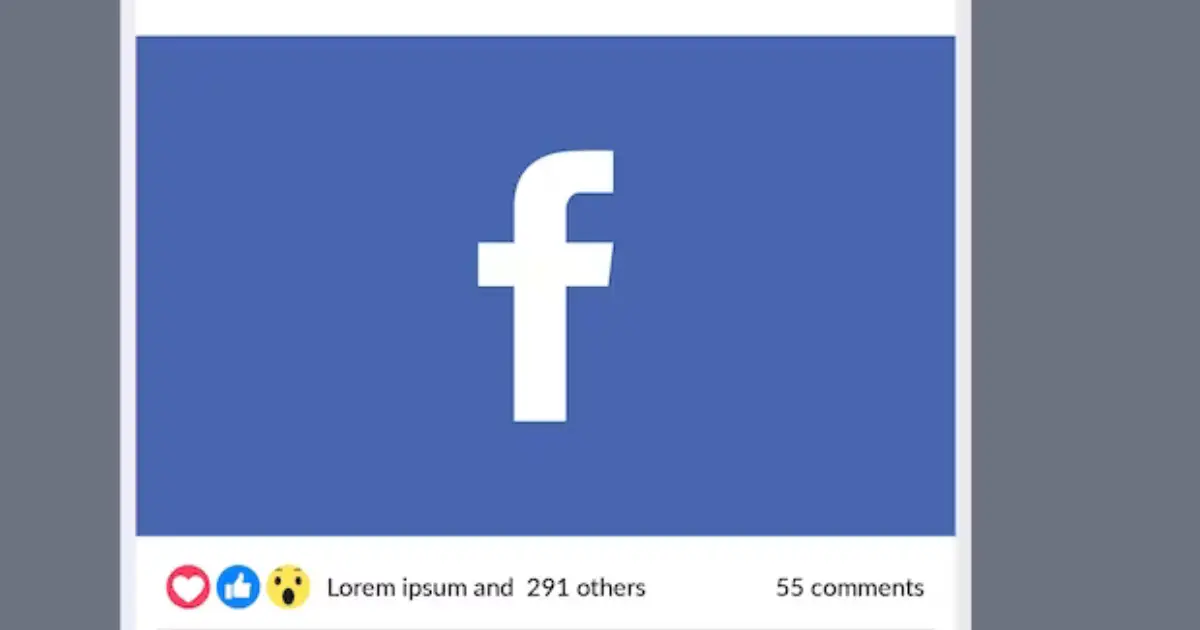
- Open the Facebook application: First of all, open the Facebook application on your mobile device.
- Go to Profile: To go to your profile, tap your profile icon in the top left corner of the Facebook app.
- Open your account settings: After accessing your profile, you need to go to your account settings. To do this, select the “Settings & Privacy” or “Settings” option at the top of your profile.
- Go to Account Settings: Once you reach Settings, you need to go to “Activity Log” or “Your Facebook Information” to go to your account settings.
- View Video Watch History: After accessing “Activity Log” or “Your Facebook Information”, you need to find an option like “Activity Log” “Activity History” or “Watch History“. There, you will see your video Watch history.
- Delete video watch history: Now tap on the video you want to remove from history and then select “Delete” “Remove from Watch History” or “Clear Watch History” option.
- Confirm: You’ll be asked to confirm if you’re sure you want to delete the video history, so select the “Confirm” “Delete” or “Clear” option.
on the desktop:
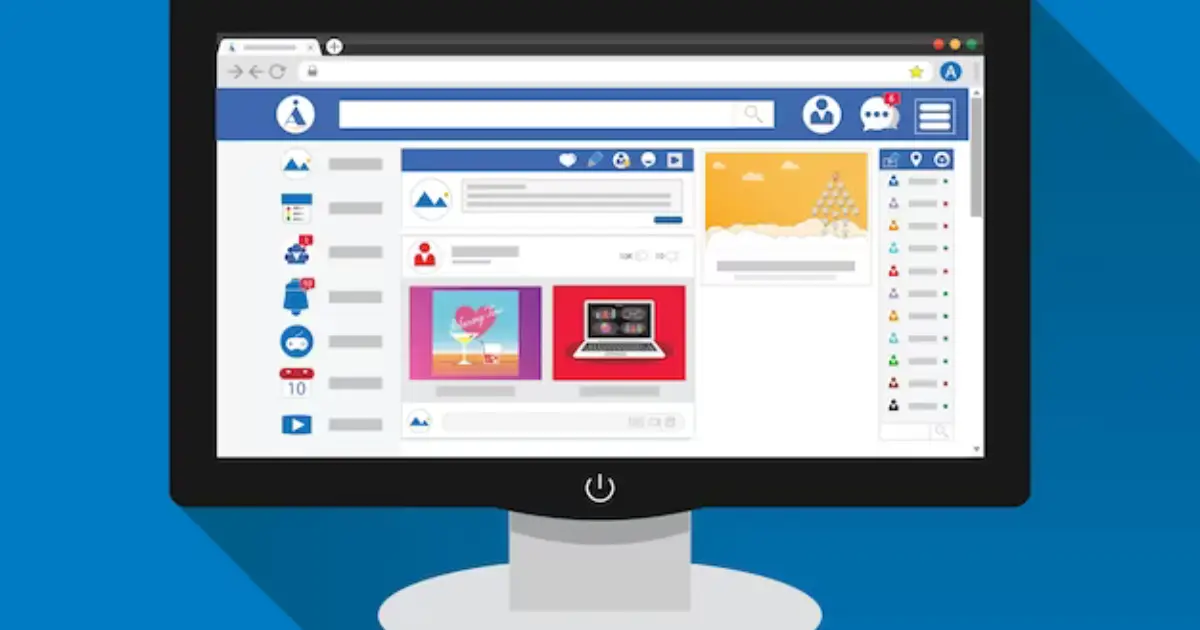
- Login to Facebook: Login to Facebook in your web browser.
- Go to the Settings page: Once you reach the Facebook homepage, click on the menu icon on the top right and select the “Settings & Privacy” option.
- Access your account settings: Under “Settings & Privacy“, select the “Settings” option.
- Open your video watch history: Once you’re in Account Settings, select the “Your Facebook Information” option and then select the “Watch Activity” or “Watched Videos” option.
- Delete video history: Now click on the video you want to delete and then click on the “Clear Video Watch History” option.
Select P.
- Confirm: Lastly, once you reach the confirmation page, select the option “Clear History” or “Confirm” to delete the video history.
This way, you can delete your Facebook video-watching history on both mobile and desktop.












