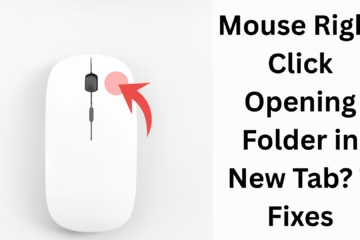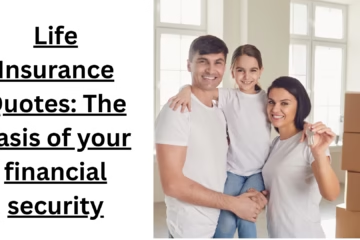In today’s era, smartphones have become the most important repository of our personal and professional information. In such a situation, if your Android device is stolen or lost, it is not only a loss of hardware but also a major threat to data security. In this article, we will learn in detail how to activate the Theft Protection feature in Android phones, so that you can keep your device and the information stored in it safe.
Activate Find My Device
Find My Device is Google’s official service that allows you to track, lock, and erase data from a stolen or lost device.
Steps to enable Find My Device:
1. Go to Settings > Security > Find My Device.
2. Turn it on.
3. Make sure your Google account is logged in to the device.
4. GPS and location service must be turned on.
> This feature tracks the exact location of the device when it is connected to the Internet.
Activate Google Play Protect
Google Play Protect is a built-in Android security service that protects the device from malware and third-party threats.
To turn on Google Play Protect:
1. Go to Settings > Security > Google Play Protect.
2. Turn on both Scan apps with Play Protect and improve harmful app detection.
Use Android Device Manager
If the device is lost, go to the [Google Find My Device website](https://www.google.com/android/find) and log in with your Google account to:
Check the device’s location
Lock it
Show a message
Wipe data
Set a secure lock screen
The lock screen is your first layer of security. Set a strong lock pattern, PIN, or password.
How to set up a lock screen:
1. Go to Settings > Security > Screen Lock.
2. Choose a PIN, Pattern, or Password.
3. Also use Face Unlock or Fingerprint Unlock, if available.
Disable Smart Lock
Although the Smart Lock feature is convenient, it can be harmful in case of theft.
Steps to disable Smart Lock:
1. Go to Settings > Security > Advanced > Smart Lock.
2. Disable all options (Trusted Places, Trusted Devices).
Activate SIM lock for security
Without a SIM card, any thief can misuse OTP, calls, or data. Therefore, SIM lock is very important./
To turn on SI
M lock:
1. Go to Settings > Security > SIM Card Lock.
2. Turn on the Lock SIM card option.
3. Set a PIN.
Enable 2-Step Verification in Google Account
If someone accesses your device, they should not get direct access to Google Account. 2-Step Verification is helpful for this.
How to turn on 2-Step Verification:
1. Go to [https://myaccount.google.com/security](https://myaccount.google.com/security).
2. Click on 2-Step Verification and follow the instructions.
What to do in case of a lost device
If your device is lost, do the following immediately:
Track the location with the Google Find My Device website or app.
If possible, lock the device immediately.
Set a message in it – like: “This device is lost, please contact this number…”
Erase all data with the Erase Device option.
Call your mobile network provider and block the SIM.
Create regular backups for security
Backups are the most effective way to recover data in case of a lost device.
To create a backup:
1. Go to Settings > System > Backup.
2. Turn on the Google Drive backup option.
Use Third-Party Theft Protection Apps
If you want extra security, you can use these trusted apps:
Cerberus Anti-Theft
Prey Anti-Theft
Avast Mobile Security
McAfee Mobile Security
These apps have advanced features like remote alarm, photo clicking, SIM change alert, and data wipe.
Conclusion
Security of an Android device is not just an option but a necessity. It is your responsibility to activate all the above-mentioned theft protection features so that you can keep your data and device safe in case of any untoward incident. In this age of technology, caution is the biggest security.
Want to grow your website organically? Contact us now
Frequently Asked Questions (FAQ)
Q1: Can my Android phone be tracked even if it’s stolen?
Answer: Yes, if you’ve already activated Find My Device and Location Services, and the device is connected to the Internet, you can track it.
Q2: Can I lock or wipe my phone if it’s offline?
Answer: Yes, you can request a lock or data wipe from Google Find My Device. This will happen automatically once the phone connects to the Internet.
Q3: Can the Theft Protection feature be used on every Android phone?
Answer: Most new Android devices have this feature, but it may not work perfectly on older or custom ROM devices.
Question 4: Is it necessary to install the Google Find My Device app?
Answer: No, it is not necessary to install the app; you can also track your device from the [Find My Device website](https://www.google.com/android/find).
Question 5: Does the Theft Protection feature work without a Google account?
Answer: No, Google-based security features like Find My Device require a Google account login to the device to work.
Question 6: Can security be enhanced with third-party apps?
Answer: Yes, apps like Cerberus, Avast Anti Theft, or Prey Anti Theft provide additional protection, such as SIM change alert, remote photo capture, etc.
Question 7: Is it necessary to set up Face Unlock or Fingerprint?
Answer: Yes, these features strengthen the security of your device and prevent unauthorized access.
Question 8: Is it necessary to report to the police if the phone is stolen?
Answer: Yes, you should file an FIR at the nearest police station to get legal assistance and block the IMEI.
Question 9: Does applying a SIM lock to the device increase security?
Answer: Absolutely, this prevents anyone from using the SIM without entering the PIN, which keeps OTP and calls secure.
Question 10: How do I ensure that my data is safe?
Answer: Regularly back up to Google Drive or other cloud service and keep 2-Step Verification on.