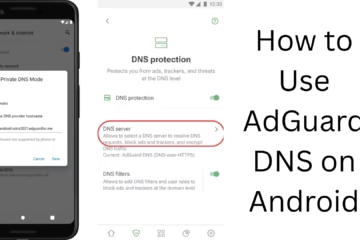Nowadays, everyone has private apps on their smartphone that they want to keep hidden from others. It is very important to know how to hide apps on a Realme phone. In this article, we are going to explain in detail all the methods to hide apps under Realme UI. If you also want to maintain privacy on your phone, then read this article until the end.
What is Hide Apps Feature in Realme UI?
There is a great feature available in Realme UI called “App Lock and Hide Apps”. With the help of this feature, you can completely hide any app from the main home screen and app drawer. This app can only be opened through a password or special dial code.
- Key conditions to hide apps in Realme
- Realme UI version above 1.0 is a must.
- The App Lock feature must be enabled in Settings.
- A Private passcode or pattern must be set.
Method 1: Hide Apps via App Lock
Step by step process
1. Open Settings.
2. Scroll down to the Privacy section.
3. Tap App Lock.
4. If you haven’t set a password already, create a passcode.
5. Now you will see a list of apps.
6. Select the app you want to hide.
7. Go inside the app and turn on the “Hide from Home Screen” option.
8. Also, turn on the “Access through dial pad” option.
9. Set a dial code (e.g., #123456#).
Now, this app will completely disappear from your app drawer and home screen. You can open it by simply typing #123456# from the dial pad.
Method 2: Hide apps through Secure Folder or Private Safe
Although this feature is not available in all Realme phones, it is very useful in the devices that have it.
How to use Secure Folder:
1. Go to Settings > Privacy > Private Safe.
2. Set a password.
3. Now you can add files, photos, and some supported apps here.
4. Once the apps are added, they can only be accessed from within Private Safe.
Method 3: Use Third-Party Launchers
If your phone is old and does not have the above features, you can use third-party apps like Nova Launcher Prime or Apex Launcher.
How to hide apps in Nova Launcher:
1. Open Nova Settings.
2. Go to App Drawer > Hide Apps.
3. Select the apps you want to hide.
4. Now, those apps will not appear in your drawer.
Note: These only hide from the UI; App Lock is necessary for security.
Method 4: Use Guest Mode and Kids Mode
Kids Mode and Guest Mode are also available in Realme UI. You can also hide your private apps using them.
How to enable Guest Mode:
1. Go to Settings > Users & Accounts > Multiple Users.
2. Click on Add Guest.
3. Now, when someone else uses the phone, they will see only limited apps.
Method 5: Increase privacy with the Dual App feature
If you want to use an app for two different accounts, then Realme’s App Cloner or Dual App feature can prove useful.
1. Go to Settings > App Management > App Cloner.
2. Select an app from the list of supported apps.
3. Clone and use it as per the new user or work.
Benefits of hiding Realme apps
Privacy and security increases.
Removing unnecessary apps from the screen can increase focus.
Limited access can be set for children or other users.
How to view or delete hidden apps in Realme?
1. Go to Dial Pad and enter the set code (eg, #123456#).
2. The Hidden App will open.
3. If you want to show the app again:
Go to Settings > Privacy > App Lock.
Turn off the “Hide from Home Screen” option from the app.
Some common questions and their answers
Q. Are hidden apps visible in the Play Store?
No, when the app is hidden, it does not appear even in the ‘Installed’ list of the Google Play Store.
Q. Can Realme hidden apps be opened without a password?
No, dial code and password are mandatory.
Q.. Does a Factory Reset bring back hidden apps?
Yes, factory reset erases all data and also brings back hidden apps.
Conclusion
If you want to increase the security of your Realme smartphone, then the method of hiding apps is a great option for you. By using all the methods mentioned above, you can easily keep any app away from the eyes of others. Protecting your data and privacy is very important in today’s time, and Realme UI provides a powerful solution in this direction.
Want to grow your business organically? Contact us now
Frequently Asked Questions (FAQ) – Questions related to hiding apps in Realme phones
Q1. Can apps be hidden in Realme phones without a third-party app?
Yes, Realme UI has an inbuilt App Lock and Hide Apps feature that lets you hide any app without using any external app.
Q2. What code is used to open Hidden Apps?
When you hide an app, you have to set a dial code (eg, #123456#). By entering it in the phone’s dialer, you can open the hidden apps.
Q3. Can hidden apps be shown again?
Yes, the app can be shown again by going to Settings > Privacy > App Lock and turning off the “Hide from Home Screen” option from the app.
Q4. How do I open Hidden Apps if I forget the password?
You get the option of a Security Question or Google Account for password recovery. If the password is still not recovered, a factory reset is the last option.
Q5. Do hidden apps send notifications?
No, usually hidden apps do not send notifications so that your privacy is maintained.
Q6. Do all Realme models have a Hide Apps feature?
Most models with Realme UI 1.0 and above have this feature. If your phone is older, this feature may require a software update.
Q7. Does the background activity of hidden apps stop?
No, hidden apps are only hidden from the interface. Their background processes can continue running unless you force stop them.
Q8. Are apps hidden with Nova Launcher completely secure?
No, Nova Launcher only hides apps at the UI level; it does not provide full security. If you want privacy, Realme’s inbuilt Hide Apps feature is better.
Q9. Do Hidden Apps take up space in the phone’s memory?
Yes, Hidden Apps use the same storage as normal apps. They only disappear from the interface, there is no change in data or size.
Q10. Can Hidden Apps be uninstalled?
Yes, you can go to Settings > Apps > App Management and find the Hidden App and uninstall it, provided you have the password.