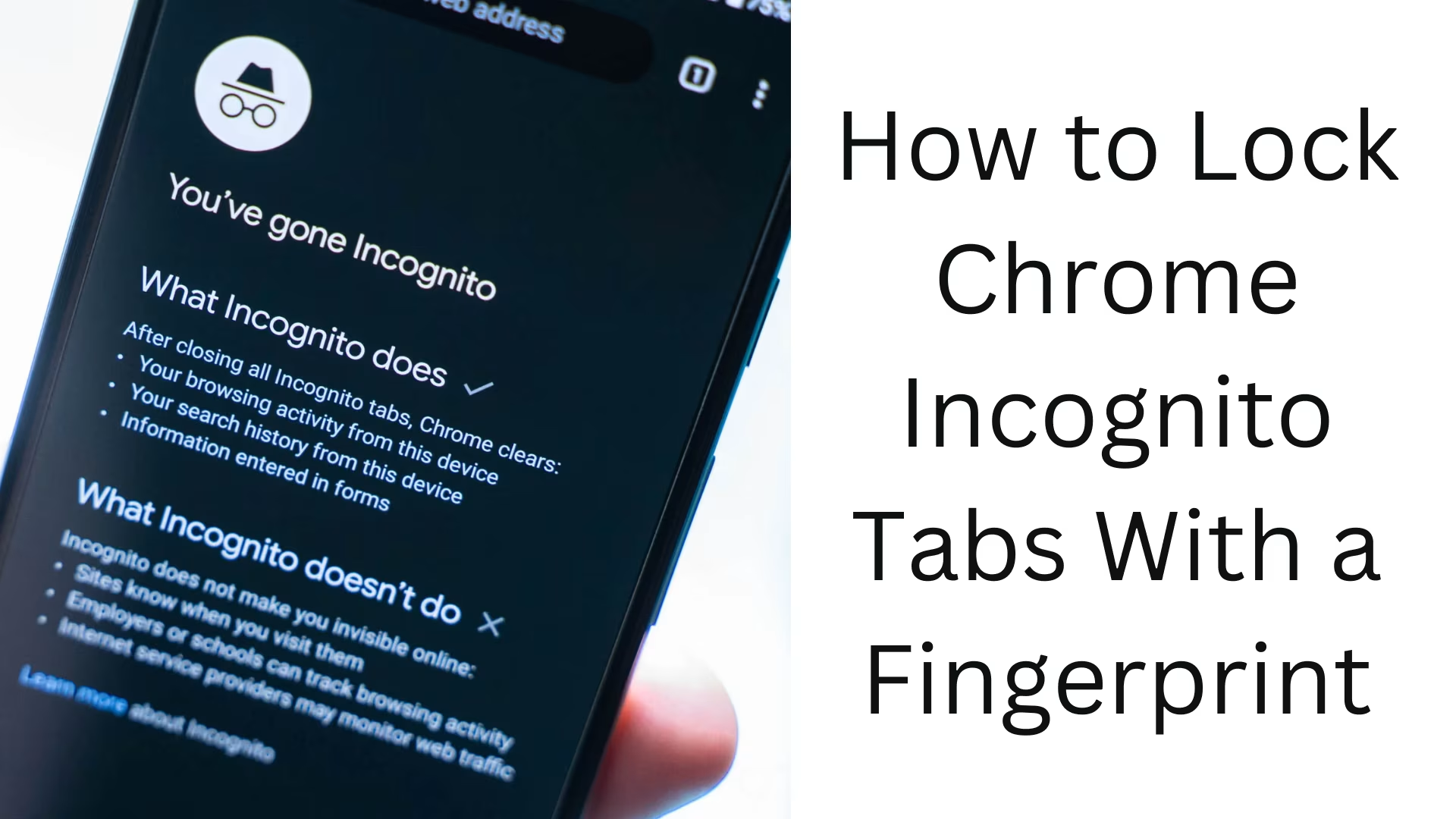In today’s digital age, Privacy and security have become more important than ever. When we use Incognito mode in Google Chrome, our goal is to keep our browsing activity private. But if someone else is using your phone, access to Incognito tabs can be unsafe. The solution to this problem is — Lock Chrome Incognito Tabs with Fingerprint.
In this guide, we will learn in detail how you can secure Incognito mode with a fingerprint lock on your smartphone.
What is Chrome Incognito mode?
Incognito mode is a feature of Google Chrome that allows the user to browse the web without saving browsing history, cookies, site data, and form-filling information. But this mode cannot hide your activities from anyone who has physical access to your device, unless you protect it with a fingerprint lock.
Why lock Chrome Incognito Tabs with the fingerprint?
Main reasons:
- Protecting private browsing data from others
- Keeping data secure even if the smartphone is lost or stolen
- Keeping personal and professional browsing separate
- Hiding sensitive information from children or other family members
How to enable fingerprint lock on Chrome Incognito Tabs on an Android device?
1. Update Chrome App
First of all, make sure that you have the latest version of Google Chrome installed on your phone.
Open the Play Store
Search “Google Chrome”
If the option “Update” appears, tap it
2. Enable the setting in Chrome Flags (if necessary)
Note: Many newer versions of Android have this feature enabled by default. But if you don’t see this option in your Chrome, follow the steps below:
Open the Chrome app
Type in the address bar:
`chrome://flags`
Type in the search bar:
`Incognito reauthentication for Android`
Enable it
Restart the app
3. Go to Chrome Settings and enable the lock
Now, turn on this setting from within Chrome:
Open the Chrome app
Tap the three dots at the top right
Go to Settings > Privacy and Security
Here you will find: “Lock Incognito tabs when you leave Chrome”
Turn this option on
After this, your device will ask you to confirm Fingerprint or Screen Lock
Set up the fingerprint
4. Test it out
Open a new Incognito tab in Chrome
Now, close Chrome and reopen it
You will need to do a Fingerprint scan before you can view Incognito tabs
How to lock Incognito Tabs on iPhone (iOS)
This feature works a little differently on Apple devices, but for privacy reasons, the Safari browser’s Private Browsing Lock option can be used.
Lock Private Browsing in Safari with Face ID/Touch ID:
Settings > Safari > Require Face ID to Unlock Private Browsing
Turn this option on
Note: This feature in Google Chrome may be limited to iPhones right now.
Benefits of Chrome Incognito Tab Lock
1. Protecting Browsing History
When someone else opens your device, they will not be able to see your open Incognito Tabs as they are locked.
2. Protection from Children
If your children use your mobile, you can be sure that they will not be able to access your confidential information.
3. Data Protection in case of theft or loss
If your phone gets lost, your sensitive Incognito tabs will be inaccessible to any stranger.
Limitations of Chrome Lock
This setting may be removed if you uninstall the browser or reset the device
This lock only protects Incognito tabs, not regular tabs
This feature is currently only available on some versions of Android
Other security measures in Chrome
Enable 2-Step Verification when saving passwords in Chrome Sync
Keep Safe Browsing Mode enabled in the browser
Use strong and unique passwords
Use App Lock tools (such as Norton App Lock or AppLock by DoMobile) for additional security
What to do if you don’t see this option in Chrome?
Update Chrome
Install the Beta or Canary version
Enable the setting manually from Chrome Flags
Enable fingerprint by going to your device’s Security settings. Do
Conclusion
Locking Chrome Incognito Tabs with Fingerprint is a simple and effective way to maintain your privacy. This feature not only keeps your data safe but also ensures that no one else can see your private browsing. If you are serious about your privacy, then definitely use this feature.
Want to grow your website organically? Contact us now
Frequently Asked Questions (FAQ) About locking Chrome Incognito Tabs with fingerprint
Question 1: Can I lock Chrome Incognito Tabs with the fingerprint?
Answer:
Yes, if you are an Android user and your Chrome app version is updated, you can easily lock Incognito Tabs with fingerprint.
Question 2: Does this lock feature work on iPhone, too?
Answer:
This feature is not yet available in the Chrome app on iPhone (iOS), but in Safari browser, Private Browsing can be locked with Face ID or Touch ID.
Question 3: Which version of Chrome is this feature available in?
Answer:
This feature is available in the most recent version of Chrome on Android (e.g., Chrome 105 or above). If you don’t see this setting, try installing Chrome Beta or Canary.
Question 4: Does this lock only work on Incognito tabs?
Answer:
Yes, this security feature only locks Incognito tabs, not regular tabs. Use a third-party app like App Lock to secure regular tabs.
Question 5: Will this feature work if I don’t have a fingerprint set up?
Answer:
No, this feature will only work if your device has a fingerprint scanner set up and activated. If you don’t have a fingerprint set up, Chrome won’t enable this lock.
Question 6: I don’t see this option in Chrome. What should I do?
Answer:
Update the Chrome app
Enable “Incognito reauthentication for Android” by going to `chrome://flags`
Close the app and reopen it
Then go to Settings > Privacy & Security and turn on the option
Question 7: Can any third-party apps also lock Chrome?
Answer:
Yes, you can completely lock the Chrome app using third-party apps like AppLock, Norton App Lock, but it locks the entire app, not the Incognito tabs specifically.
Question 8: Does this feature work on tablets, too?
Answer:
If the tablet is running on Android OS and has a fingerprint scanner, this feature will probably work in Chrome.