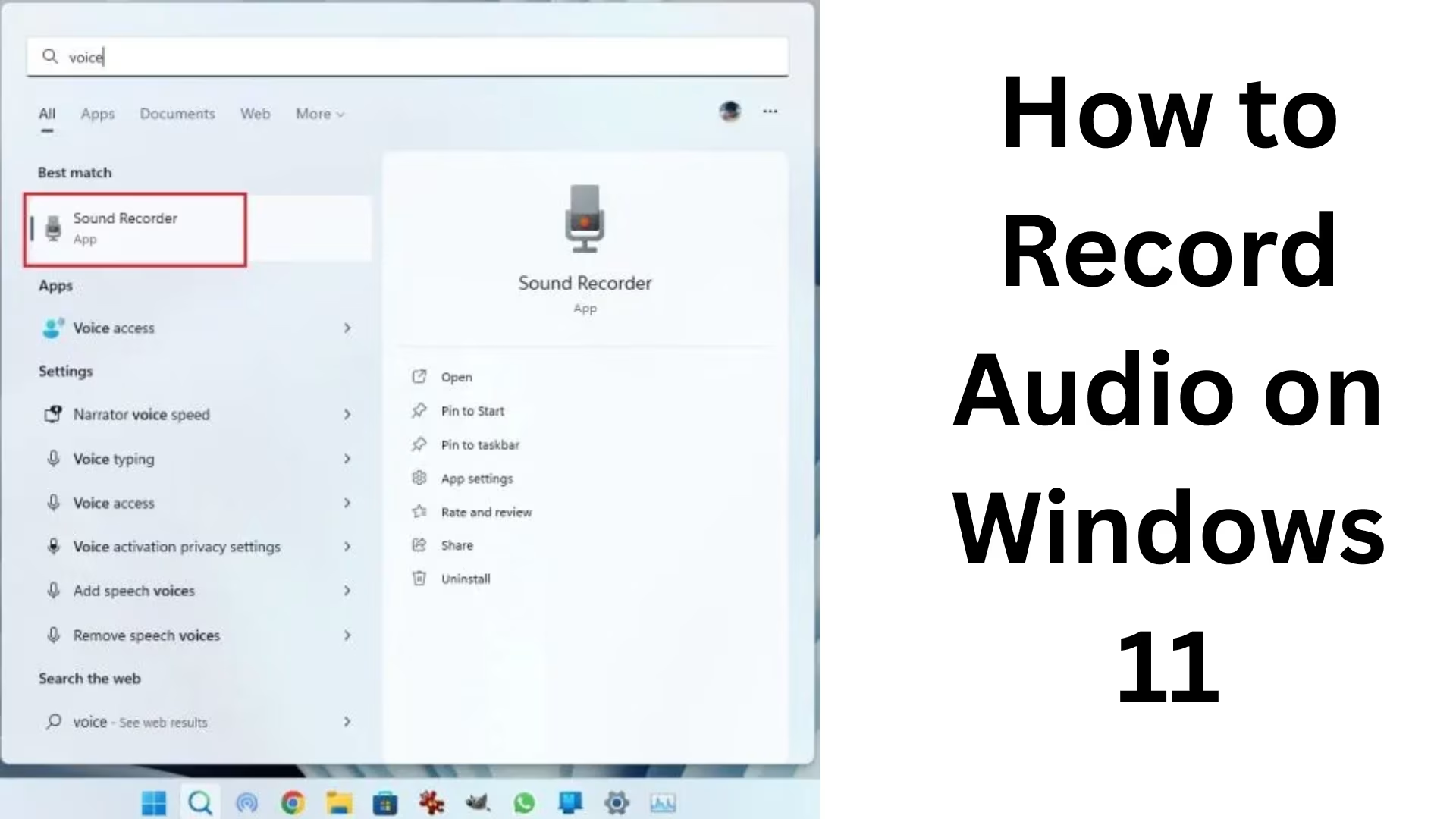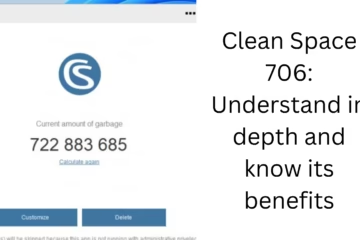Recording audio in Windows 11 has become easier and professional than ever. Whether you want to record podcasts, save meeting notes, or record songs, Windows 11 provides a great experience with its built-in and third-party tools. In this article, we will know in detail how to record audio in Windows 11, which tools should be used, and what settings are important to keep in mind.
Why is audio recording important in Windows 11?
In today’s digital age, the importance of audio content is constantly increasing. Be it online classes, video calls, or content creation, there is always a demand for good audio recording. With the help of voice recording apps and advanced settings available in Windows 11, we can easily make clean and high-quality recordings.
Using the built-in Voice Recorder in Windows 11
Windows 11 comes with a Voice Recorder (Sound Recorder) app that covers basic to advanced needs.
How to use Voice Recorder
1. Open the Start Menu and search for Voice Recorder.
2. After opening the app, select the mic (if multiple microphones are connected).
3. Start recording by pressing the Record button.
4. After finishing the recording, click Stop.
5. The saved audio file will be saved in M4A format in your Documents > Sound recordings folder.
Setting up Sound Settings in Windows 11
The microphone settings must be correct before recording.
Steps to set up the microphone:
1. Open Settings → Go to System → Sound.
2. Select your microphone in Input Devices.
3. Click Device Properties and check with Test Microphone.
4. If the sound is low, adjust the Input Volume slider.
Recording for Microsoft Teams, Zoom, and Online Meetings
On Windows 11, you can also record audio from video conferencing apps like Microsoft Teams, Zoom, or Google Meet.
Teams and Zoom have an in-built recording option.
After recording, the file is saved on the cloud or local drive.
Turn on Noise Suppression and High Fidelity Mode settings for better results.
Third-party Audio Recording Software
There are many third-party tools available for Windows 11 users, which can be used for professional-level recording.
1. Audacity
Free and open-source software.
Multi-track recording and editing support.
Export option in many formats, including MP3, WAV, FLAC.
2. Adobe Audition
Professional audio editing tool.
Best for podcasts and music recording.
Noise Removal and Multitrack Mixing features.
3. OBS Studio
For both video and audio recording.
Supports voice recording along with game streaming and screen recording.
4. Bandicam
Lightweight and easy screen recorder.
Also does voice recording along with gaming sessions.
Better quality settings for audio recording
If you want your recordings to be crystal clear, pay attention to the settings below:
Sample Rate: Keep it at 44.1kHz or 48kHz.
Bit Depth: Set to 16-bit or 24-bit.
Noise Cancellation: Turn on to reduce background noise.
Echo Cancellation: Activate, especially in online calls.
USB Microphone vs Built-in Microphone
In-built Laptop Microphone: Handy but often picks up more background noise.
USB Microphone: Better quality, best for podcasts and professional recordings.
Headset Microphone: Ideal for recording online meetings and gaming.
Troubleshooting in Windows 11 – When audio is not recorded
Sometimes the mic is not detected or the sound is not recorded in Windows 11. In such a situation, follow these steps:
1. Check Privacy Settings – Settings → Privacy & Security → Microphone → Turn on “Allow apps to access your microphone”.
2. Update Drivers – Go to Device Manager and update the Audio Input and Output drivers.
3. Check Default Device – Make the correct mic the Default Input Device in Sound Settings.
4. Reinstall Audio Drivers – If the problem persists, uninstall and reinstall the driver.
Professional Audio Editing Tips in Windows 11
If you want to make the audio better after recording, then follow these tips:
Use Noise Reduction plugins.
Make the voice clear and balanced with Compressor and Equalizer (EQ).
Make the audio volume the same with the Normalize function.
Give a professional touch to the recording by adding background music and an intro.
Conclusion
Recording audio in Windows 11 is very easy, and we get a lot of options. If you want to do basic voice recording, then the built-in Voice Recorder is enough. On the other hand, if you want to do professional recording and editing, then tools like Audacity, Adobe Audition are the best options. With the right microphone, sound settings, and editing techniques, you can make your audio recording even more attractive.
Want to grow your website organically? Contact us now
Frequently Asked Questions (FAQ) related to recording audio on Windows 11
Question 1: Does Windows 11 have an in-built audio recorder?
Yes, Windows 11 has an inbuilt app called Voice Recorder (Sound Recorder), so that you can easily record audio.
Question 2: In which format is audio saved in Windows 11?
The audio recorded in the built-in Voice Recorder is saved in M4A format. However, using third-party software, you can also save in formats like MP3, WAV, FLAC, etc.
Question 3: What to do if my microphone is not working in Windows 11?
Go to Settings → Privacy & Security → Microphone and turn on “Allow apps to access your microphone”.
Update drivers from Device Manager.
Select the correct mic as the Default Input Device in Sound Settings.
Question 4: Can I record audio of a Zoom or Teams meeting?
Yes, apps like Zoom and Microsoft Teams have an in-built recording option. After recording, the file is saved to the cloud or local drive.
Question 5: What is the best software for professional recording?
Audacity (free and open-source)
Adobe Audition (for professional audio editing)
OBS Studio (video + audio recording)
Question 6: Is the laptop’s built-in mic enough for recording?
It’s fine for general use like recording notes or meetings, but for podcasts, music, and professional recording, a USB microphone is a better option.
Question 7: What are the best settings for audio recording?
Sample Rate: 44.1kHz or 48kHz
Bit Depth: 16-bit or 24-bit
Noise Cancellation: Turn on
Echo Cancellation: Activate for online calls
Question 8: Can I reduce background noise?
Yes, Windows 11 has a Noise Suppression feature. Additionally, background noise can also be removed with Noise Reduction plugins in tools like Audacity or Adobe Audition.