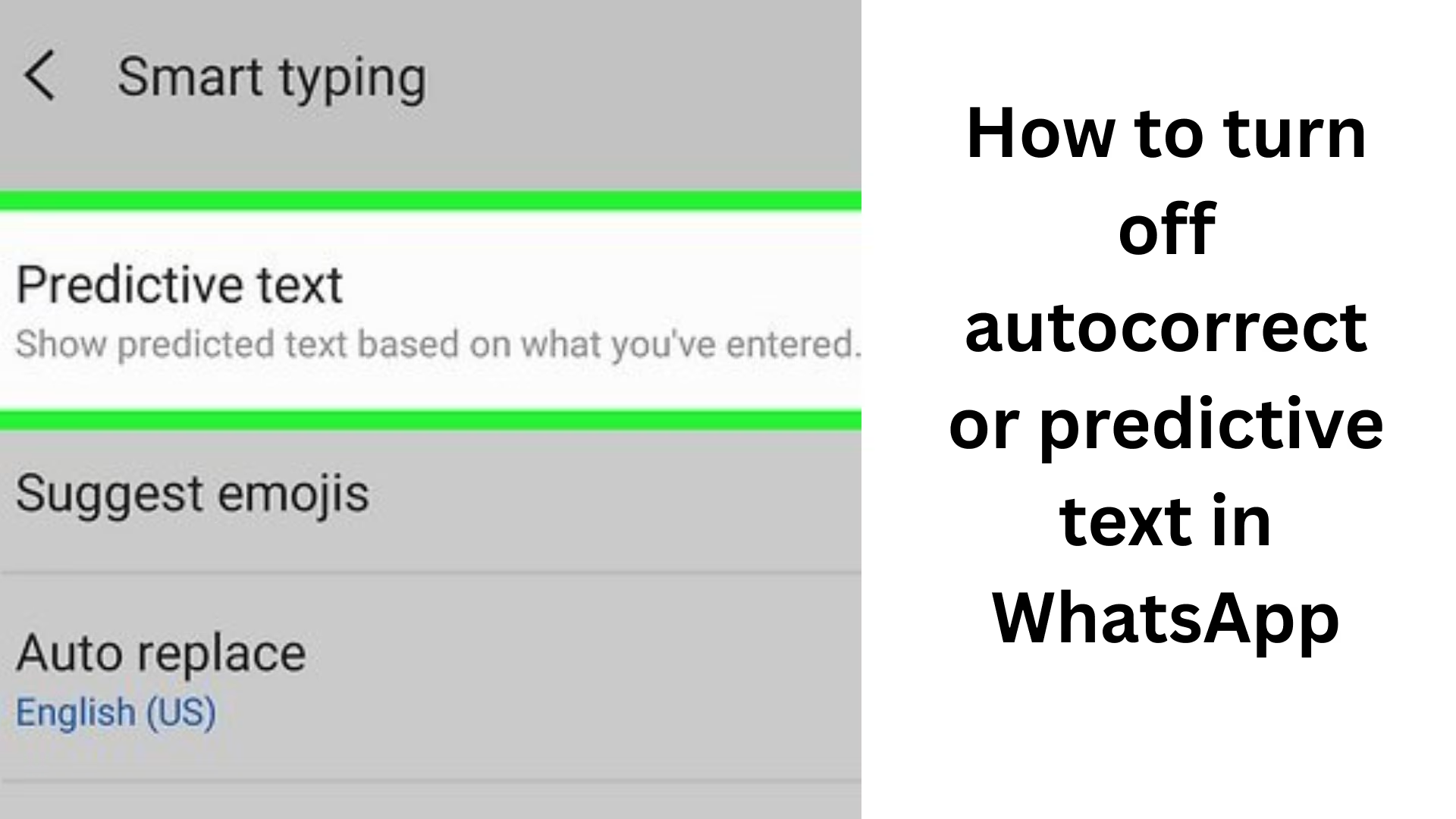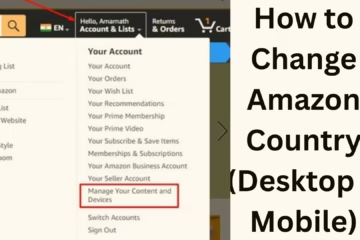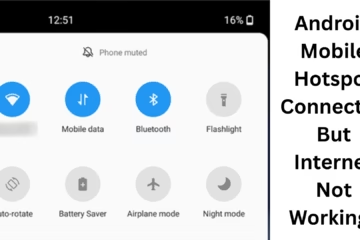WhatsApp is a very popular messaging application that allows users to communicate all over the world. But sometimes autocorrect or predictive text can cause trouble for users, especially when it changes the words contrary to our intention. If you are also annoyed with this feature while typing on WhatsApp, then in this article, we will explain in detail how you can turn it off on your Android or iPhone device.
What is Autocorrect and Predictive Text?
Autocorrect is a feature that automatically corrects spelling mistakes while typing. On the other hand, Predictive Text works to suggest the next word based on your typing habits.
Although this feature can be useful at times, it can spoil the meaning of the conversation due to the automatic selection of the wrong words.
How to turn off Autocorrect for WhatsApp on Android devices
The process may be slightly different depending on the keyboard in Android smartphones, but on most devices, you can turn off Autocorrect and Predictive Text by following the steps given below.
1. Turn off Autocorrect in Gboard (Google Keyboard)
Gboard is the most popular keyboard on Android. To turn it off:
1. Open Settings.
2. Tap System and then go to Languages & input.
3. Tap On-screen keyboard, then select Gboard.
4. Now go to the Text correction option.
5. Turn off Auto-correction.
6. Scroll down and also turn off the Show suggestion strip (which shows predictive text) if you want.
2. Turn off Predictive Text in Samsung Keyboard
If you use a Samsung device:
1. Open Settings.
2. Go to General Management.
3. Tap Samsung Keyboard Settings.
4. Here you will find the option of Predictive Text, toggle it off.
5. You can also turn off Auto Replace if you want.
How to turn off Autocorrect for WhatsApp on iPhone (iOS)
The process is extremely simple for iPhone users as well:
1. Open the Settings app.
2. Tap on General.
3. Select the Keyboard option.
4. Turn Auto-Correction to Off here.
5. You can also turn off Predictive if you don’t want word suggestions.
This setting will affect not only WhatsApp but also other apps where you use the keyboard.
How to control Autocorrect from the inbuilt settings on WhatsApp?
WhatsApp itself does not provide an inbuilt autocorrect feature; rather, it is based on the settings associated with your device’s keyboard. So, if you are using Gboard, SwiftKey, or other keyboard apps, you will have to go to the settings of those apps and make the change.
Turn off Autocorrect and Predictions in SwiftKey Keyboard
SwiftKey is also a popular keyboard, especially for its AI-based word suggestions. To turn it off:
1. Open the SwiftKey app.
2. Select the Typing option.
3. Now turn off Autocorrect and Auto Insert Prediction.
Points to note
If you want to turn off autocorrect only in WhatsApp and keep it on in other apps, it is not possible, as it is set at the device keyboard level.
In some keyboard apps like SwiftKey, you cannot customize the settings for individual apps.
If you frequently have problems typing, you can install another keyboard that provides more controlled typing options.
Advantages and Disadvantages of Autocorrect and Predictive Text
| Advantages | Disadvantages |
| ————————————– | ——————————————- |
| Increases typing speed | Wrong word selection spoils communication |
| Helpful in spelling correction | May cause problems in local language |
| Suggestions become accurate with frequent use | Sometimes unnecessary words are suggested |
Suggestions to improve the typing experience in WhatsApp
Keep your typing language updated.
Update your keyboard app regularly.
Add words to the keyboard app’s User Dictionary so that they are not autocorrected again and again.
If you like to type by speaking, you can also use Voice Typing.
Conclusion
If you want your word not to be automatically changed or wrong suggestions not to come repeatedly while typing on WhatsApp, then turning off Autocorrect and Predictive Text can be the right step. This will make your communication more accurate and controlled. Whether you are an Android user or an iPhone user, the above guide will help you turn off this feature.
Want to grow your website organically? Contact us now
Frequently Asked Questions (FAQ) — How to turn off Autocorrect or Predictive Text in WhatsApp
1. Can Autocorrect be turned off from within the WhatsApp app?
Answer: No, there is no inbuilt setting in WhatsApp to turn off Autocorrect directly from within the app. This feature depends on your phone’s keyboard settings.
2. Can Autocorrect be turned off only for WhatsApp?
Answer: No, when you turn off Autocorrect from the keyboard settings, it affects all apps, not just WhatsApp.
3. Are Autocorrect and Predictive Text different features?
Answer: Yes, Autocorrect automatically corrects typing while Predictive Text suggests the next possible words based on the typed words. Both have different settings.
4. How to reset Gboard settings?
Answer:
1. Open the Gboard app.
2. Go to the Advanced section.
3. Select the Delete learned words and data option.
4. If you want, you can reset to start afresh.
5. How to turn off only Predictions in SwiftKey?
Answer:
1. Open the SwiftKey app.
2. Go to Typing > Typing & Autocorrect.
3. Toggle off Next-word predictions here.
6. Will turning off autocorrect affect typing speed?
Answer: Yes, your typing speed may slow down to some extent, as now you have to type each word carefully. But it will increase accuracy and clarity.
7. Can I create a custom setting for WhatsApp only with a third-party keyboard?
Answer: Currently, most keyboard apps do not allow this feature, that you can have different settings for different apps.
8. If I see the wrong words repeatedly, can I block them?
Answer: Yes, in some keyboard apps, you can remove words from the custom dictionary or word list so that they do not come up in suggestions in the future.
9. Will turning off predictive text in iPhone affect other apps as well?
Answer: Yes, this is a global setting in iPhone. If you turn off predictive text, it will take effect in all apps.
10. Can changing the keyboard solve the problem?
Answer: Yes, if a keyboard app is repeatedly suggesting wrong words or autocorrect is not working properly, then you can use an alternative keyboard like Gboard, SwiftKey, Grammarly Keyboard, etc.