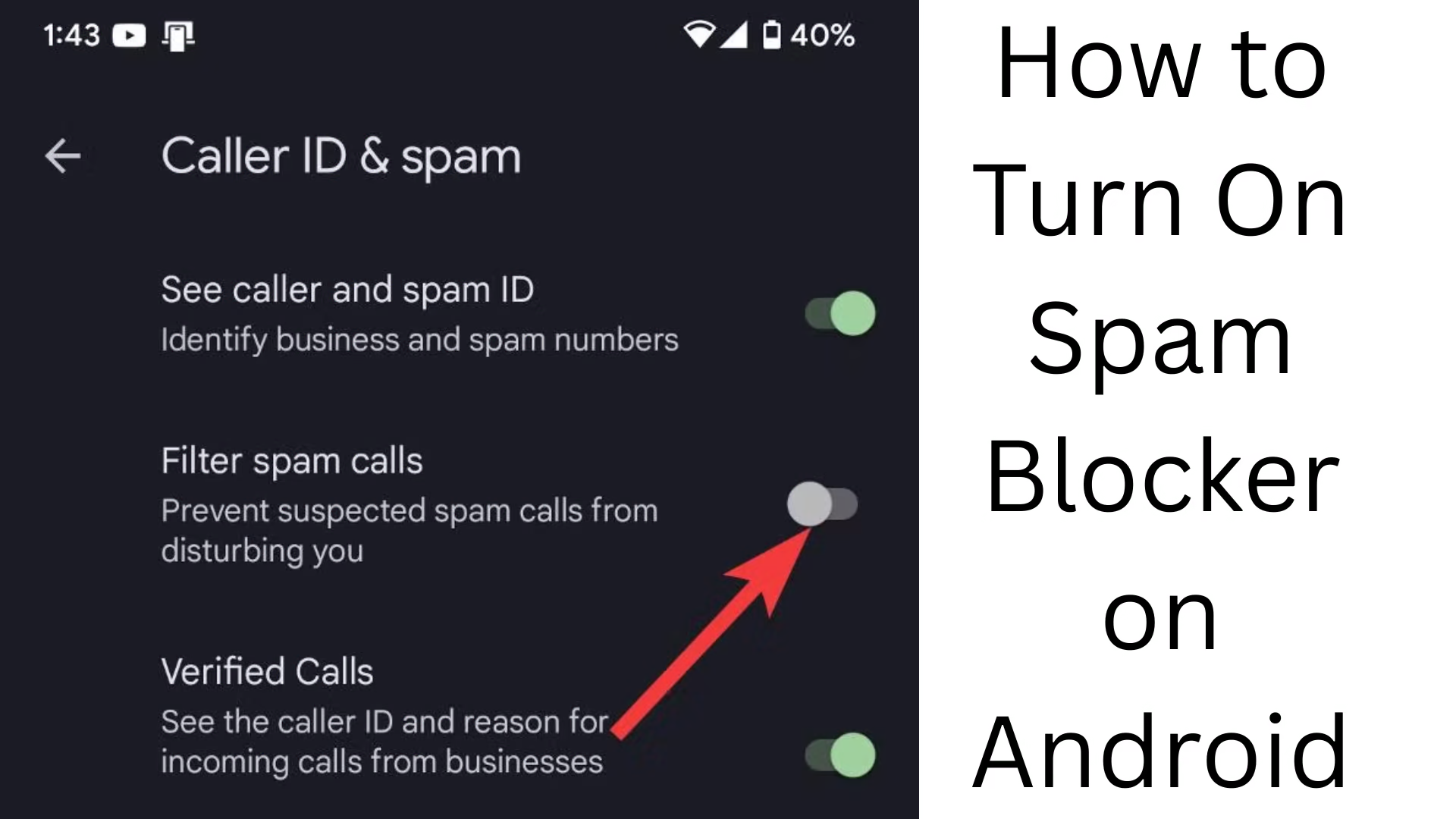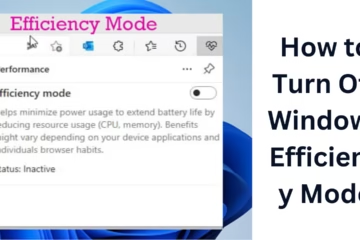In today’s digital age, spam calls and messages have become one of our biggest problems. They not only cause trouble but can also make us victims of fraud and phishing attacks at times. By turning on the spam blocker in Android devices, we can get rid of unnecessary calls and messages. In this guide, we will tell you in detail how you can turn on the spam blocker on your Android phone.
What are spam calls and messages?
Spam calls are unwanted calls, usually made for marketing, advertising, or fraudulent purposes. Similarly, spam messages are unsolicited texts that provide promotions, fake offers, or suspicious links.
To avoid spam calls and messages, Android devices have many built-in features, with the help of which we can avoid them. Let’s know how to activate the spam blocker.
1. Block spam calls from the Google Phone App
If you are using the Google Phone app, then there is an in-built spam protection feature in it. To turn it on, follow the steps given below:
1. Open the Phone app on your Android phone.
2. Tap the three-dot menu (⋮) at the top right.
3. Select the “Settings” option.
4. Tap “Caller ID & spam”.
5. Turn on the “Filter spam calls” option.
Now, your phone will automatically block potential spam calls from unknown numbers.
2. Block spam messages from the Google Messages app
If you are using the Google Messages app, then there is also a spam protection feature available in it. To turn it on, follow the steps below:
1. Open the Google Messages app.
2. Tap the three-dot menu (⋮) at the top right.
3. Go to “Settings”.
4. Tap the “Spam protection” option.
5. Turn on “Enable Spam Protection”.
Now, your phone will automatically identify and block spam messages.
3. Block a number manually in Android
If a particular number is harassing you repeatedly, you can block it manually.
To block a call:
1. Open the Phone app.
2. Select the number from the recorded call log.
3. Tap the “Block/report spam” option.
4. Press the “Block” button.
To block a message:
1. Open the Google Messages app.
2. Tap on the spam message.
3. Go to the three-dot menu and select the “Block & report spam” option.
4. Press “Block”.
This number will now not be able to call or message you.
4. Block spam calls and messages with the Truecaller app
If your Android device doesn’t have the Google Phone and Messages apps, you can use third-party apps like Truecaller.
To block spam calls with Truecaller:
1. Download and install the Truecaller app.
2. Set the app as the default calling app.
3. Go to the “Spam” tab and turn on the Auto-block spam calls feature.
To block spam messages with Truecaller:
1. Make Truecaller Messages the default messaging app.
2. Turn on the Spam SMS filtering option.
Now, Truecaller will automatically block spam calls and messages for you.
5. Use Do Not Disturb (DND) mode in Android
If you want to completely get rid of spam calls and notifications, then use DND (Do Not Disturb (DND) mode.
To turn on DND mode:
1. Open the Settings app.
2. Go to the “Sound & Vibration” option.
3. Turn on “Do Not Disturb” (DND) mode.
4. You can customize the settings to receive calls and messages only from important contacts.
Now, only important calls and messages will come on your phone, all others will be blocked.
6. Block spam calls from your network provider
In India, companies like Airtel, Jio, Vi, and BSNL also provide DND services to block spam calls and messages.
To activate DND:
Airtel: SMS START 0 to 1909.
Jio: Enable the “DND” option in the MyJio app.
Vi: SMS START 0 to 1909.
BSNL: SMS START DND to 1909.
Now you will get relief from telemarketing and promotional calls.
Conclusion
It is very easy to enable a spam blocker in Android. You can avoid spam calls and messages using the Google Phone app, the Messages app, Truecaller, DND mode, and the network provider’s DND service.
Want to grow your business organically? Contact us now
Frequently Asked Questions (FAQ) How do I turn on the spam blocker on Android?
1. How do I turn on the spam call blocker in Android?
Answer
Open the Google Phone app.
Go to the three-dot menu (⋮) → Settings → Caller ID & spam.
Turn on the “Filter spam calls” option.
2. Does the Google Messages app have a spam message-blocking feature?
Answer
Yes, the Google Messages app has a spam protection feature.
Go to the Messages app → three-dot menu → Settings → Spam protection.
Turn on “Enable Spam Protection”.
3. What is the way to block a specific number?
Answer:
To block calls:
1. Open the Phone app.
2. Select the number → press “Block/report spam” → “Block”.
To block messages:
1. Open the Messages app.
2. Open the spam message → three-dot menu → press “Block & report spam” → “Block”.
4. Can I block spam calls and messages using Truecaller?
Answer:
Yes, you can block spam calls and messages using Truecaller.
Install Truecaller.
Make it your default calling and messaging app.
Turn on Spam calls and SMS filtering option.
5. Can I block spam calls from my mobile network provider?
Answer:
Yes, Indian telecom companies provide a DND (Do Not Disturb) service.
Airtel: Send SMS START 0 to 1909.
Jio: MyJio app → turn on DND option
Vi and BSNL: Type START 0 and send it to 1909.
6. Will DND (Do Not Disturb (DND) mode stop spam calls?
Answer:
DND mode silences calls from unknown numbers, but it does not completely block spam calls. For better security, use the Google Phone app or Truecaller
7. Is the spam blocker feature available on all Android devices?
Answer:
Yes, most new Android devices have spam call and message-blocking features. But this feature is not available in some older version phones. In such a case, you can use third-party apps.
8. Can blocking spam calls and messages also block important calls?
Answer:
No, if you have only turned on spam filtering, then only potential spam numbers will be blocked. But if you manually block a number, then it will not be able to call or message you.
9. Can I turn off the spam blocker later?
Answer:
Yes, you can turn off the spam blocker by going to Settings
Google Phone app → Settings → Caller ID & spam → turn off “Filter spam calls”.
Google Messages → Settings → Spam protection → turn off “Enable Spam Protection”.
10. Can the spam blocker feature block 100% of spam calls and messages?
Answer:
No system can block 100% of spam calls and messages. But most spam calls can be avoided by using Google Phone, the Messages app, Truecaller and DND services.