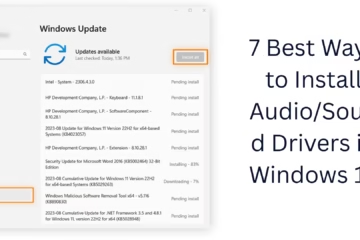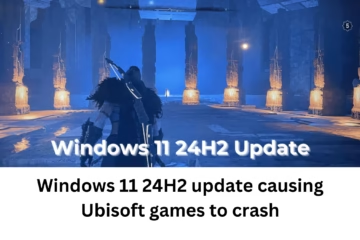Windows 11 is a modern and advanced operating system, but sometimes its updates can cause unwanted issues. If, after a particular update, the system becomes slow, drivers are not working, or bugs appear, then we need to uninstall it manually. In this article, we will provide a detailed explanation of how to manually remove updates in Windows 11, without the need for any third-party tools.
Main Ways to Uninstall Windows 11 Updates
1. Remove Updates Manually Using Windows Settings
Steps to uninstall updates through Settings:
1. Click on the Start Menu and open Settings.
2. Go to the Windows Update tab.
3. From here, click on Update History.
4. Scroll down and click on Uninstall Updates.
5. You will see a list of all the updates installed.
6. Select the update you want to remove, then click Uninstall.
7. Restart the system after the process is complete.
> This method is useful when you know which update has caused the problem.
2. Removing updates from the Control Panel
Control Panel is a familiar tool for old Windows users.
1. Search and open the Control Panel from the Start Menu.
2. Click Programs > Programs and Features.
3. Click View installed updates on the left side.
4. From here, you can see the list of updates.
5. Right-click on any unwanted update and select Uninstall.
6. The update will be removed in no time.
3. Manually uninstall updates from Command Prompt (CMD)
This method is for users who are comfortable with the command line.
1. Open Command Prompt in admin mode.
> Start Menu > type CMD > Run as administrator
2. Run this command to see a list of all updates:
“`
wmic qfe list brief /format:table
“`
3. From this list, note down the HotFixID of the update you want to remove. For example: `KB5006674`
4. To remove the update, use this command:
“`
wusa /uninstall /kb:5006674
“`
5. Restart the system.
> This method is for advanced users and should be used with caution.
4. Remove updates in Safe Mode
Sometimes updates cause Windows to not boot properly. In such cases, Safe Mode can be useful.
To boot in Safe Mode:
1. Restart the system and press F8 or Shift + F8 repeatedly during boot (this does not work in some systems).
2. Otherwise, go to Recovery Mode:
Settings > System > Recovery > Advanced Startup > Restart now
3. Go to Advanced Options and select Startup Settings > Restart > Safe Mode.
After this, you can uninstall updates by following any of the methods given above.
5. Removing updates from Windows Recovery Environment (WinRE)
If your system is not booting at all, then removing updates through WinRE is the best way.
1. Windows 11 automatically goes into Recovery Mode after 3 failed boot attempts.
2. From here, select Advanced Options > Uninstall Updates.
3. You will get two options:
Uninstall the latest quality update
Uninstall the latest feature update
4. Choose the option as per your requirement and follow the instructions.
Important Tips
Never forget to create a System Restore Point so that you can restore the system to the previous state in any situation. If an update is causing problems repeatedly, check its details on Microsoft’s website.
You can also permanently hide the update so that it doesn’t get reinstalled. Use Microsoft’s “Show or Hide Updates” troubleshooter for this.
Why might it be necessary to remove an update?
Bluetooth or WiFi is not working
Display driver crashing
The system is slowing down or freezing repeatedly
Stuck in a boot loop
Conclusion
Manually uninstalling updates in Windows 11 is a necessary process, especially when they make the system unstable. With the above methods, you can easily remove any problematic updates and maintain your system’s performance.
Want to grow your website organically? Contact us now
Frequently Asked Questions (FAQs) – How to manually uninstall Windows 11 updates
Q1: Can I manually remove all Windows 11 updates?
Answer: No, you can only remove updates that fall under the uninstallation permissions granted by Microsoft. Some core updates and security patches cannot be uninstalled.
Q2: Will removing Windows 11 updates make my system vulnerable?
Answer: Yes, if you remove security-related updates, your system may be vulnerable to cyberattacks. Remove updates only if they are causing a serious problem.
Q3: Which updates are safest to remove?
Answer: Generally, removing quality updates (such as KB updates) is relatively safe. But removing feature updates may affect the system.
Q4: Will the uninstalled update be installed again automatically?
Answer: Yes, if you have kept Windows Update enabled, the system may reinstall the same update after some time. You can use the “Show or Hide Updates” troubleshooter to prevent this.
Question 5: How to remove updates if the system is not booting?
Answer: You can use Windows Recovery Environment (WinRE). You can remove the latest Quality or Feature Update by selecting the “Uninstall Updates” option from here.
Question 6: Is it necessary to restart the system after removing updates?
Answer: Yes, in most cases, restarting the system is necessary to completely remove the update.
Question 7: How do I know which update is causing the problem?
Answer: If you are experiencing problems after a particular update, check the Update History and see the date of that update. Then try removing it manually.
Question 8: Is it safe to remove updates from the Command Prompt?
Answer: Yes, this method is safe if given the correct HotFix ID (KB number). But be aware before running any command.
Question 9: Can I manually install an update again once I uninstall it?
Answer: Yes, you can download the .msu file of any update from Microsoft’s official website and reinstall it.
Question 10: Can uninstalling an update delete my data?
Answer: No, normally, uninstalling an update does not affect your files or data. But still, it is better to keep a backup for safety.