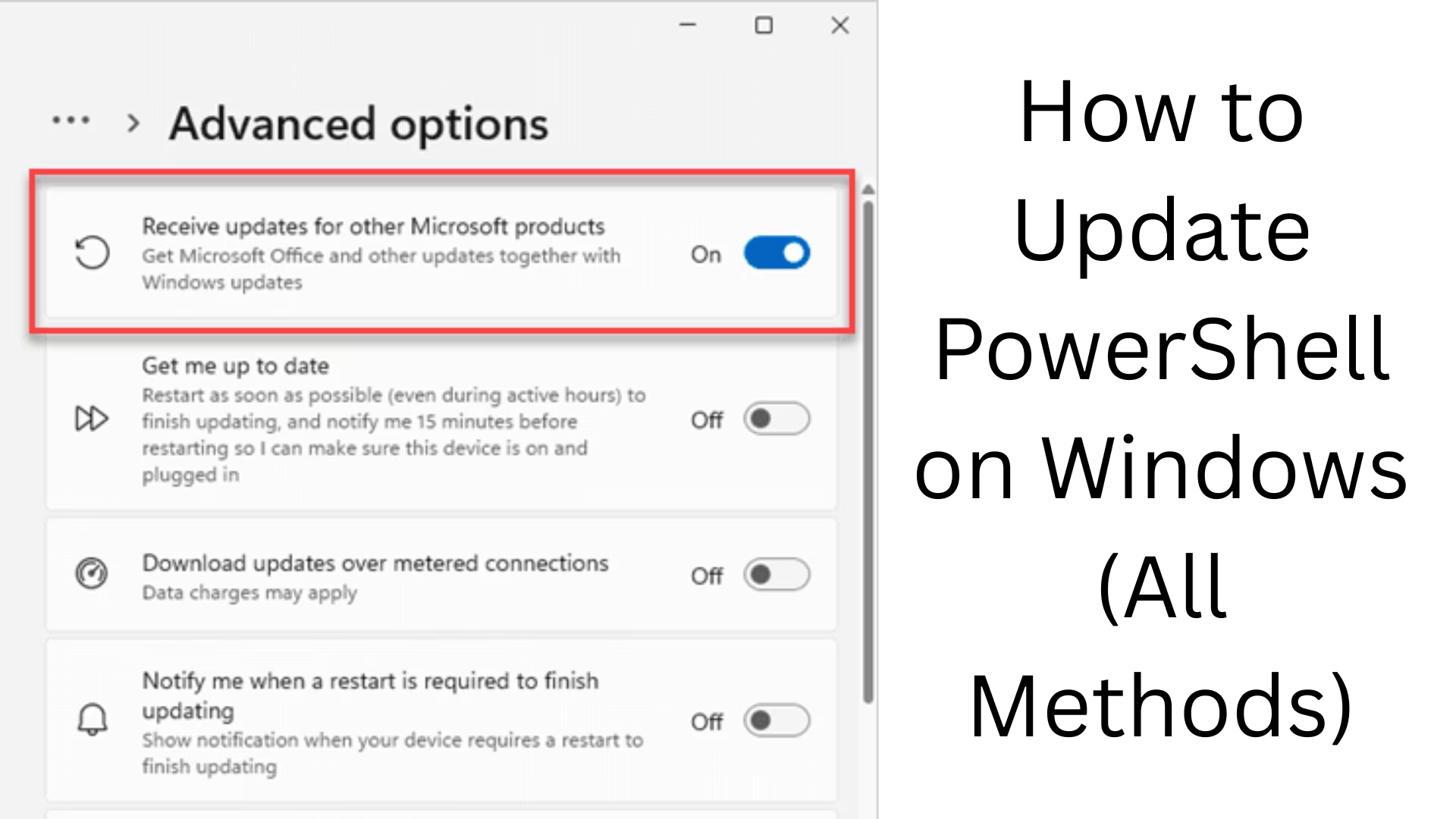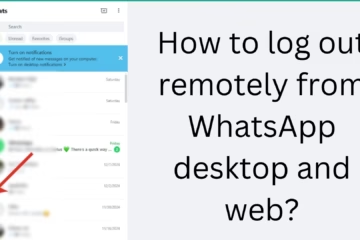PowerShell is a powerful tool used for advanced task automation and scripting within Windows. Over time, Microsoft adds new features and security fixes to it, so it is very important to keep PowerShell updated. In this article, we will explain in detail how to update PowerShell on Windows 10 and Windows 11, along with all the available methods.
How to Check PowerShell Version
Before updating PowerShell, we need to know which version is installed on our system.
1. Open the Start Menu and type PowerShell.
2. Right-click on the PowerShell app and select Run as Administrator.
3. Type the command below:
“`
$PSVersionTable.PSVersion
“`
This will show you your current PowerShell version.
Why Update PowerShell?
New features and commandlets
Improved security
Improved compatibility with systems
Bug fixes and stability improvements
All ways to update PowerShell on Windows
1. Update PowerShell from the Microsoft Store (Windows 10/11)
If you installed PowerShell from the Microsoft Store, updating it is extremely easy:
1. Open Microsoft Store.
2. Go to the Library in the top right corner.
3. Search for PowerShell and if an update is available, click the Update button.
2. Download the latest release of PowerShell from GitHub
Microsoft makes all new releases of PowerShell available on GitHub.
1. Go to the [PowerShell GitHub Releases] (https://github.com/PowerShell/PowerShell/releases) page.
2. Download the .msi installer for your system (Windows x64/x86).
3. Run the installer and update PowerShell following the instructions.
Tip: While installing, select the option to overwrite the old installation.
3. Use Windows Package Manager (Winget)
Winget is a command-line tool available in Windows 10 and Windows 11.
1. Open Command Prompt (Admin) or PowerShell (Admin) from the Start Menu.
2. Type the command below:
“`
winget upgrade –id Microsoft.Powershell –source winget
“`
3. This will install the latest version available.
4. Update with Chocolatey Package Manager
If you use Chocolatey, follow the steps below to update PowerShell:
1. Open PowerShell (Admin).
2. Run the below command:
“`
choco upgrade powershell-core -y
“`
Note: Chocolatey must be installed beforehand.
5. Manual Uninstallation and Reinstallation (if other options fail)
If none of the above options are working, you can manually remove PowerShell and then install the latest version.
1. Go to Control Panel Programs, Uninstall a Program.
2. Find PowerShell and click on Uninstall.
3. Again, download the latest .msi file from GitHub Releases and install it.
Difference between Windows PowerShell and PowerShell Core
| Windows PowerShell | PowerShell Core |
| —————————————– | ——————————- |
| Available on Windows OS only | Windows, Linux, macOS |
| .NET Framework based | .NET Core based |
| Installed in Windows 10/11 by default | Requires separate installation |
| Limited support by Microsoft | Actively updated |
How to verify the version after the PowerShell update
After the update, it is important to ensure that the new version has been successfully installed.
1. Open PowerShell.
2. Run the command below:
“`
$PSVersionTable.PSVersion
“`
3. If the version shown matches the latest version available on GitHub, the update is successful.
Precautions while updating
Install with admin rights only.
If there are multiple PowerShell versions installed on the system, do not forget to overwrite the old version.
Turn off antivirus temporarily if there are problems with installation.
Solution to PowerShell not updating
1. Download from GitHub is failing
Try a Virtual Private Network (VPN).
Use a different browser.
2. New version not showing after installation
Uninstall the old version completely.
Restart the system and then open PowerShell.
Conclusion
Updating PowerShell is an important part of improving the performance and security of your Windows system. In this article, we have explained the complete process of updating PowerShell in all the main ways – whether you use GitHub, Microsoft Store, or tools like Winget and Chocolatey.
We recommend updating PowerShell regularly so that you can get the full benefit of new features and security improvements.
Want to grow your website organically? Contact us now
Frequently Asked Questions (FAQ) – How to update PowerShell on Windows
Q.1: How do I find out which version of PowerShell is installed on my system?
Answer:
Open PowerShell and type the following command:
“`
$PSVersionTable.PSVersion
“`
This command will show you the current version of PowerShell.
Q.2: Are Windows PowerShell and PowerShell Core the same thing?
Answer:
No. Windows PowerShell comes by default in Windows OS and is based on the .NET Framework. PowerShell Core is open-source and based on .NET Core, which runs on all three platforms – Windows, Linux, and macOS.
Q.3: Is it safe to update PowerShell from the Microsoft Store?
Answer:
Yes, if you have installed PowerShell from the Microsoft Store, then updating from there is the easiest and safest way.
Q.4: How do I download PowerShell from GitHub?
Answer:
You can visit the [PowerShell GitHub Releases](https://github.com/PowerShell/PowerShell/releases) page and download the `.msi` installer file for your machine and then install it.
Q.5: PowerShell is not updating. What should I do?
Answer:
First, uninstall the old version.
Restart the system.
Download the new version again from GitHub and install it.
Use admin rights during installation.
Q.6: Will updating PowerShell affect my scripts?
Answer:
Not in most cases, but if your scripts depend on a particular feature of the old version, the new version may cause some issues. Hence, testing is important before deploying to production.
Q.7: Can PowerShell be updated automatically?
Answer:
No, for PowerShell Core, but if you installed it from the Microsoft Store, and Auto Updates are turned on, it can be updated automatically.
Q.8: How long does it take to update PowerShell?
Answer:
It depends on your internet connection and system speed. Usually, this process is completed in 5 to 10 minutes.