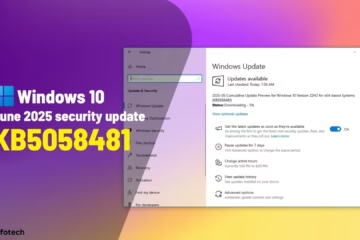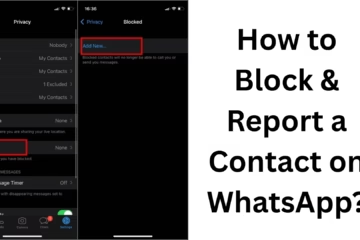Instagram is one of the most used social media platforms in today’s time. But when the Instagram story is not loading, it can be a very frustrating experience. If your Instagram Story is not loading, then don’t panic. We have brought 9 of the best solutions for you here that can eliminate this problem permanently.
1. Check Internet Connection
Sometimes, Instagram stories do not load due to a weak or unstable internet connection. Please check the following points:
- Is Wi-Fi or mobile data working properly on your device?
- Did you accidentally turn on airplane mode?
- Verify the internet speed by doing a speed test.
- If you are using mobile data, select the 4G or 5G network.
Solution: Restart the connection or refresh the mobile network. If possible, try connecting to Wi-Fi again.
2. Update Instagram App
Older versions of the Instagram app may often have bugs and errors, which cause stories not to load.
Solution:
Go to Google Play Store or Apple App Store and search for Instagram.
If the option “Update” is visible, update the app immediately.
After the update, close the app once and open it again.
3. Clear Instagram Cache
Excessive cache data stored can cause performance issues in the app.
Process to clear cache (Android):
1. Settings > Apps > Instagram > Storage
2. Now tap on Clear Cache
For iPhone users, the best way is to uninstall the app and reinstall it.
4. Check Instagram Server Status
Sometimes, this problem also arises due to the Instagram server being down.
How to check:
Check Instagram server status by visiting Downdetector.in](https://downdetector.in/status/instagram/).
If “Instagram is down” or “User reports indicate problems” is visible there, then it is a problem with the app.
Solution: In this situation, the user just has to wait until the server becomes normal again.
5. Restart Your Device
Sometimes, even small software glitches cause interruptions in story loading.
Solution:
Restart or reboot the phone once.
After a restart, open Instagram and load the stories.
6. Check App Permissions
Instagram needs some special permissions like camera, storage, network access, etc.
To check permissions:
Settings > Apps > Instagram > Permissions
Check here whether all the necessary permissions like Storage, Internet, Background Data Usage, etc., are active or not.
7. Log out from Instagram and then log in (Logout & Login Again)
Solution:
Open the Instagram app
Tap on Profile Icon > Menu (three lines) > Settings and Privacy > Logout
Login again after a few seconds and check if the story is now loading or not
8. Close Background Running Apps
If there are too many apps running simultaneously on your device, it can affect the RAM and Instagram story loading.
Solution:
Go to the multitasking window and close all unnecessary apps
Then, open the Instagram app
9. Uninstall and Reinstall the Instagram App
If the problem is not solved even with all the above methods, then completely removing the app and reinstalling it can be the last and effective option.
Steps:
1. Uninstall the Instagram app
2. Restart your device
3. Then re-download the app from the Google Play Store or App Store
4. Log in and load stories
Additional Tips
If you are not able to see the story of a particular user, then it is possible that they have blocked you or hidden their story from you.
Remove Instagram from Data Saver Mode. If you are using a VPN, turn it off.
Conclusion:
If Instagram Stories are not loading, you can easily solve this problem with the above 9 methods. We suggest starting with Internet connection and app updates first and then trying other solutions. Regular app maintenance and device care can prevent such problems.
Want to grow your business organically? Contact us now
Instagram Stories Not Loading – Frequently Asked Questions (FAQ)
1. Why is my Instagram story not loading?
Answer: The main reason for this can be a weak internet connection, an old version of the Instagram app, more cache data, or a problem with the Instagram server. First, check the internet speed and then update the app.
2. Does the story not load if Instagram’s server is down?
Answer: Yes, if Instagram’s server is down, features like stories, posts, and messages will not work. You can check the server status by visiting downdetector.in](https://downdetector.in/status/instagram/).
3. Can my phone settings be the reason for the story not loading?
Answer: Yes, if you have not given Instagram the necessary permissions or have blocked background data, the story will not load. Be sure to check app permissions and data access.
4. Can reinstalling Instagram solve my problem?
Answer: Yes, sometimes app files get corrupted. In such a case, uninstalling and reinstalling Instagram is an effective solution.
5. Is it only my story that is not showing, or everyone’s?
Answer: If a particular person’s story is not showing, they may have blocked you or hidden the story from you. But if everyone’s story is not loading, then the problem is on your side.
6. Can VPN or third-party apps affect story loading?
Answer: Yes, VPN or any third-party network apps can interfere with Instagram’s story loading. Turn off the VPN and try again.
7. Can the reasons for the story not loading on iPhone and Android be different?
Answer: The reasons are almost always the same, like internet, app version, or server issue. The only difference is in the way of clearing the cache, which is possible in Android but not in iPhone.
8. Can the device storage be the reason for the story not running?
Answer: Yes, if the device storage is full, then the app will not work properly. Clear the storage and then open Instagram.