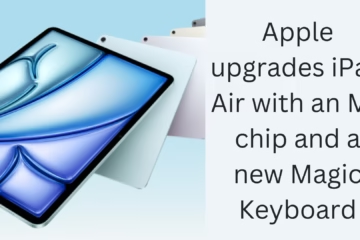Apple has improved Apple Music for Windows users with a new update. This update adds Dolby Atmos support, allowing users to enjoy spatial audio on headphones and speakers, provided their device supports this technology.
Apple introduced Dolby Atmos on iPhone, iPad, and Mac about four years ago. This technology transforms audio into a three-dimensional (3D) experience, making music and instruments feel more real. However, to take full advantage of this feature, you will need Dolby Atmos-supported speakers or headphones. Apple’s AirPods and Beats Bluetooth headphones also support Dolby Atmos through special mixing technology.
How to enable Dolby Atmos on Windows?
To enable Dolby Atmos in Apple Music on Windows, you must first download the Dolby Access app from the Microsoft Store. Next:
1. Open the Apple Music app.
2. Click the menu button and go to “Settings“.
3. Enable Dolby Atmos in the Playback settings.
4. If you want to turn it on for downloaded music as well, go to Menu > Settings > General and enable the “Download Dolby Atmos” checkbox.
Which songs will have Dolby Atmos available?
Not every song in Apple Music’s entire library supports Dolby Atmos. Songs that support this technology will have a Dolby icon next to them. The good news is that Dolby Atmos and lossless audio are available at no additional charge. Apple Music’s individual plan comes for $10.99/month, and the family plan (for 6 users) comes for $16.99/month.
For more information about Dolby Atmos support in the Windows version of Apple Music, you can check out Apple’s official documentation. Apple Music is available for Windows on the Microsoft Store.
Want to grow your business organically? Contact us now
Apple Music Windows Dolby Atmos Support – Frequently Asked Questions (FAQ)
1. What is Dolby Atmos in Apple Music Windows version?
Dolby Atmos is an audio technology that gives music a spatial (3D) experience. It makes you feel like you are listening to music in surround audio.
2. Does Apple Music support Dolby Atmos on Windows?
Yes, Apple has updated Apple Music for Windows with Dolby Atmos support. You can now enjoy spatial audio if you have Dolby Atmos-supported headphones or speakers.
3. How to enable Dolby Atmos in Apple Music on Windows?
To enable Dolby Atmos on Windows:
1. Download the Dolby Access app from the Microsoft Store.
2. Open the Apple Music app and go to Menu > Settings.
3. Turn on Dolby Atmos in Playback settings. 4. If you want to turn it on for downloaded songs as well, go to Menu > Settings > General and enable the “Download Dolby Atmos” option.
4. Do all songs support Dolby Atmos in Apple Music?
No, Dolby Atmos support is available only in some songs. The Dolby icon appears next to such songs.
5. Is there any additional charge for the Dolby Atmos feature?
No, Dolby Atmos is available at no additional charge. It is included in Apple Music’s Individual ($10.99/month) and Family plans ($16.99/month, up to 6 users).
6. Which headphones and speakers support Dolby Atmos?
Apple’s AirPods (Pro & Max), Beats Bluetooth headphones, and Dolby Atmos-supported speakers support this feature.
7. Can I take advantage of it even without a Dolby Atmos-supported device?
Yes, if you have Apple AirPods or Beats headphones, they can provide a Dolby Atmos experience using special mixing technology.
8. Where to download Apple Music for Windows?
You can download the Windows version of Apple Music from the Microsoft Store.
9. What is the difference between Dolby Atmos and Lossless Audio in Apple Music?
Dolby Atmos – It gives the experience of spatial (3D) audio, making the music sound more immersive.
Lossless Audio – It provides high-quality audio with no data loss.
10. Where to find more information related to Dolby Atmos on Apple Music Windows?
You can get more information by visiting Apple’s official website or Apple Music support page.