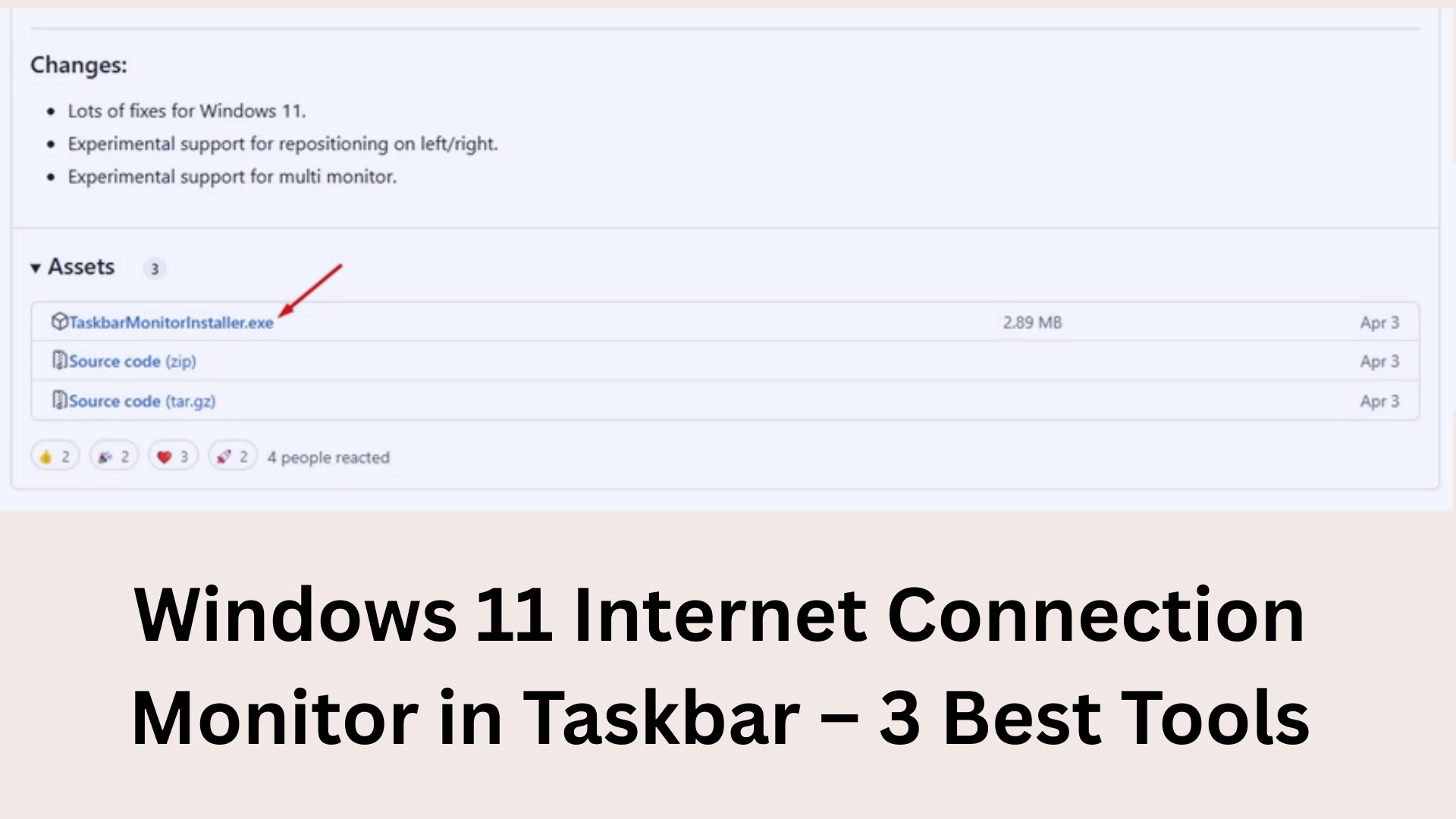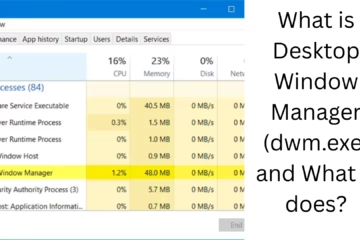Monitoring internet connection becomes essential for Windows 11 users in many cases, whether it is to control data consumption or to check network speed. Adding an Internet Connection Monitor to the Windows 11 taskbar not only gives a live track of network usage but also ensures that network-related problems can be identified immediately. In this article, we will discuss three of the best tools that let you show an internet monitor in the Windows 11 taskbar.
Why Internet Speed Monitoring is Important
Monitoring network speed: Track live download and upload speeds.
Managing data limits: Avoid overuse in limited internet plans.
Network troubleshooting: Quick identification when the internet slows down or disconnects frequently.
Checking background apps: Easy to know which apps are eating up data.
3 Best Tools to Add Taskbar Internet Monitor in Windows 11
1. NetSpeedMonitor – Classic and Reliable
NetSpeedMonitor is an old but powerful tool that has been used since Windows 7 and 8. Although it is not officially designed for Windows 11, it still works perfectly with some settings.
Key Features:
Shows live internet speed (upload and download) on the taskbar.
Saves connection logs, allowing users to analyze the data.
Network interface selection: If you have multiple network interfaces (Wi-Fi, Ethernet), you can choose.
How to install in Windows 11:
1. Download the installer of NetSpeedMonitor (depending on x64 or x86).
2. Right-click on the installer > Properties > Compatibility > Select Windows 7.
3. Now run it as admin.
4. After installation, right-click on the taskbar and activate Toolbars > NetSpeedMonitor.
2. DU Meter – Premium Solution for Professional Users
DU Meter is a premium internet monitoring tool that provides in-depth data and is easily visible on the taskbar.
Key Features:
Graphical dashboard for real-time network monitoring.
A small monitor box on the taskbar that shows live upload/download speed.
Daily/Monthly data reports and alerts.
User Alert Settings: Notification if your data limit is exceeded.
Installation Process:
1. Download the software from the DU Meter website.
2. 30 days trial is available.
3. After installation, go to Settings and enable the Taskbar Docking Option.
3. TrafficMonitor – Open-source and lightweight tool
TrafficMonitor is a great open-source tool that is made available for free on GitHub. It is extremely lightweight and has very little impact on CPU usage.
Key Features:
You can show the monitor as a widget on the taskbar.
Shows CPU, GPU, RAM and network speed – all together.
Customizable UI: Can change color, size and data layout.
Hotkeys support: Keyboard shortcuts for network recording.
Installation process:
1. Download the latest ZIP file of TrafficMonitor from GitHub.
2. Extract and run the `.exe` file.
3. Right-click on the tray icon > select “Show in Taskbar“.
Benefits of Taskbar Internet Monitor
Always visible internet speed – no need to open any other window.
It is immediately known whether the network is slow or not.
Live tracking of VPN, Downloads, and Active usage of Background Apps.
Perfect for laptop users as both battery and data are saved.
How to customize the Internet Monitor tool
Changing interface in NetSpeedMonitor:
Right-click on the NetSpeedMonitor icon > Configuration > Change Network Interface.
Setting alerts in DU Meter:
Settings > Alerts & Reports > Add Alert > Define Limit & Action
Changing widget style in TrafficMonitor:
Right-click > Settings > Appearance > Choose Color Scheme, Font Size, Position
Bonus tip: Don’t see detailed speed when you click on the network icon in Windows 11 Taskbar?
Windows 11’s default Network panel only shows Wi-Fi connections but doesn’t give live speed and traffic details. The tools mentioned above completely overcome this shortcoming.
Are these tools safe?
Both NetSpeedMonitor and TrafficMonitor are lightweight and do not connect to any background server.
DU Meter, being a premium tool, comes with its privacy policy and updated security features.
Conclusion
If you want to add an internet connection monitor to the Windows 11 taskbar, then the above tools are the best options for you. They not only monitor network traffic in real time but also improve your internet experience.
NetSpeedMonitor – Simple and free.
DU Meter – Great for professional use.
TrafficMonitor – Open-source and highly customizable.
Any of these tools can be chosen according to your requirements.
Want to grow your website organically? Contact us now
Frequently Asked Questions (FAQ) – Information related to Internet Connection Monitor in Windows 11 Taskbar
1. Does Windows 11 have an internet speed monitoring option by default?
No, Windows 11 does not have any option to monitor internet speed live on the taskbar by default. For this, you have to use third-party tools like NetSpeedMonitor, DU Meter or TrafficMonitor.
2. How does NetSpeedMonitor work on Windows 11 when it is an old tool?
NetSpeedMonitor can be run successfully in Windows 11 by installing it in Compatibility Mode. You have to go to the Properties of the installer and set Compatibility to Windows 7.
3. Is DU Meter free or paid?
DU Meter is a premium tool, but it offers a 30-day free trial. After the trial, you have to buy its license.
4. Is TrafficMonitor safe?
Yes, TrafficMonitor is an open-source project available on GitHub. It is used by thousands of people and its code can be publicly audited, which proves its security.
5. Can these tools slow down the system in the background?
No, all these tools are very lightweight and have low CPU usage. Especially, TrafficMonitor and NetSpeedMonitor use almost negligible resources.
6. Can I view data usage history using these tools?
DU Meter and NetSpeedMonitor allow you to display data usage history (by day, week, or month). TrafficMonitor has limited features, but basic graphs are available.
7. How will the speed display in the taskbar – in Mbps or KBps?
These tools allow you to choose the units. You can choose between Kbps, Mbps, or B/s units.
8. Can I monitor both Wi-Fi and Ethernet networks?
Yes, these tools allow you to select any network interface (Wi-Fi, Ethernet, Mobile Hotspot, etc.) and monitor its speed.
9. What to do if the speed stops showing?
Restart the tool. Select Network Interface again.
If it has disappeared from the taskbar, add it again from the Toolbars settings.
10. Do these tools work for mobile data connections too?
Yes, if your mobile data is connected to a Windows 11 system via USB tethering or mobile hotspot, then these tools can also monitor the speed of that network.