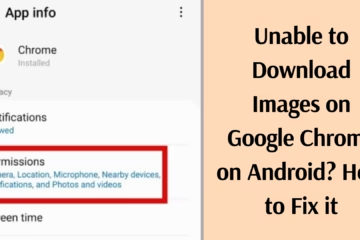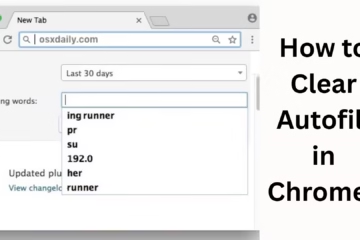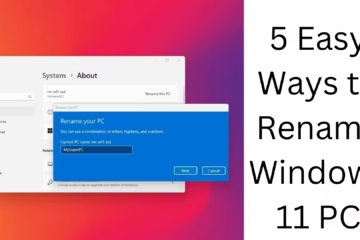If you’re using qBittorrent and .torrent files won’t add, this problem can be frustrating. This guide will show you the 10 most effective solutions to solve qBittorrent won’t add .torrent files.
1. Check the validity of the .torrent file
First, make sure that the .torrent file you’re trying to add isn’t corrupted or invalid. For this:
Open the file in another torrent client (like BitTorrent or uTorrent).
If it doesn’t open there either, chances are the file itself is corrupted.
Try downloading the torrent again.
2. Update qBittorrent to the latest version
Older versions often suffer from bugs and compatibility issues. So:
Download the latest version from [qBittorrent official website](https://www.qbittorrent.org/download.php).
Uninstall the older version before installing.
The new version handles .torrent files better with updates.
3. Verify Default File Association
If .torrent files are not opening automatically in qBittorrent:
Go to the “Default Apps” setting in Windows.
Select qBittorrent as the default app for the “.torrent” file type.
Now you can easily add the .torrent file to qBittorrent by double-clicking on it.
4. Run qBittorrent in Administrator Mode
Sometimes .torrent files can’t be added due to permissions. To fix this:
Right-click on the qBittorrent icon and select “Run as administrator”.
This gives qBittorrent all the necessary system permissions.
5. Use Drag and Drop
If double-click or ‘File > Add Torrent File’ doesn’t work, then:
Drag and drop the .torrent file directly into the qBittorrent window.
This method often works for users whose system doesn’t have the correct default association.
6. Use Magnet Link
If you’re having trouble with a .torrent file, then:
Use the Magnet Link of the same torrent.
Paste the magnet link directly in qBittorrent by going to “File > Add Torrent Link”.
This is an easy solution by removing the dependency on .torrent files.
7. Clear Temporary Files and Cache
Sometimes, corrupted cache files are also the cause of the problem:
Close qBittorrent.
Go to `%appdata%\qBittorrent` path and delete the cache files.
Restart the computer and try again.
8. Temporarily Disable Firewall and Antivirus
Some firewall or antivirus programs may block access to .torrent files:
Allow or whitelist qBittorrent in your antivirus and firewall settings.
Or try temporarily disabling them (note: this can be risky, so be cautious).
9. Check for incorrect file paths and download directory
An incorrect Download Path can also cause the problem:
Go to Preferences > Downloads and make sure the default download location is valid and has write permission.
Try selecting a different download folder.
10. Reset qBittorrent Configuration
If all the above solutions don’t work:
Close qBittorrent.
Go to `%appdata%\qBittorrent` folder and delete or rename the `qBittorrent.conf` file.
This will reset all settings, and the program will run in default mode.
Now, try adding a .torrent file again.
Additional Tips:
Using a VPN? Make sure it supports torrenting.
If you have added any plugin or extension to qBittorrent, then temporarily disable it.
Also, do the necessary updates (OS, drivers) in your system, as sometimes system-level compatibility also causes problems.
Conclusion
.torrent files not getting added to qBittorrent, then this problem can be from minor to complex. One of the 10 fixes given above will definitely help you. If you are still facing the problem after trying all these methods, then there may be a deep, hidden problem in your system, which can be fixed only with technical assistance.
Want to grow your website organically? Contact us now
Frequently Asked Questions (FAQ)
1. Why is qBittorrent not adding .torrent files?
This problem can occur for many reasons, such as a corrupt .torrent file, using an outdated version, permission issues, or antivirus/firewall blocking.
2. Can Magnet link be an alternative to .torrent file?
Yes, Magnet link is a great alternative. It gets meta-data directly from the tracker and does not require a .torrent file.
3. How to make qBittorrent the default torrent app?
Go to the “Default apps” setting in Windows, then set qBittorrent as the default program for the `.torrent` extension.
4. Can antivirus or firewall block .torrent files?
Yes, sometimes security software can block .torrent files or qBittorrent. In such a case, you have to manually allow them.
5. Does running qBittorrent as administrator make a difference?
Yes, in some cases running as administrator solves the file permissions problem and .torrent files get added correctly.
6. Which should I prefer – .torrent file or Magnet link?
If the .torrent file is problematic or not adding, Magnet link is a more reliable and easier option.
7. Will resetting qBittorrent settings delete my downloads?
Resetting settings will not affect your download progress, but will reset preferences and UI customizations.
8. If a .torrent file is not working, is it always corrupt?
Not necessarily. It is possible that the tracker of that file is down or the file is partially corrupt. Download it again and check.
9. Which version is best in qBittorrent?
The latest stable version is always the best and safest as it has bugs fixed and new features included.
10. What should be done if all the methods fail?
If all the above solutions do not work, you can use another torrent client like BitTorrent or uTorrent or check the system log and contact a technical expert.