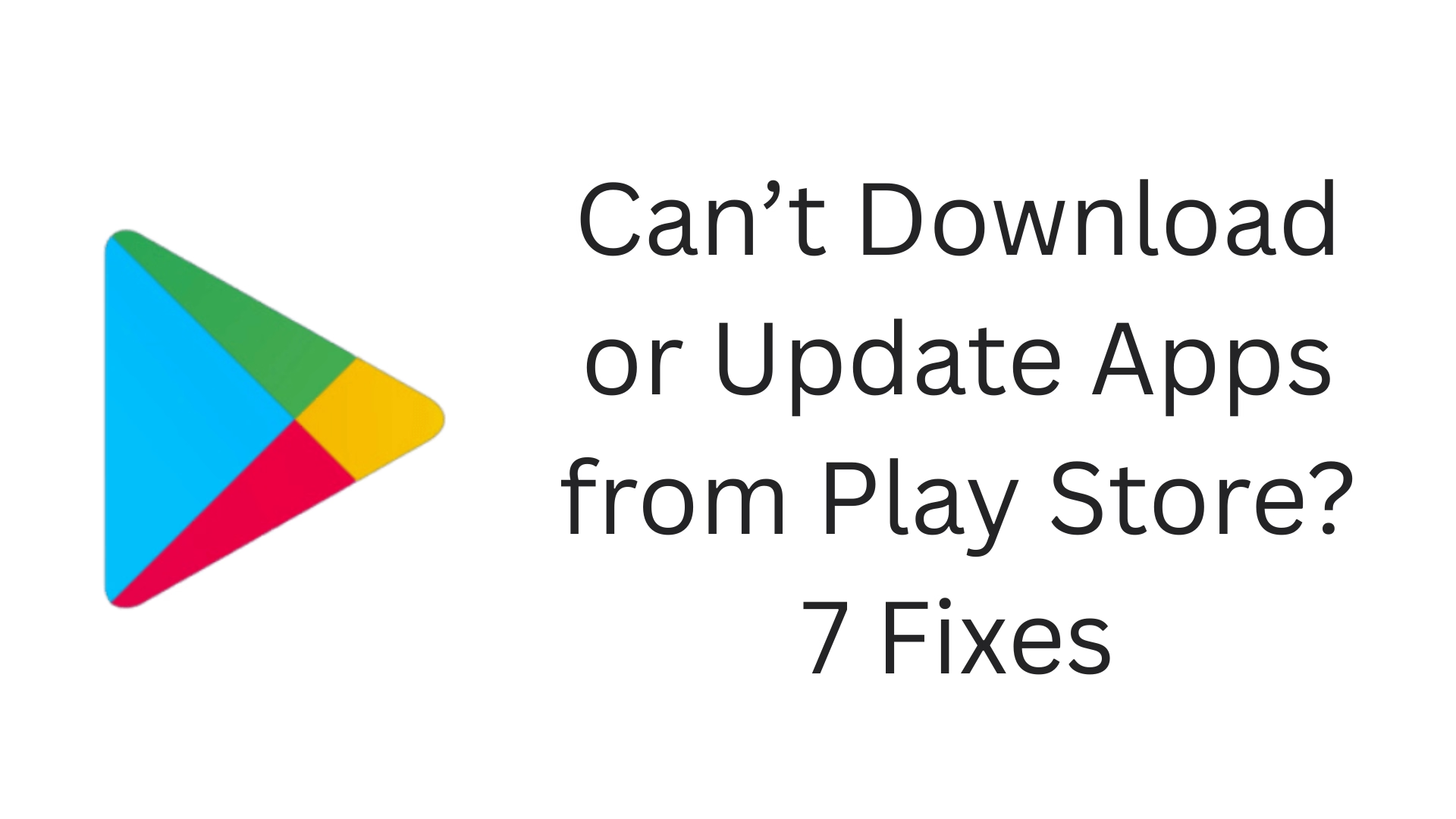If you are unable to download or update apps from the Google Play Store, then this problem can be quite frustrating. In such a situation, this detailed article of ours will help you, where we have given 7 effective solutions that will help to overcome this problem.
1. Check Internet Connection
The first and most important thing is your internet connection. If your mobile data or Wi-Fi connection is weak or not working, then it will not be possible to download or update apps from the Play Store.
Solution:
Make sure the internet is working properly.
Switch from Wi-Fi to mobile data or vice versa.
Open a browser and open a website to check the internet status.
2. Restart Your Device
Sometimes a simple restart also solves technical problems. Turn the device off and on again.
Why is this important?
It stops processes running in the background.
Resets the network and system cache.
3. Clear Cache and Data of the Play Store
If the Play Store is not working properly, it may be due to corrupted cache or storage data.
How to do:
1. Go to Settings > Apps > All Apps > Google Play Store.
2. Tap on “Storage“.
3. Select Clear Cache and then Clear Data.
Note: This will not log out of your Google Account, but may reset the app settings.
4. Update Google Play Services
Google Play Services is an important background app for Android devices that helps the Play Store run properly.
Steps:
1. Go to Settings > Apps > Google Play Services.
2. Check if the app is updated.
3. If not, visit this link: [Google Play Services](https://play.google.com/store/apps/details?id=com.google.android.gms)
5. Check Device Storage
If your phone does not have enough storage, you will not be able to download new apps or update existing apps.
What to do:
Check the storage status by going to Settings > Storage.
Delete old videos, duplicate photos, and unnecessary apps.
Take the help of apps like “Files by Google,” which perform smart cleanup.
6. Correct Date and Time Settings
Incorrect Date & Time settings can cause the connection to the Play Store server to be interrupted and the download to stop.
To correct the settings:
Go to Settings > System > Date & Time.
Turn on “Use network-provided time” and “Use network-provided time zone”.
7. Remove and Re-add Google Account
If all the above solutions don’t solve the problem, your Google account might be the one blocking the Play Store.
How to fix:
1. Go to Settings > Accounts > Google.
2. Remove the relevant Google Account.
3. Restart the device.
4. Log in again with the same or a new Google account.
Additional Troubleshooting Tips
Turn off VPN: If you have VPN enabled, turn it off and try again.
Update Android System WebView: Sometimes, older versions of WebView can also cause problems.
Update the system: Updating the device’s OS can also solve the problem.
Conclusion
When apps are not downloading or updating from the Play Store, you can easily solve this problem by following the 7 effective solutions given above. Basic things like proper internet, cache clearing, and account settings are often the solution.
ALWAYS REMEMBER: Keeping your device updated regularly and keeping your storage clean prevents such issues from occurring in the future.
Want to grow your website organically? Contact us now
Frequently Asked Questions (FAQ)
1. Can’t download apps from the Play Store even if the internet is slow?
Yes, if your internet connection is very slow or unstable, apps from the Play Store will not download or update. In this case, try changing Wi-Fi or mobile data and try again.
2. Will deleting the Google Play Store cache erase data?
No, deleting the cache alone will not delete your data or apps. It only deletes temporary files that help apps load faster.
3. Will deleting Google account delete all my apps?
No, deleting Google account will not delete your installed apps. But you will have to log in again to start the Play Store services.
4. What should I do if apps are not updating from the Play Store?
First, check the internet connection
Clear the cache and data of the Play Store
Restart the device
Update Google Play Services
Ensure sufficient storage
5. Does this problem occur more in old Android phones?
Yes, this problem is seen more in phones with older Android versions because apps are updated according to the new Android version. In such a situation, a system update or getting a new phone can be a better option.
6. Does the Play Store not work even if the phone’s date and time are wrong?
If the phone’s date and time are not set according to the network, then there may be a problem in connection with Google’s server. To correct this, turn on ‘Automatic Date & Time’.
7. Is Factory Reset the last resort?
Yes, if the problem persists even after trying all the above solutions, then a Factory Reset can be the last option. But before that, make sure to back up all the important data.