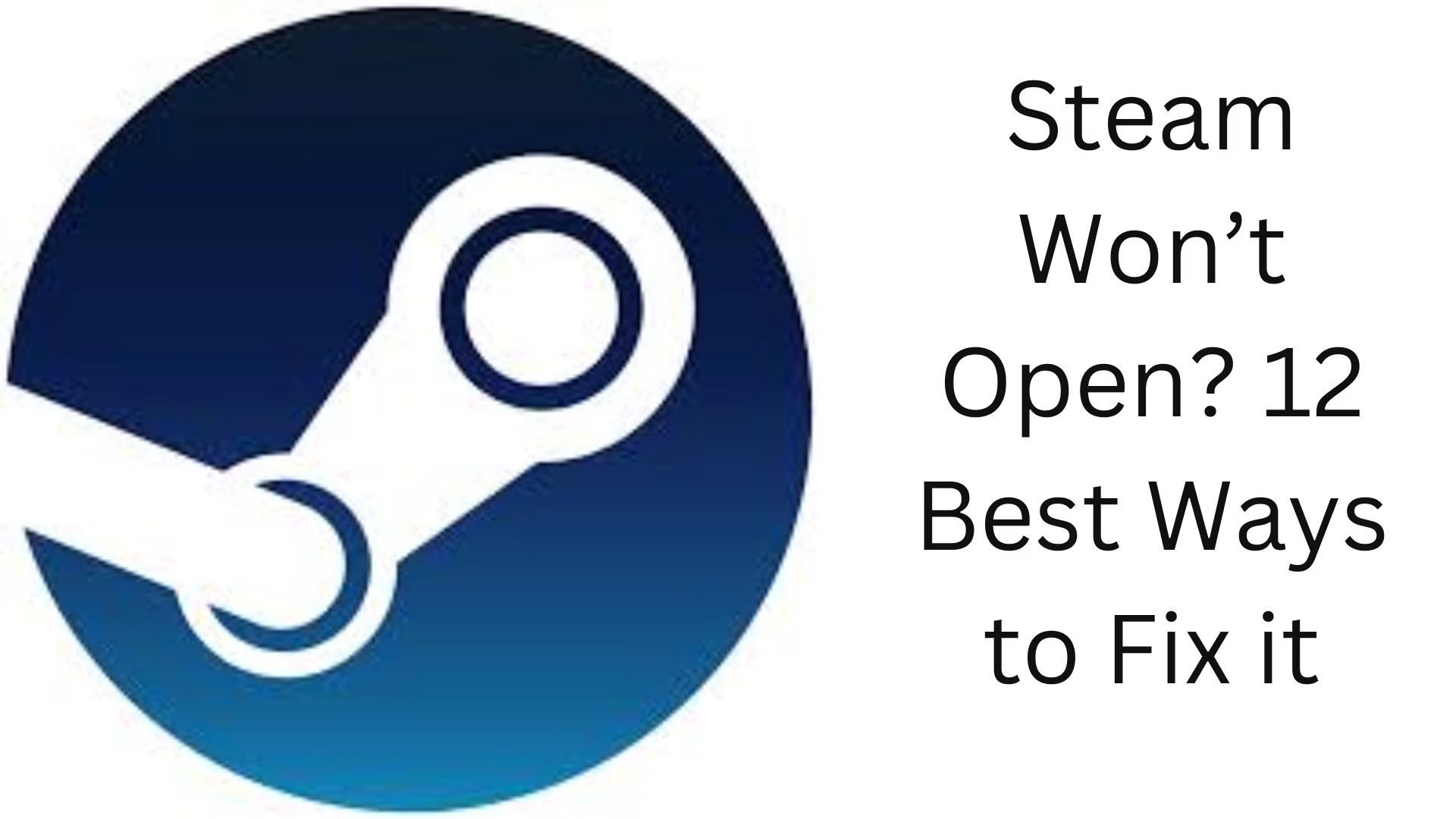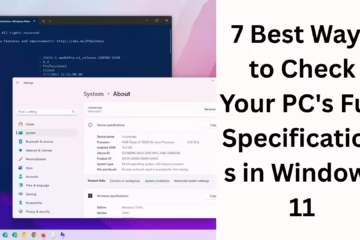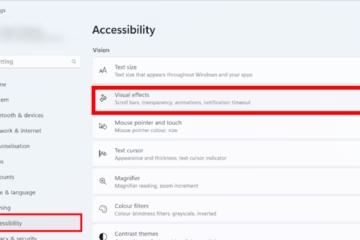If the Steam Client won’t open on your computer, it can be a very frustrating experience, especially when you want to play your favorite games. This problem is common among Windows users, and there can be many possible reasons behind it, such as a poor internet connection, a corrupt cache, or interference from programs running in the background.
Below we have listed 12 most effective and tried and tested methods to solve the Steam Won’t open problem.
By following these steps, you can restart Steam on your system.
1. Restart your computer
The first and easiest solution is to restart your PC. This basic method often resolves minor problems running in the background.
2. Run Steam as Administrator
Sometimes, Steam does not get the required permissions, which is why it does not open. For this:
- Right-click on the Steam icon.
- Select “Run as administrator”.
- Now, see if Steam opens or not.
3. Close all Steam processes from Task Manager
Steam sometimes keeps running in the background and does not restart. To close it manually:
Open Task Manager by pressing Ctrl + Shift + Esc.
Go to the “Processes” tab and right-click on all Steam-related processes (such as steam.exe) and select “End Task”.
Now try opening Steam again.
4. Check Internet Connection
Steam’s server-related functioning depends on the Internet. Make sure that:
Your Internet connection is stable and fast.
You are not using any VPN or Proxy (unless required).
Check if the Internet connectivity is good by opening the Steam website in a browser.
5. Disable Compatibility Mode
Right-click on the Steam shortcut or .exe file and go to “Properties”.
Click on the “Compatibility” tab.
If “Run this program in compatibility mode” is ticked, then uncheck it.
Click Apply and OK.
6. Temporarily Disable Antivirus or Firewall
Sometimes, Antivirus or Windows Firewall blocks Steam. To check this:
Temporarily turn off your antivirus.
Or enable Steam in Windows Firewall by checking “Allow an app through firewall”.
Then try to open Steam.
Note: This step is only for checking; after that, turn on the antivirus again.
7. Clear Steam cache
Corrupt cache or data files can prevent Steam from running. To clear this:
Open Run by pressing Windows + R.
Type: `steam://flushconfig` and press Enter.
A pop-up will come, click “OK”, and open Steam again.
8. Delete Steam’s ClientRegistry.blob file
Go to Steam’s installation location (often `C:\Program Files (x86)\Steam`).
Look for the file named `ClientRegistry.blob` and delete or rename it.
Now open Steam again.
9. Run Steam in Safe Mode
Boot your system in Safe Mode with Networking.
Open Steam from there and see if it works.
If yes, it means some third-party software is blocking Steam.
10. Update or reinstall Steam
If the above methods don’t work, then:
Uninstall Steam (but make sure to backup your games first).
Then download and install the latest version from [Steam’s official website](https://store.steampowered.com/about/).
11. Check the System Date and Time Settings
Incorrect date and time settings can interfere with the connection to Steam’s servers:
Keep Control Panel > Date and Time > Set time automatically on.
Also, set the time zone correctly.
12. Update Windows and Drivers
Outdated Windows OS or GPU drivers can affect Steam’s functionality:
Update the system by going to Settings > Windows Update.
Download and install the latest graphics driver from the GPU manufacturer’s website (NVIDIA, AMD, Intel).
Conclusion
Steam not opening is a common problem, but the 12 solutions above can help you solve it easily. Start with the easiest steps first, like running Steam in admin mode and checking the internet connection. If the problem persists, reinstalling Steam may be the most effective solution as a last resort.
Want to grow your website organically? Contact us now
Steam not opening – Frequently Asked Questions (FAQ)
Question 1: What should I do first if Steam is not opening?
Answer: First of all, restart your computer and then try running Steam as Administrator. Sometimes this problem is only temporary.
Question 2: Can an Antivirus block Steam?
Answer: Yes, some Antivirus or Firewall software can block Steam as a potential threat. You can add Steam as a Trusted App in your Antivirus, or check by temporarily turning off the Antivirus.
Question 3: Is it safe to reinstall Steam?
Answer: Yes, it is safe to reinstall Steam, but you should back up your previously downloaded games so that you don’t have to download them again.
Question 4: How to clear Steam’s cache?
Answer: Go to Run and type `steam://flushconfig` and press Enter. This will clear Steam’s cache and can solve many problems.
Question 5: Can Compatibility Mode affect Steam?
Answer: Yes, if Compatibility Mode is on, it can prevent Steam from running properly. Turning it off can be a good idea.
Question 6: Will Steam not open if the system date and time are wrong?
Answer: Yes, the wrong date and time can cause problems in connection with Steam servers. Correct settings are mandatory.
Question 7: How to close all background processes related to Steam?
Answer: Open Task Manager by pressing Ctrl + Shift + Esc and End Task” all Steam or related processes there.
Question 8: Does VPN prevent Steam from running?
Answer: Yes, sometimes VPN interferes with Steam’s server connection. If you are using a VPN, try turning it off temporarily.
Question 9: Can Steam work in Safe Mode?
Answer: Yes, Steam can open normally in Safe Mode if some third-party software is interfering.
Question 10: Do outdated Windows or drivers affect Steam?
Answer: Yes, outdated Windows or GPU drivers can affect Steam’s performance and loading. These need to be updated.