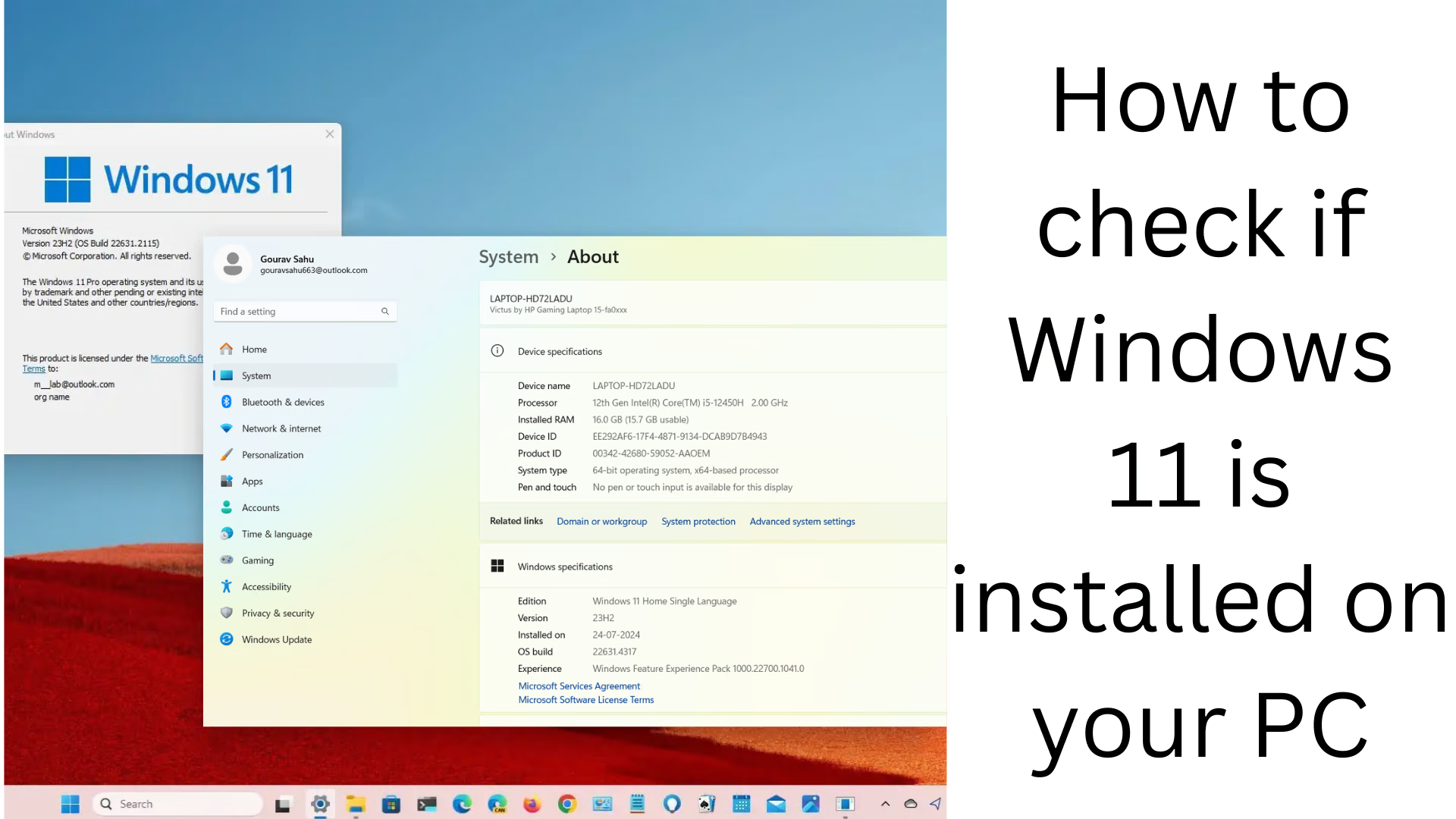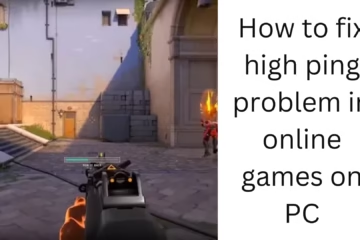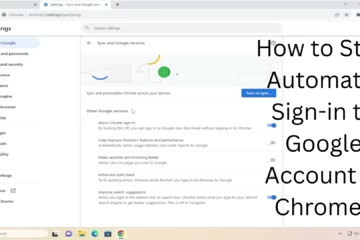If you want to know whether Windows 11 is installed on your computer or laptop or not, then this article has brought complete information for you. Many times we are using a device, but we are not clear which operating system (OS) is in it. Windows 11 is the latest operating system from Microsoft, which has been greatly improved in new design, security features, and functionality.
In this article, we will explain in detail how to confirm Windows 11, and by what signs you can find out whether your system is on Windows 10 or Windows 11.
How to view system version information (Check Windows Version from Settings)
The first and easiest way is to check the Windows version through Settings.
Step 1:
Click the Start button and open Settings.
Step 2:
Select the System tab from the left side.
Step 3:
Now scroll down and click on About.
Step 4:
Here you will find a section – Windows Specifications
Edition: Windows 11 Home / Pro
Version: e.g. 22H2
OS build: e.g. 22621.xxx
Experience: Windows Feature Experience Pack
If Edition says Windows 11, it confirms that your system has Windows 11 installed.
How to check Windows 11 version with the Run command
If you prefer using commands, then this method is useful for you.
Step 1:
Press Windows + R, which will open the Run Dialog Box.
Step 2:
Type `winver` and press Enter.
Step 3:
A window will open, which will say –
Windows 11
Version Number and OS Build
If it says Windows 11, then you can rest assured that Windows 11 is installed on your system.
Get Windows Version Information from Command Prompt
This method is the most effective and quickest for command-line users.
Step 1:
Go to the Start menu, type cmd and open Command Prompt.
Step 2:
Enter this command:
“`
systeminfo | findstr /B /C:”OS Name” /C:”OS Version”
“`
Step 3:
This command will give you this output:
OS Name: Microsoft Windows 11 Pro
OS Version: 10.0.22621 N/A Build 22621
If Windows 11 is written in the OS Name here, then it confirms that your system is running Windows 11.
Check Windows version with the DirectX Diagnostic Tool
This method is very beneficial for gamers and graphics users.
Step 1:
Press Windows + R and type `dxdiag`.
Step 2:
DirectX Diagnostic Tool will open, in which the first tab will be “System”.
Step 3:
Here you will find:
Operating System: Microsoft Windows 11 Pro (10.0.22621 Build 22621)
This clearly shows whether Windows 11 is installed or not.
Identify Windows 11 by the PC’s interface and design
If you don’t want to use any technical commands, the easiest way to identify Windows 11 is – its interface and design.
Design cues of Windows 11:
Taskbar icons are in the center, not the left.
The Start Menu does not have Live Tiles.
Window borders with rounded corners.
File Explorer has a new, clean, and simple design.
The layout of the Settings app is completely new.
With these cues, you can identify Windows 11 just by looking at it, without going into any settings.
Check the Windows version from the Control Panel
Although Control Panel is not used much anymore, you can still know the Windows version from it.
Step 1:
Click Start and search for “Control Panel”.
Step 2:
Go to System and Security > System.
Here you will also find information about the OS version, such as:
Windows Edition: Windows 11 Home / Pro
Compared to System Requirements (if Windows 11 is not installed)
If you want to know whether your system is eligible for Windows 11 or not, download Microsoft’s PC Health Check Tool.
System Requirements:
Processor: 1GHz or faster with 2 or more cores on a compatible 64-bit processor
RAM: 4 GB or more
Storage: 64 GB or more
TPM: Version 2.0
Secure Boot: Enabled
Graphics Card: DirectX 12 compatible
This tool tells you whether you can install Windows 11 or not.
Conclusion: Make sure which Windows you are on
By now you know that you can confirm the Windows 11 version in several ways – whether it is from Settings, Run Dialog, Command Prompt, or just the interface. This information is extremely useful, especially when you are looking for new Windows 11 features, updates, or solutions to problems.
Want to grow your website organically? Contact us now
Frequently Asked Questions (FAQ) – How to know if Windows 11 is installed on your PC
Question 1: How do I know if Windows 11 is installed on my computer?
Answer: You can go to Settings > System > About and check the “Windows Specifications” section. If “Windows 11” is written in the Edition there, then Windows 11 is installed on your system.
Question 2: Can I also check the Windows version with the `winver` command?
Answer: Yes, you can open Run (Windows + R) and type `winver` and press Enter. A dialog box will open with the Windows version and build number written. If Windows 11 appears in it, then that is the confirmation.
Question 3: The interface of my system looks like Windows 11. Is this enough for identification?
Answer: The interface of Windows 11 is different – like the icons of the taskbar are in the center, the Start Menu is new, and the edges of the windows are rounded. However, it is better to confirm with the Settings or `winver` command for accurate information.
Question 4: If my system has Windows 10, can I upgrade to Windows 11?
Answer: If your system meets the minimum requirements of Windows 11 (such as TPM 2.0, Secure Boot, etc.), then you can upgrade from Windows 10 to Windows 11 for free. For this, use Microsoft’s PC Health Check Tool.
Question 5: How do I find out the version and build number of Windows 11?
Answer: For this, you can check by going to `winver`, `system info`, or Settings > About. There are versions like 22H2 and build numbers like 22621.xxx.
Question 6: Can I check the Windows version from the Command Prompt?
Answer: Yes, type this command in Command Prompt:
“`
systeminfo | findstr /B /C:”OS Name” /C:”OS Version”
“`
This command will show you both the OS Name and OS Version.
Question 7: Is File Explorer also new in Windows 11?
Answer: Yes, the design of File Explorer has been changed in Windows 11. The icons, toolbars, and folder view are more modern and simple.
Question 8: Is the Windows 11 Taskbar always in the center?
Answer: By default, the Taskbar icons are in the center, but you can also set it to the left side by going to Settings.