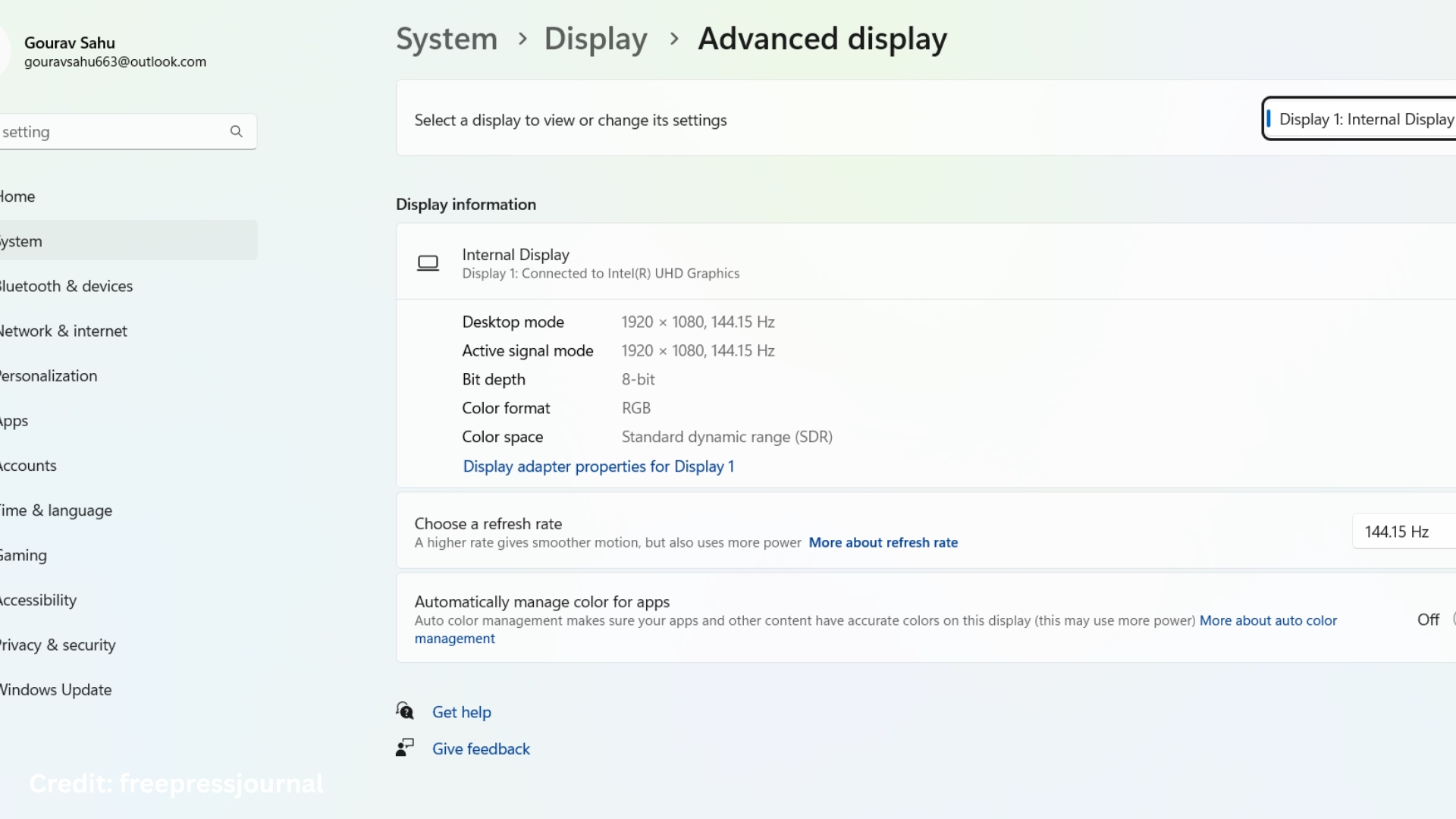Variable Refresh Rate (VRR) is an extremely important feature that helps improve the gaming experience. This feature adjusts the refresh rate of the screen according to the output of the GPU, eliminating problems like screen tearing and stuttering. Enabling VRR in Windows 11 is extremely easy, provided your monitor and graphics card support it. In this article, we will learn in detail how to turn on VRR in Windows 11, what things to keep in mind, and what the benefits of enabling it are.
What is VRR, and why is it important?
Variable Refresh Rate is a display technology that adjusts the refresh rate of the monitor based on the number of frames sent by the GPU. Traditional monitors have a fixed refresh rate (such as 60Hz or 144Hz), while in VRR technology, this rate can fluctuate frame by frame. This brings the following benefits:
Reduction in screen tearing
Smooth visuals in gaming
Improved performance even at low frame rates
Improved input lag
Hardware and software required for VRR support
Before turning on VRR, it is important to know whether your system supports it or not.
1. Monitor
Your monitor must support any of the following technologies:
AMD FreeSync
NVIDIA G-Sync Compatible
VESA Adaptive-Sync
2. Graphics card
AMD Radeon RX 400 Series or above
NVIDIA GeForce GTX 10 Series or above
Intel Iris Xe or Xe MAX graphics
3. Display Output
Use DisplayPort 1.2a or HDMI 2.1 cable
4. Windows version
Windows 11 (updated version) – Make sure you have the latest update from Settings > Windows Update.
Steps to enable VRR in Windows 11
1. Open Display Settings
1. Go to the Start Menu and open Settings.
2. Click on System > Display.
2. Go to Advanced Display Settings
1. Scroll down on the Display page and click on Advanced Display.
2. From there, select the display you want to enable VRR on (if there is more than one monitor).
3. Go to Graphics Settings
1. Go back to Display Settings and scroll down.
2. Click on the Graphics option.
4. Enable Variable Refresh Rate option
1. In Graphics Settings, you will see an option called “Variable Refresh Rate”.
2. Check this box so that it is enabled.
3. You may need to restart the system after this.
How to apply VRR only to certain apps and games
If you want VRR to work only in certain games or apps, you can do that too.
1. Go to Graphics Settings > Graphics Performance Preference.
2. Browse and add the game’s `.exe` file there.
3. After adding, click on the game and go to Options.
4. Select the VRR option instead of Power Saving or High Performance (if available).
VRR not enabled? Know the solution
If you have followed all the steps given above and still VRR is not enabled, then check the following:
1. Update the Display Driver
Open Device Manager
Click on Display Adapters
Right-click on your graphics card and select Update Driver
2. Enable VRR in Monitor Settings
Some monitors require VRR to be turned on manually
Turn on Adaptive Sync or FreeSync from the on-screen display (OSD)
3. Replace the HDMI cable
If you are using an old HDMI cable, replace it with HDMI 2.1 or DisplayPort 1.4
Which games support VRR?
The following AAA titles perform well with VRR:
Call of Duty: Modern Warfare Series
Cyberpunk 2077
Forza Horizon 5
Red Dead Redemption 2
Assassin’s Creed Valhalla
Halo Infinite
Many other games also support dynamic refresh rates, especially those with DirectX 12.
Advantages of VRR in gaming performance
1. Lag-free gameplay
VRR eliminates the problem of lag in graphics to a great extent.
2. Stability despite frame drops
Even when the GPU generates fewer frames, VRR gives a stable experience.
3. Better battery performance (for laptops)
Low Frame Rate Compensation (LFC) also provides some relief in battery consumption.
Conclusion
Enabling VRR in Windows 11 is a simple process, but it requires the necessary hardware, correct settings, and driver updates. If you are a serious gamer, VRR can take your gaming to new heights. By carefully following the above steps, you can easily enable VRR in your system and enjoy smooth visuals while gaming.
Want to grow your website organically? Contact us now
Frequently Asked Questions (FAQ) related to VRR (Variable Refresh Rate)
Question 1: Does my monitor support VRR?
Answer: If your monitor supports AMD FreeSync, NVIDIA G-Sync, or VESA Adaptive-Sync, it is capable of VRR. You can find this information on your monitor’s box, manual, or by visiting the manufacturer’s website.
Question 2: The VRR option is not visible in Windows 11, what to do?
Answer:
This problem occurs when:
Your hardware does not support VRR,
The display driver is not updated,
The wrong cable (such as HDMI 1.4) is being used.
Solution:
Update the display driver
Use a DisplayPort 1.2a or HDMI 2.1 cable
Make sure Adaptive Sync is turned on in the monitor’s OSD
Question 3: Does VRR only work in games?
Answer: Yes, VRR is mainly used to coordinate between the GPU and the display during gaming. It is not effective in video playback or other normal tasks.
Question 4: Does turning on VRR drain the battery faster?
Answer: The effect of VRR in laptops depends on the battery. In some cases, it can reduce battery consumption by making the GPU load stable, while in some gaming situations, it may drain the battery a bit more.
Question 5: Do all games support VRR?
Answer: No, only games that use DirectX 11 or 12 or Vulkan API support VRR well. In older games, the effect of VRR may be limited.
Question 6: What is the difference between VRR and G-Sync/FreeSync?
Answer: VRR is a common technology, while G-Sync (NVIDIA) and FreeSync (AMD) are different techniques to implement VRR. G-Sync is hardware-based, while FreeSync works through software and firmware.
Question 7: Why can’t you see any difference in gaming after turning on VRR?
Answer:
Possibly:
Your game doesn’t support VRR
Your monitor/driver is not working properly with VRR
VRR feature is disabled in the monitor menu
Check:
Is VRR enabled (in Graphics Settings)
Is the monitor’s refresh rate set correctly
Is the display driver and Windows updated?
Question 8: Does VRR work only on external monitors?
Answer: In most cases, yes. Most laptop displays don’t support VRR. This feature will only work if your laptop has an internal panel that supports VRR. Otherwise, you will need to install an external monitor that supports VRR.