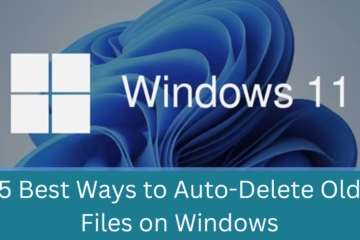Microsoft has introduced a new and cutting-edge feature in the Edge browser for Windows 11 and 10 – Copilot Mode. This AI-based feature offers users a faster and more intelligent browsing experience. If you want to enable or disable this feature, then this detailed guide is for you.
What is Copilot Mode, and why is it important?
Copilot Mode is a new AI feature in the Microsoft Edge browser that is designed to improve the user’s browsing experience. It is available in Edge v138 or above and has to be activated manually.
With the help of this feature:
You can ask AI questions on any topic
It can read your open tabs and help in comparison or decision-making
It gives suggestions based on your browsing history
In the future, it will also be able to make bookings or tasks on the website
How to Enable Copilot Mode in Microsoft Edge
1. Enable from the official webpage
Follow the following steps to turn on Copilot Mode:
Open the Microsoft Edge browser
Go to the official page given below:
[https://www.microsoft.com/edge/features/copilot](https://www.microsoft.com/edge/features/copilot)
Turn on the “Copilot Mode” toggle switch
Note: Sometimes the toggle doesn’t work at once, so click it two or three times.
2. Enable with Edge Flags
Hidden or experimental features in Edge can also be enabled via flags.
Step 1: Enable the Edge Copilot Mode flag
Open the browser
Type this in the URL bar and hit enter:
`edge://flags/edge-copilot-mode`
Choose the Default or Enabled option from the dropdown
Step 2: Enable the Unified Composer NTP flag
Now go to this URL:
`edge://flags/edge-ntp-composer`
Here, also set “CMFeature: Unified Composer NTP” to Default or Enabled
Click the Restart button below
Note: This feature will only be active if you have enabled it previously from the official webpage.
How to Disable Copilot Mode in Microsoft Edge
1. Disable from Edge Settings
If you want to turn off Copilot Mode, follow the steps below:
Open the Microsoft Edge browser
Go to the URL bar:
`edge://settings/ai`
Turn off the toggle switch of Copilot Mode here
After this process, Copilot Mode will be disabled, but the settings will remain the same.
2. Disable via Flags
You can also use the flags settings to turn off Copilot Mode completely.
Step 1: Disable Edge Copilot Mode
Open the browser
Open this URL:
`edge://flags/edge-copilot-mode`
Set “Edge Copilot Mode” to Disabled
Step 2: Disable Composer NTP as well
Open this URL:
`edge://flags/edge-ntp-composer`
Disable “CMFeature: Unified Composer NTP” as well
Click on the Restart button
Now, Copilot Mode will be completely disabled.
Key Features of Copilot Mode
Integration of AI assistant – Edge has now become a smart browser
Understanding of tabs – Copilot understands the content of your open tabs
Comparison and Action feature – Comparison and decision in a single window
Automation in future updates – Tasks on the website like booking or ordering will be done by AI
Search history-based suggestions – Websites and videos based on your interests
Required version for Microsoft Edge
To use Copilot Mode, you must have Microsoft Edge version 138 or above. It works on Windows 11 as well as Windows 10.
Common problems and their solutions
| Problem | Solution |
| ———————————————— | ———————————————————- |
| Toggle not working | Try clicking several times or restarting the browser |
| Feature not visible even after enabling from Flags | It is necessary to enable from Microsoft’s official page first.
| Not working even after restart | Update browser and check all flags settings.
Conclusion
Copilot Mode is a great feature in Microsoft Edge that makes the browsing experience even smarter and faster with the help of AI. If you want to activate or deactivate it, follow the steps mentioned above. This feature will get more advanced over time, saving you time and increasing work efficiency.
Want to grow your website organically? Contact us now
Frequently asked questions (FAQ) related to Enabling or Disabling Copilot Mode in Microsoft Edge:
What is Copilot Mode?
Answer: Copilot Mode is an AI-based feature added to the Microsoft Edge browser. It makes the user’s browsing experience smarter, faster, and interactive. In this, you can ask questions to the AI, compare open tabs, and get useful suggestions.
Is Copilot Mode available for all Windows users?
Answer: No, this feature is only available for Microsoft Edge version 138 or above on Windows 11 and Windows 10.
How to turn on Copilot Mode?
Answer: There are two ways to turn it on:
Turn on Copilot Mode by visiting Microsoft’s official page.
Enable edge://flags/#edge-copilot-mode and edge://flags/#edge-ntp-composer by going to the Edge flags page and restarting the browser.
How to turn off Copilot Mode?
Answer: To turn off Copilot Mode:
Open the Edge browser and go to the edge://settings/ai page and turn off the toggle.
Disable the relevant settings by going to the Flags page (edge://flags) and restarting the browser.
Why is Copilot Mode not working even after turning it on?
Answer: If the feature is not activating even after setting only the flags, then first, you have to activate Copilot Mode from Microsoft’s official webpage.
Is Copilot Mode safe?
Answer: Yes, it is a safe feature provided by Microsoft, which respects your privacy. Still, you can customize it by going to Edge’s AI settings.
Does a Microsoft account need to use Copilot Mode?
Answer: You may need to sign in with a Microsoft account to use some features.
Is this feature available in mobile browsers as well?
Answer: No, currently this feature is available only for the Windows desktop version.