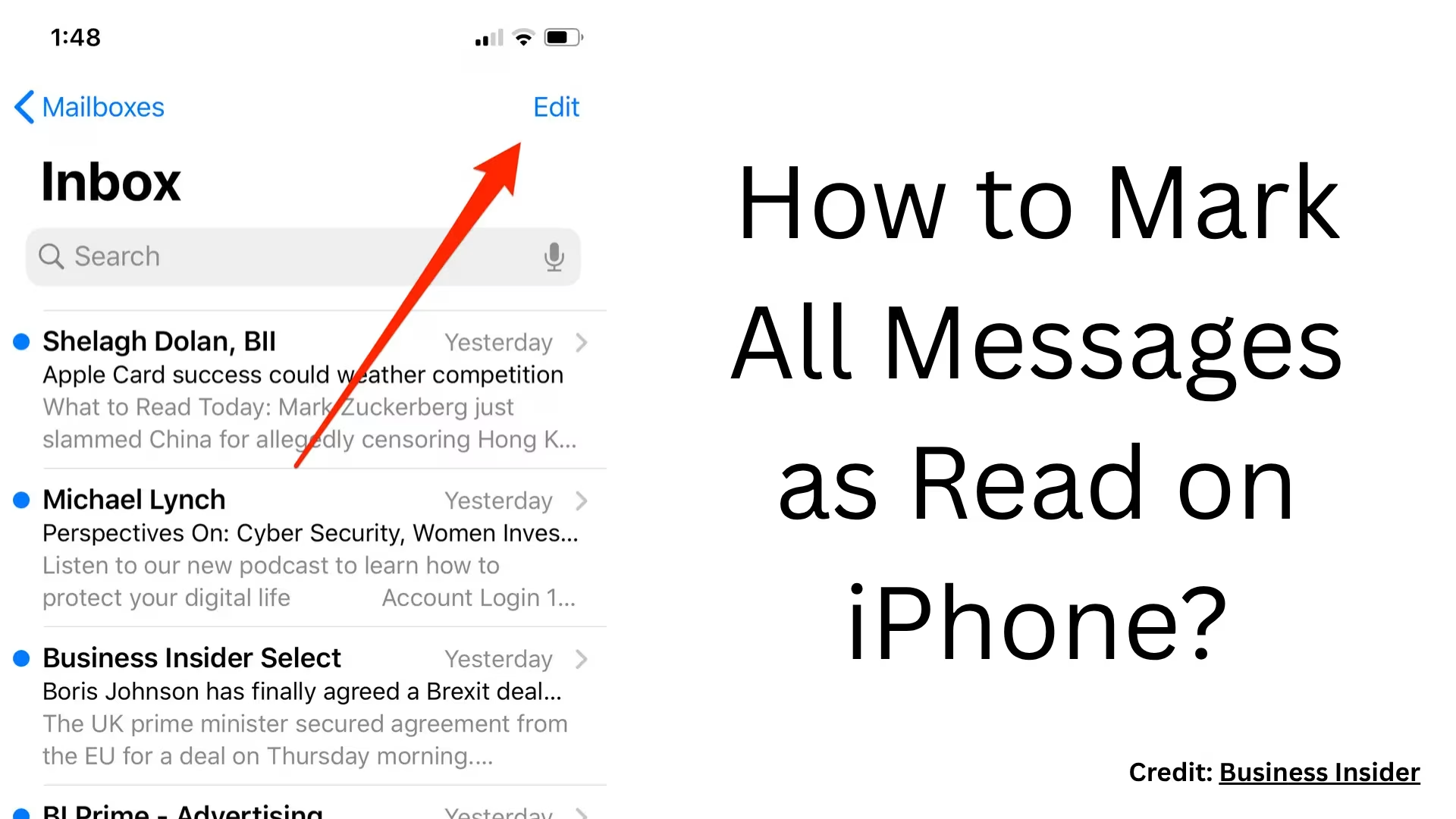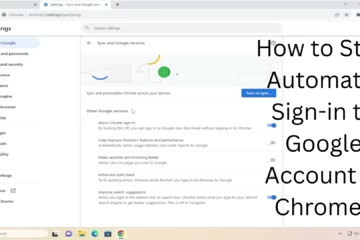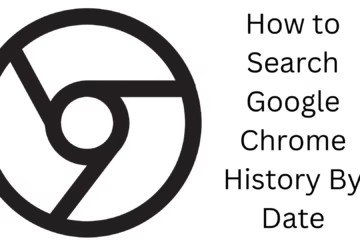If you are an iPhone user and have accumulated a lot of unread messages in your iMessages or SMS, opening them one by one can be an extremely time-consuming task. Fortunately, iOS devices have a feature that allows you to mark all messages as “Read” at once. In this article, we will explain in detail how to mark all messages as read on iPhone at once, that too in easy and fast ways.
Understand the Basics of the Messages App on iPhone
The default Messages app on iPhone not only handles SMS and MMS, but also manages Apple’s iMessage platform. When too many messages become unread, a badge notification (e.g., 25) appears on the app’s icon. If you want to remove this number or mark the messages as read at once, follow the methods below.
How to Mark All Messages as Read on iPhone (iOS 17, iOS 16, and older)
Step-by-Step Method (iOS 16 and above)
1. Open the Messages App
Open the Messages app from the Home screen.
2. Tap the Edit button
Tap the Edit button at the top left. (In some iOS versions, it may appear as “Filters” or “More“)
3. Tap “Select Messages”
Select “Select Messages” from the dropdown menu.
4. Select All Messages
Now in the message list, you can select the messages you want to read. But if you want to mark all the messages as read at once, then select the option “Read All” or “Mark All as Read” at the bottom right.
5. Give Confirmation (if asked)
If a pop-up comes up, “Confirm”.
This process remains almost the same in iOS 16, iOS 17, and future versions.
Options in iOS 15 and older versions
If you are running an older iPhone version (like iOS 14 or iOS 13), the steps may be slightly different:
1. Open the Messages App
2. Tap “Edit” in the top left corner.
3. Now you will see an option “Read All” — tap on it.
4. All messages will be immediately marked as read.
Mark unread messages as read by filtering them
From iOS 16, Apple has also given the option to filter by Unread Messages.
1. Go to Settings > Messages > Filter Unknown Senders and turn on the toggle.
2. After this, “Filters” will appear at the top in the Messages App.
3. From there, go to “Unread Messages”.
4. Now, only unread messages will be visible. You can select them and mark them as read.
Are Group Messages also marked as Read?
Yes, when you Mark All as read, it covers all types of messages:
Individual SMS and iMessages
Group Chat Messages
Promotional SMS (if they are in the Messages App)
Important precautions
If a message is really important and you mark it as read without reading it, you may accidentally miss a notification.
That’s why it is advisable to first sort out the unread messages using Filters, then decide.
Alternative method: Using Siri or the Shortcuts App
Using Siri:
Say to Siri:
“Hey Siri, mark all messages as read.”
But keep in mind that this doesn’t work in all iOS versions. Sometimes Siri is limited to only a few apps.
Via Shortcuts App:
1. Open the Shortcuts App
2. Create a new shortcut
3. Search for “Mark messages as read” in Action
4. Set automation (eg, Trigger when connected to Wi-Fi)
Read messages by syncing from Mac via iCloud
If you have synced messages between Mac and iPhone via iCloud, you can read messages on Mac and then read them on iPhone.
1. Open the Messages App on Mac
2. Open all unread messages
3. They will be marked as read on iPhone in a few seconds
Conclusion
If you want to show all unread messages as read on your iPhone at once, the steps above provide you with an easy and fast way. Whether you have iOS 17 or an older version, you can mark all messages as read without any hassle through this guide.
Want to grow your website organically? Contact us now
Frequently asked questions (FAQs)
Question 1: Does marking all messages as Read on iPhone delete them?
Answer: No, when you mark all messages as Read, they only appear as “read”. They are not deleted. It’s just a visual indication that you’ve read them.
Question 2: Can promotional SMS and messages with OTPs be marked as Read at once?
Answer: Yes, if they are in your iPhone’s Messages App, they can also be set as read at once with the “Mark All as Read” option.
Question 3: Can Siri mark all messages as Read?
Answer: In some iOS versions, Siri can be commanded to do this, such as: “Hey Siri, mark all messages as read”. But this is not supported in all versions, and this option doesn’t always work due to Siri’s limitations.
Question 4: Does this method work on both iMessage and SMS?
Answer: Yes, when you “Mark All as Read,” it applies to both iMessages and regular SMS messages.
Question 5: Can I follow this process on iPads in addition to iPhones?
Answer: Yes, the Messages app works the same on iPads as it does on iPhones. You can mark all messages as Read on iPads by following the steps above.
Question 6: If I have a lot of group chats, will they also be marked as Read?
Answer: Yes, when you choose “Mark All as Read,” all types of messages — personal, group chats, and promotional — are marked as Read at once.
Question 7: Can I mark only select messages as Read?
Answer: Yes, you can select only the messages you want to mark as Read via the “Edit” or “Select Messages” option.