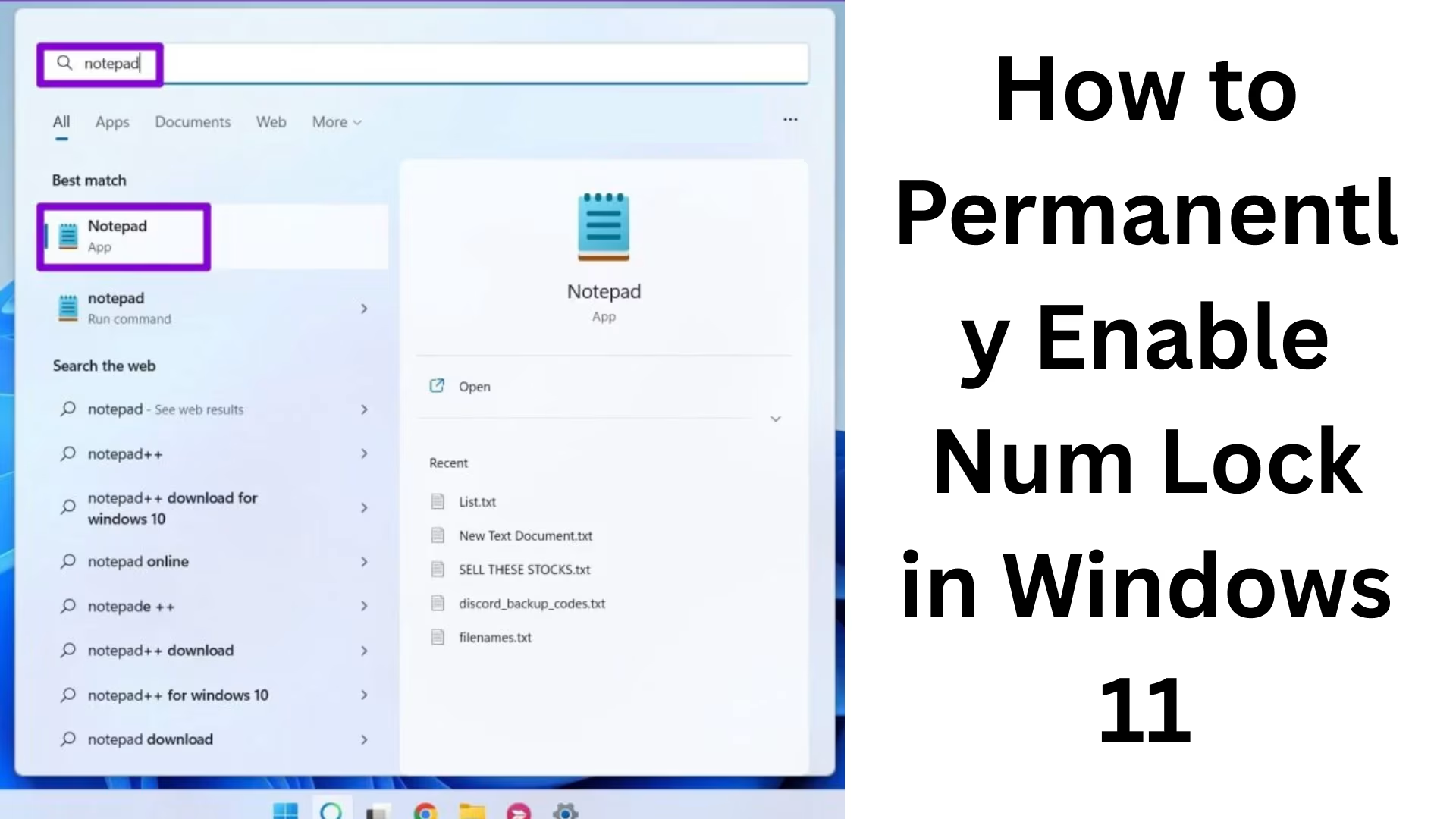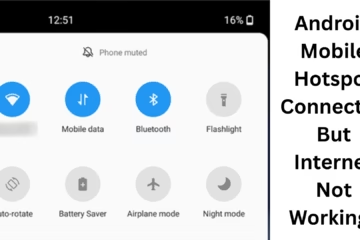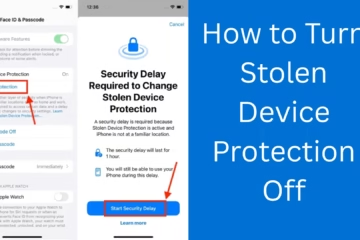It can be a hassle to manually turn on Num Lock every time the system boots in Windows 11. But if you want Num Lock to be on automatically whenever your computer starts, you can enable it permanently with some easy settings. In this article, we will explain in detail how to enable Num Lock permanently in Windows 11.
Enable Num Lock from BIOS or UEFI Settings
BIOS or UEFI controls the basic settings of your computer, and it is from here that Num Lock can be turned on at startup.
Steps to enter UEFI/BIOS:
1. Restart the computer.
2. As soon as the company logo appears on the screen, press either F2, Del, Esc, or F10 repeatedly (this may vary according to your device).
3. Now the BIOS/UEFI interface will open.
Find the Num Lock option in BIOS:
Go to the “Boot” or “Advanced” tab in BIOS.
There you will find an option named “NumLock State” or “Boot Up NumLock Status”.
Enable it.
Now press F10 to save and exit.
This will automatically turn on the Num Lock the next time your system boots.
Enable Num Lock using Windows Registry Editor
Registry Editor allows you to change settings by going deep inside Windows. If this option is not found in the BIOS, then you can turn on Num Lock permanently through the Windows Registry.
Caution:
Be cautious while making changes in the Registry. Wrong changes can damage the system.
Steps to make changes in Registry Editor:
1. Open Run by pressing Windows + R.
2. Type `regedit` and press Enter.
3. Now go to the following path:
“`
HKEY_USERS\.DEFAULT\Control Panel\Keyboard
“`
4. Double-click the entry named `InitialKeyboardIndicators` on the right.
5. Change its value to 2 and press OK.
| Value | Meaning |
| —— | ———— |
| 0 | Num Lock Off |
| 2 | Num Lock On |
6. Now, restart the computer. Num Lock will remain on.
Set Num Lock from Local Group Policy Editor (Professional/Enterprise Version)
If you have Windows 11 Pro or Enterprise version, you can also turn on Num Lock automatically from the Group Policy Editor.
Changing settings via Group Policy:
1. Open Run by pressing Windows + R.
2. Type `gpedit.msc` and press Enter.
3. Now go to this path:
“`
Computer Configuration > Administrative Templates > System > Logon
“`
4. Double-click the “Turn on NUM LOCK at logon” option.
5. Enable it and click Apply.
Auto-enable Num Lock using Task Scheduler
In some cases, Num Lock does not turn on despite BIOS or Registry settings. In such a case, you can use Task Scheduler.
How to use Task Scheduler:
1. Open the Start Menu by typing Task Scheduler.
2. Click Create Task.
3. Give a name in the General tab like “Enable Num Lock at Startup”.
4. Go to Triggers tab > New > Select “At log on”.
5. Go to Actions tab > New > Action: “Start a program”.
6. Type in Program/Script:
“`
powershell
“`
7. In Add arguments, enter:
“`
-Command “Set-ItemProperty -Path ‘HKU\.DEFAULT\Control Panel\Keyboard’ -Name InitialKeyboardIndicators -Value 2”
“`
8. Click OK and save the task.
Now every time you log in, Num Lock will be on.
Disable Fast Startup
Windows Fast Startup feature sometimes ignores the Num Lock setting. In such a case, it may be necessary to turn it off.
How to turn off Fast Startup:
1. Open Control Panel.
2. Click Power Options > Choose what the power button does.
3. Click “Change settings that are currently unavailable” at the top.
4. Remove the check for “Turn on fast startup (recommended)”.
5. Click Save Changes.
Set Num Lock with Automation Script (for Advanced Users)
If you are adept at scripting, you can create a PowerShell Script or a Batch File and run it at startup.
PowerShell Script:
“`powershell
Set-ItemProperty -Path ‘HKU\.DEFAULT\Control Panel\Keyboard’ -Name InitialKeyboardIndicators -Value 2
“`
You can save this script and run it at startup in Windows Task Scheduler.
Conclusion
Keeping Num Lock on permanently in Windows 11 is a must for many users, especially those who use the number pad regularly. By using the appropriate methods – BIOS, Registry Editor, Group Policy, and Task Scheduler – you can ensure that Num Lock turns on automatically every time you start up.
Want to grow your website organically? Contact us now
Frequently Asked Questions (FAQ) – Questions related to enabling Num Lock permanently in Windows 11
Question 1: Is it possible to automatically turn on Num Lock in Windows 11?
Answer: Yes, you can always turn on Num Lock at boot time using BIOS/UEFI settings, Registry Editor, Group Policy Editor, or Task Scheduler.
Question 2: What is the best way for Windows 11 Home users?
Answer: Group Policy Editor is not available in the Home edition, so it would be best to use Registry Editor or BIOS settings.
Question 3: The Num Lock option is not visible in BIOS, what to do?
Answer: Not every device has a Num Lock option in BIOS. In such a situation, you can use Registry Editor or Task Scheduler.
Question 4: What to do if Num Lock is not turning on even after setting both BIOS and Registry?
Answer: Windows Fast Startup feature may be overriding the Num Lock setting. Turn it off by going to Control Panel > Power Options.
Question 5: Does this change affect all users?
Answer: No, if you change the `.DEFAULT` profile via Registry, it will only affect the default login screen. If you want Num Lock to be on at every user login, then manual or scripting will have to be done for each user.
Question 6: Is it safe to change the value of InitialKeyboardIndicators in the Registry?
Answer: Yes, if you just set the value of `InitialKeyboardIndicators` to 2, then it is safe. But caution should be taken while making any changes in the Registry.
Question 7: How to set Num Lock back to default?
Answer: Go to Registry Editor, set the value of `InitialKeyboardIndicators` to 0 and save it, and restart the computer.
Question 8: Does this procedure apply to both laptops and desktops?
Answer: Yes, these settings apply equally to both laptops and desktops, provided your device has a Numeric Keypad.