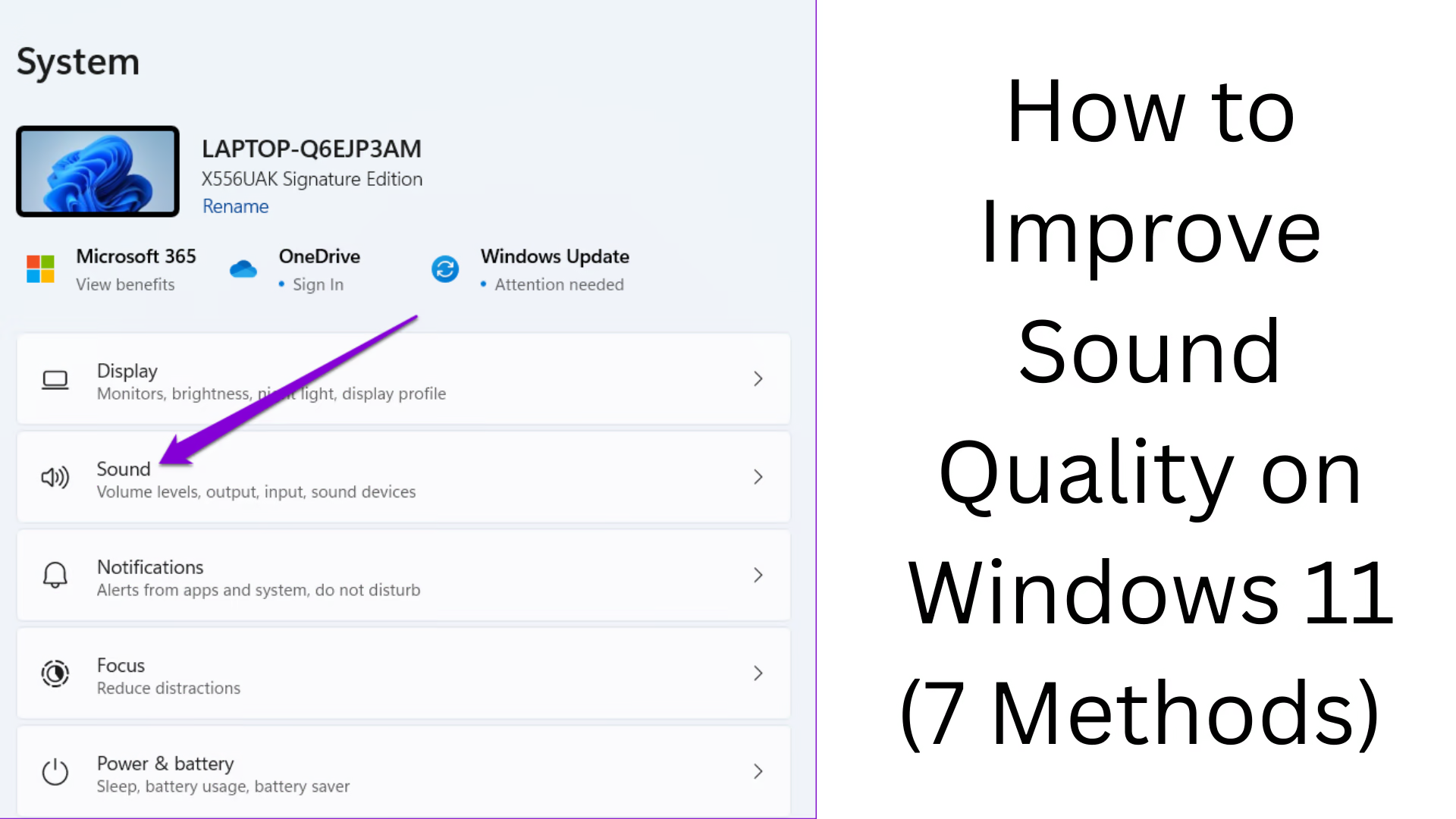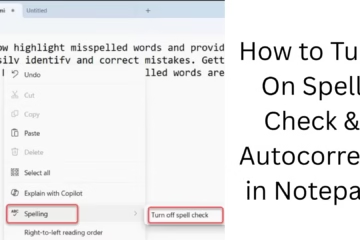Improving sound quality in Windows 11 is an important task, especially for users who expect a crystal clear audio experience while playing music, gaming, video editing, or in meetings. If your audio output is slow, unclear, or distorted, you can greatly improve the sound quality in Windows 11 with the help of the 7 effective methods given below.
1. Update Audio Drivers
The first and most important step is to update the audio driver.
How to:
Go to the Start menu and search for Device Manager.
Expand the Sound, video, and game controllers section.
Right-click on your audio device (such as Realtek, Intel, or NVIDIA High Definition Audio) and select Update driver.
Click on Search automatically for drivers.
If Windows doesn’t find a new driver, download the latest driver manually by visiting the manufacturer’s website.
2. Enable Sound Enhancements
Windows 11 has a variety of Enhancement features to optimize sound that increase the clarity and depth of sound.
Steps:
Go to Settings > System > Sound.
Select your output device (such as Speakers or Headphones).
Turn on Advanced > Enhance audio option.
If you want more options, go to More sound settings > Playback > Properties > Enhancements tab and enable Bass Boost, Virtual Surround, Loudness Equalization, etc.
3. Turn On Spatial Sound
Spatial sound or 3D audio technology makes the sound directional, making the gaming and movie experience more immersive.
How to activate:
Right-click on the sound icon in the taskbar.
Go to Sound settings > More sound settings.
Select the Playback device and go to the Properties > Spatial sound tab.
Choose Windows Sonic for Headphones or Dolby Atmos.
4. Disable Exclusive Mode
Some apps take exclusive control over the sound device, which can cause quality problems. Turning it off gives stable audio.
Steps:
Open Settings > Sound > More sound settings > Playback tab.
Double-click the Output device > Go to the Advanced tab.
Uncheck Allow applications to take exclusive control of this device.
Click Apply and OK.
5. Change Default Audio Format
In Windows 11, you get several Sample Rates and Bit Depths that affect the sound quality.
Here’s how:
Open the Playback device > Properties > Advanced tab.
Change the Default Format to 24-bit, 48000 Hz or higher.
After the change, test whether the sound is clear or not.
6. Use Sound Troubleshooter
Windows has a built-in Audio Troubleshooter that can automatically identify problems.
Use procedure:
Go to Settings > System > Troubleshoot > Other troubleshooters.
Click Playing Audio and follow the on-screen instructions.
7. Use Third-Party Sound Software
If you want professional or custom sound settings, you can use the software below:
Equalizer APO – Powerful audio equalizer for Windows
FXSound – Better bass, clearer voice, and overall immersive experience
Boom 3D – Popular tool for spatial audio
Dolby Access – For the Dolby Atmos experience
These tools provide you with customizable audio profiles, presets, and manual controls.
Additional Tips:
Using a USB DAC or an External Sound Card can also greatly improve sound quality.
Use Hi-Res Audio Supported Headphones or Speakers.
Connect sound devices directly to the motherboard or a dedicated audio card, not to the front panel.
Look for Bluetooth Codec (aptX, AAC) support in wireless devices.
Conclusion
Improving sound quality in Windows 11 is a simple but noteworthy process. By following the above 7 effective methods, you can not only improve the audio experience but also improve the performance of your system. Whether you are a professional editor or an audio lover, these methods will give you great results.
Want to grow your website organically? Contact us now
Frequently Asked Questions (FAQ) – How to improve sound quality in Windows 11
Question 1: Is it possible to increase sound quality in Windows 11?
Answer: Yes, in Windows 11, you can improve sound quality with the help of sound driver updates, audio enhancements, and third-party tools.
Question 2: What is the ‘Enhance Audio’ feature in Windows 11?
Answer: ‘Enhance Audio’ is a built-in feature that processes sound to improve volume, bass, and clarity. It can be turned on by going to Settings > Sound > Output Device.
Question 3: What is Spatial Sound, and why should it be used?
Answer: Spatial Sound is a 3D audio technology that gives you directional sound. It is very useful for making gaming and movie experiences more realistic.
Question 4: Which third-party sound software is useful?
Answer: Software like Equalizer APO, FXSound, Boom 3D, and Dolby Access can improve sound quality in Windows 11 to a great extent.
Question 5: Is it necessary to update audio drivers?
Answer: Yes, outdated or corrupt drivers can affect sound quality. Always use the latest driver.
Question 6: What is the difference between High Definition Audio and Realtek?
Answer: Both are audio drivers, but Realtek offers more customization and sound enhancement options, while High Definition Audio drivers are more basic.
Question 7: Does a USB sound card improve sound quality?
Answer: Yes, a good USB DAC or sound card provides better quality and noise-free output than the built-in audio chip.
Question 8: How to improve sound quality in Bluetooth headphones?
Answer: Support high-quality codecs (like aptX or AAC) for Bluetooth headphones, also keep Bluetooth drivers updated in Windows, and enable Spatial Sound.
Question 9: Do equalizer settings make a difference?
Answer: Absolutely. Equalizer settings allow you to manually adjust frequencies, thereby tuning the sound tone to your liking.
Question 10: What to do if the sound quality is poor even after all these settings?
Answer: If the sound quality is poor despite all the settings, there may be a problem with the hardware (such as headphones, speakers, or a sound card). Check them or consult a technical expert.