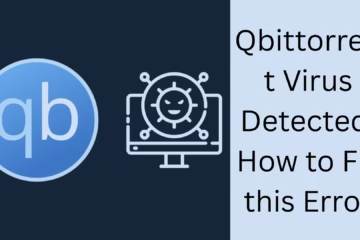Efficiency Mode is a feature in Windows 11 that is designed to improve battery life and performance by using fewer of your system’s resources. But sometimes, this feature slows down the speed of some essential tasks or applications. If you also want to turn off Efficiency Mode in your system, then this article is the complete guide for you.
What is Efficiency Mode?
Efficiency Mode, formerly called Eco Mode, is a new feature available in Windows Task Manager. It gives low priority to background processes that are using too much CPU, thereby reducing your system’s energy consumption. This is especially beneficial for laptop users.
But when it turns on unnecessarily, it can slow down your work. Therefore, it becomes necessary to turn it off at times.
Disadvantages of Efficiency Mode (when it is not necessary)
Drop in CPU performance
Important applications slow down
Tasks like gaming and video editing are affected
System response time increases
Ways to turn off Windows Efficiency Mode
1. Turn off Efficiency Mode via Task Manager
Step-by-step guide:
1. Open Task Manager by pressing Ctrl + Shift + Esc.
2. Go to the Processes tab.
3. Find the process you want to remove from efficiency mode.
4. Right-click on it.
5. Click on Efficiency Mode to remove the checkmark, and it will stop.
> Note: If Efficiency Mode is applied to a system process, it cannot be turned off.
2. Make Efficiency Mode ineffective by changing Power Settings
1. Go to the Start Menu and open Control Panel.
2. Go to Hardware and Sound > Power Options.
3. From here you can choose High Performance or Balanced Mode.
4. This eliminates the effect of Efficiency Mode to a great extent.
3. Turn off Battery Saver Mode
Efficiency Mode sometimes gets activated along with Battery Saver. To turn it off:
1. Go to Settings > System > Power & Battery.
2. Turn off Battery Saver.
3. Make sure it is not turned on automatically.
4. Disable Efficiency Mode from the Windows Registry
> Caution: Making changes to the Registry can be risky. Please take a backup.
1. Press Win + R and type regedit.
2. Go to this path:
`HKEY_LOCAL_MACHINE\SYSTEM\CurrentControlSet\Control\Power`
3. Find the entry named EfficiencyModeEnabled here.
4. Double-click on it and set its value to 0.
5. Restart the system.
5. Turn off Efficiency Mode from the Group Policy Editor
> This method is available only in Windows 11 Pro, Enterprise, or Education Edition.
1. Press Win + R, type gpedit.msc and press Enter.
2. Go to this path:
`Computer Configuration > Administrative Templates > System > Power Management`
3. Disable the Efficiency Mode-related settings from here.
4. Restart the system.
How to stop Efficiency Mode from auto-turning on in the future?
Manage Startup Programs
Disable Unwanted Background Apps
Keep the system on High Performance Mode
Check Windows Updates regularly
Disable “Automatic Activation” in Battery Saver Settings
Benefits of turning off Efficiency Mode
System performance improves
Better coordination between the CPU and the GPU
Smooth running of heavy applications
Better experience for professional users
High FPS and less lag for gamers
How to turn on Efficiency Mode again?
If you need Efficiency Mode in the future, you can turn it on again from Task Manager or Power Settings. “Efficiency Mode” can be reactivated by right-clicking on any process in Task Manager.
Conclusion
Efficiency Mode is a great feature when you want to balance performance while saving battery or multitasking. But if it is interfering with your important tasks, then turning it off is a better option. All the methods mentioned above will help you to turn off Efficiency Mode permanently or temporarily.
Want to grow your website organically? Contact us now
Frequently Asked Questions (FAQ) – How to turn off Windows Efficiency Mode
Q1: What is Windows Efficiency Mode?
A: Windows Efficiency Mode is a feature that improves the battery life and energy efficiency of the system by reducing the CPU usage of background apps and processes.
Q2: Why should I turn off Efficiency Mode?
A: If Efficiency Mode is slowing down an important application or process, such as gaming, video editing, or running heavy software, it becomes necessary to turn it off to get better performance.
Q3: Can I turn off Efficiency Mode for any process?
A: No, you cannot turn off Efficiency Mode for every process. On some system processes, this option is grayed out and cannot be turned off.
Q4: How to turn off Efficiency Mode from Task Manager?
A: Open Task Manager (Ctrl + Shift + Esc), right-click on a process and remove the checkmark for “Efficiency Mode”.
Question 5: Will turning off Efficiency Mode drain the battery faster?
Answer: Yes, turning off Efficiency Mode can make the system use more energy, which can drain the battery faster, especially on laptops.
Question 6: Can Efficiency Mode be completely removed from the system?
Answer: No, it cannot be completely removed from the system, but you can turn it off at the process level or reduce its impact from Power Settings.
Question 7: Is Efficiency Mode only in Windows 11?
Answer: Yes, this feature is mainly introduced in Windows 11. In Windows 10, it was named “Eco Mode”, but the functionality was a bit limited.
Question 8: How to turn off Efficiency Mode from Registry or Group Policy?
Answer: You can turn off Efficiency Mode using Registry Editor or Group Policy Editor, but this method is recommended only for advanced users. The detailed guide is given in the article above.
Question 9: Why does Efficiency Mode turn on automatically?
Answer: It can turn on automatically when you are running on battery, or when Windows detects that a background process is using too many resources.
Question 10: Can Efficiency Mode be turned on again?
Answer: Yes, you can turn Efficiency Mode on again for any process from Task Manager or Settings.