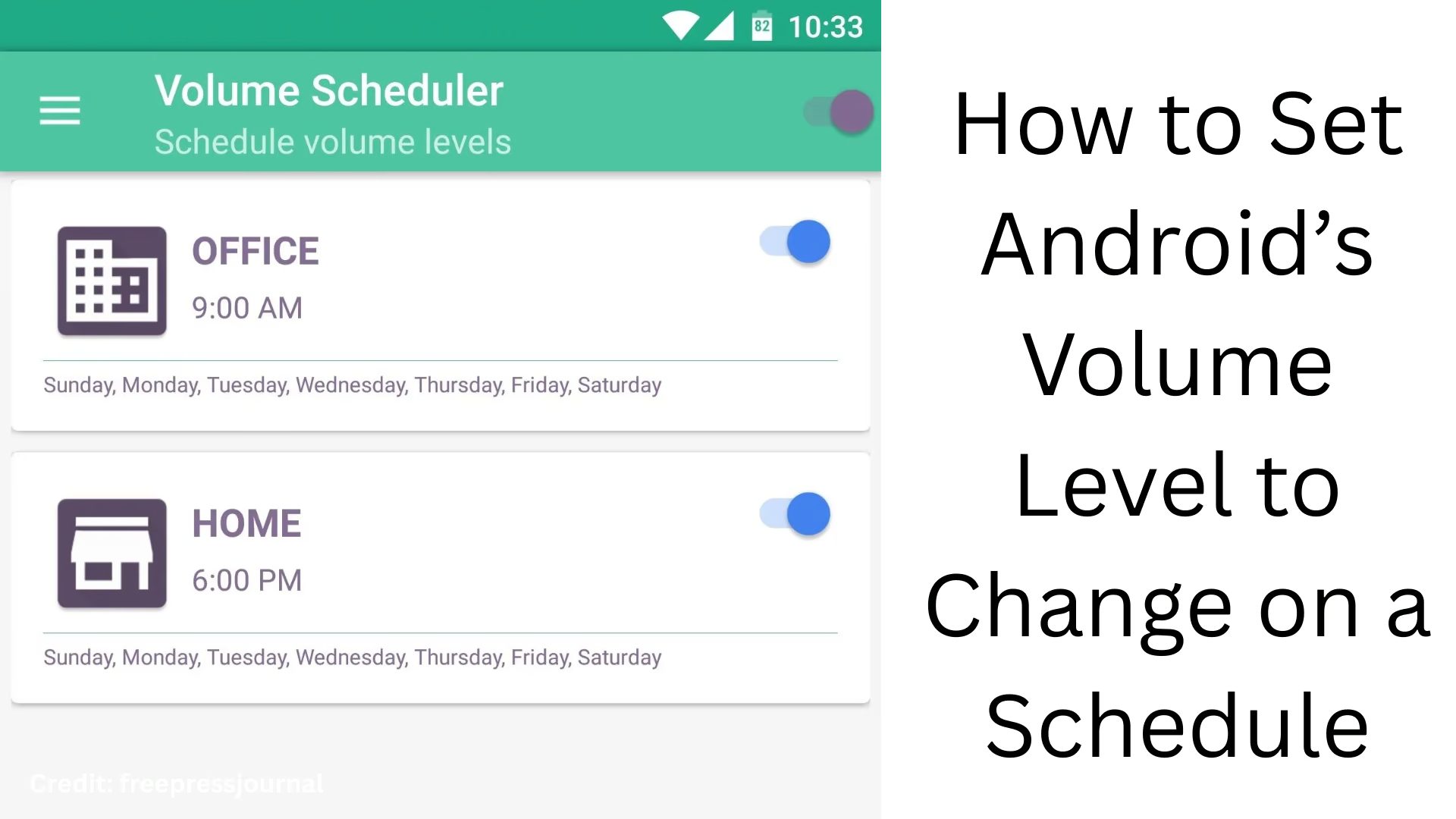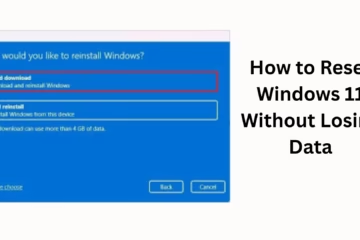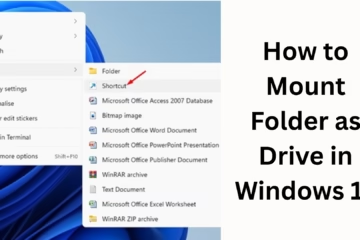Android is a powerful operating system that offers users a lot of customization features. But did you know that you can change the Android volume level automatically at a specific time? With this feature, you can make the volume high for the alarm in the morning, medium during the day, and switch to silent mode at night—all without having to manually change it every time. In this article, we will learn in detail how to set the Android volume on a schedule.
What tools are needed to schedule the volume level
1. Android’s inbuilt Settings (in some devices)
Some smartphones, such as Samsung, Xiaomi, etc., have features like Do Not Disturb (DND) Scheduling and Bixby Routines, which allow you to schedule the volume level. However, this feature is not available on every device.
2. Using third-party apps
If your phone doesn’t have inbuilt scheduling support, you can use third-party apps like:
MacroDroid
Tasker
Volume Scheduler
Sound Profile
With the help of these apps, you can create volume profiles for different times and automate them.
How to set a volume schedule using MacroDroid
MacroDroid is a very easy automation app. It is very simple to use.
Step-by-step guide:
1. Install MacroDroid from the Google Play Store.
2. Open the app and tap on “Add Macro”.
3. Go to Trigger and select “Time Trigger”.
4. Here, set the time when you want the volume to change (eg, 7:00 AM).
5. Now go to “Actions” and select “Volume”.
6. Choose between Media Volume, Ring Volume, or Alarm Volume that you want to change.
7. Set the volume level with the slider.
8. Tap on “Save” and enter the name of the macro, and save it.
Similarly, you can create different macros for different times, such as:
Silent mode for office time
Medium volume for lunchtime
Silent profile for nighttime
How to auto-schedule volume using Tasker
Tasker is a powerful but slightly advanced app. With its help, you can create custom rules.
Process:
1. Install Tasker and give permission.
2. Go to the Profiles tab and tap on “+”.
3. Select “Time” and set the schedule time.
4. Now create a “New Task” and give a name.
5. Select “Audio → Media Volume / Ring Volume / Notification Volume”.
6. Set the volume level and save it.
You can also make it location-based, like the ringtone gets muted as soon as you reach the office.
Create volume profiles easily with the Volume Scheduler app
Key features:
Preset profiles like Silent, Vibrate, Loud
Automated switching via time scheduling
User-friendly interface
How to use:
1. Install and open the app.
2. Tap “Add Schedule”.
3. Set the profile (e.g., Silent, Loud) and time.
4. Also set repeat days – e.g., only on weekdays.
Setting volume with Bixby Routines for Samsung users
How to use Bixby Routines:
1. Go to Settings → Advanced Features → Bixby Routines.
2. Tap “Add Routine”.
3. Select “Time” in “If” and set the time.
4. Set “Sound Mode” or “Volume” in “Then”.
5. Enter the name of the routine and save it.
This feature is available only on Samsung devices and is very effective.
Benefits of setting a scheduled volume on Android
Automatic control: You don’t need to change the volume throughout the day.
Battery savings: Silent mode gives relief from unwanted notification sounds.
Professional environment: The Phone will be automatically silent in meetings or the office.
No disturbance in night sleep: Volume zero or vibration in night mode.
Recommendation: For professional users
If you are always in the office, classroom, or meeting, then apps like Volume Scheduler or Tasker will be perfect for you. You can set a schedule for the whole week and automate your device completely.
Conclusion
Setting the Android volume by time is a very useful feature in today’s busy life. This not only saves time but also lets you avoid unwanted noise. No matter which Android device you are using, you can schedule your phone’s volume using any of the apps or features mentioned above.
Want to grow your website organically? Contact us now
Frequently asked questions (FAQ) — How to schedule Android volume
Q1: Can I set the volume on my Android phone to change automatically?
A: Yes, you can automate your phone’s volume to change at a set time using third-party apps like MacroDroid, Tasker, Volume Scheduler, or Bixby Routines (Samsung) in some phones.
Q2: Do I need to root for this?
A: No, you don’t need to root your phone to do volume scheduling. The apps mentioned above work even without rooting.
Q3: Which app is the easiest and most reliable?
A: MacroDroid is the easiest for new users, and Tasker is better suited for more advanced customization.
Q4: Can I create different schedules for different days?
Answer: Yes, you can create a day-wise schedule (Monday to Sunday) in most apps like Volume Scheduler and MacroDroid.
Question 5: Will setting a volume schedule mute the alarm sound as well?
Answer: No, usually the alarm volume is handled separately by volume scheduling apps, and it plays even in the silent profile. But you can customize that too if you want.
Question 6: Do these apps consume more battery?
Answer: No, these apps use very few resources in the background and do not have much impact on the battery.
Question 7: Can I schedule volume using Bixby Routines in Samsung phones?
Answer: Yes, you can schedule volume using Bixby Routines in most Samsung phones, that too without any third-party app.
Question 8: Can I control call, media, and notification volume at different times?
Answer: Yes, apps like Tasker and MacroDroid allow you to schedule different volume types (Ring, Media, Notification, Alarm).
Question 9: Is the Volume Scheduler app free?
Answer: The Volume Scheduler app has both free and paid versions. The free version offers basic features, and the paid version offers advanced scheduling.
Question 10: Can I set volume based on location?
Answer: Yes, apps like Tasker and MacroDroid support location-based automation. As soon as you reach the office, the phone goes into silent mode.