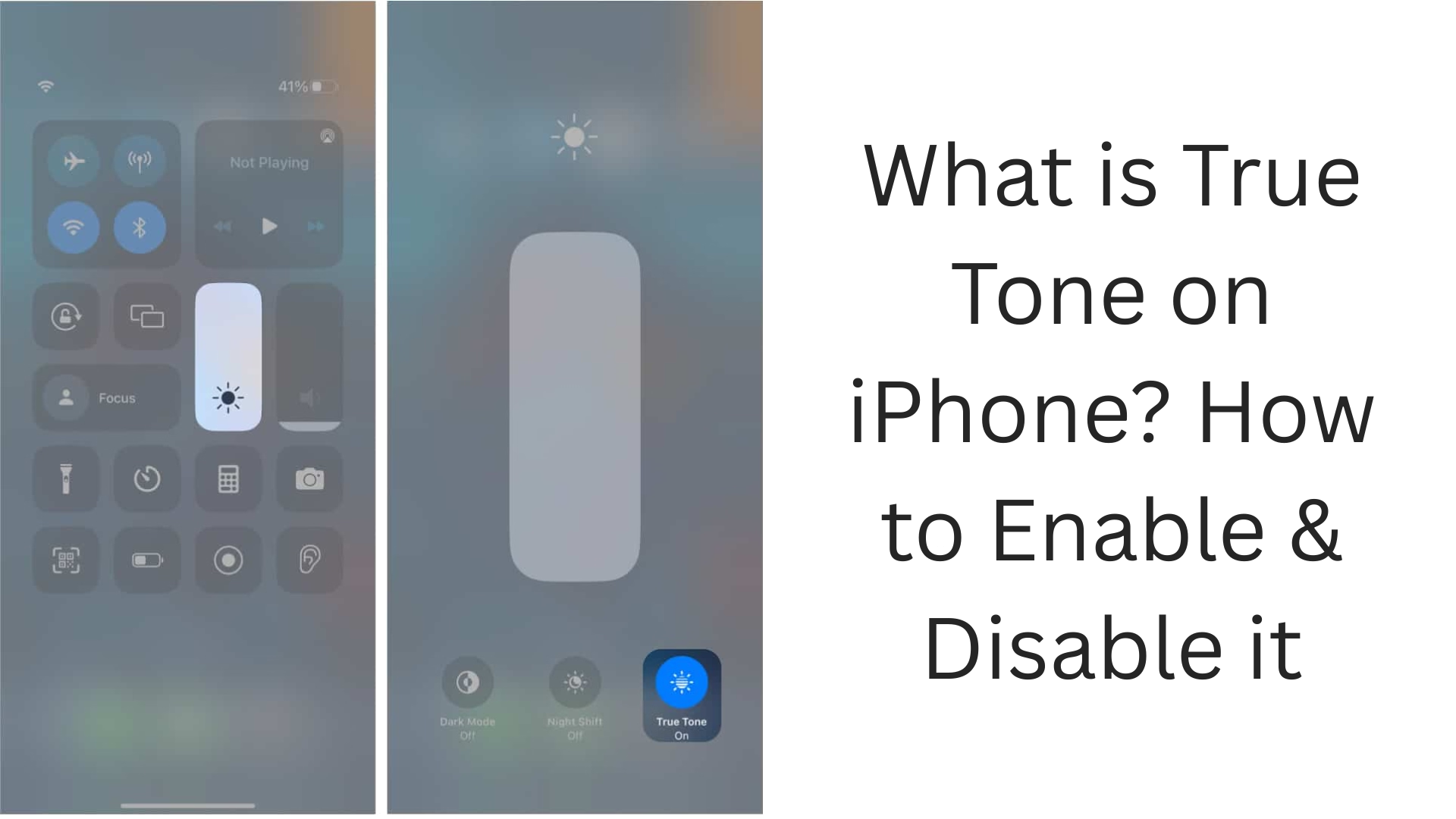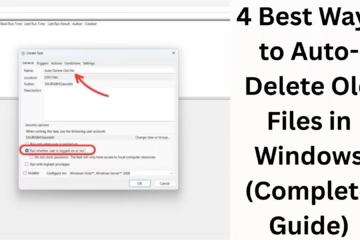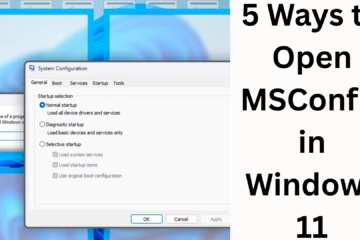The True Tone feature is a great innovation for iPhone users that adjusts the colors displayed on the screen according to your current lighting. This puts less strain on your eyes and makes the display look more natural. In this article, we will learn in detail what True Tone is in iPhone, how it works, and how to turn it on and off.
What is True Tone?
True Tone is a display feature that was first introduced by Apple in 2016 with the iPad Pro and was later included in the iPhone 8 and newer models. This feature adjusts the white balance of the screen accordingly by sensing the lighting conditions around you.
When you are in indoor yellow light, the screen appears slightly warm, whereas if you are outside in sunlight, the screen appears slightly cool. This adjustment happens automatically, and you see the colors of the screen more naturally.
How does True Tone work?
The Ambient Light Sensors in the iPhone detect the tone and intensity of the light around you. This data is then sent to the display controller, which adjusts the white balance of the screen accordingly.
The main purpose of this is to ensure that the light you receive from the screen matches the outside environment, so that there is less strain on your eyes and you can view the screen comfortably for a long time.
Benefits of True Tone
1. Eye protection:
True Tone reduces eye strain, especially for users who work on the phone screen all day.
2. Natural look of colors:
True Tone makes the display colors look more real as they keep changing according to the lighting.
3. Improved reading experience:
If you read a lot on the iPhone, such as emails, articles, or e-books, True Tone makes the screen as soft as paper, making reading easier.
Which iPhone models are True Tone available in?
The True Tone feature is supported on the following iPhone models:
iPhone 8 and later
iPhone SE (2nd Generation) and later
iPhone X, XR, XS, XS Max
iPhone 11, 12, 13, 14, and 15 series
If your iPhone is older than this, the True Tone feature will not be available on it.
How to enable True Tone on an iPhone?
Turning on True Tone is very easy. Follow the steps given below:
Enable True Tone from Settings:
1. Open the Settings app
2. Scroll down and tap on Display & Brightness
3. Here you will see the toggle switch of True Tone
4. Slide the switch to the right to turn it on
Enable from Control Center:
1. Open Control Center by swiping down from the top right
2. Long-press the Brightness slider
3. Below you will see the icon of True Tone
4. You can turn it on by tapping on it
How to Disable True Tone in iPhone?
If you want to turn off this feature for some reason, follow the same steps as you did to enable it:
Through Settings:
1. Go to Settings > Display & Brightness
2. Switch off True Tone
From Control Center:
1. Open Control Center
2. Press and hold the Brightness control
3. Tap the True Tone icon to deactivate it
What is the difference between True Tone and Night Shift?
Many users are confused that True Tone and Night Shift are the same thing, but it is not.
| Feature | True Tone | Night Shift |
| ——— | —————————————— | —————————————– |
| Function | Adjusts the white balance of the screen | Turns the screen into a yellow light |
| Purpose | Provides natural color tones | Improves sleep by reducing blue light |
| Activation | Can always be on | Usually activated at night |
Does True Tone affect the battery?
True Tone may have a slight impact on the battery, but not so much that the user will notice any significant difference. This feature also works in Low Power Mode, which proves that Apple has designed it to be battery-friendly.
Should you use True Tone?
If you work long hours on the screen, do photo or video editing, or read books, then keeping True Tone on can be beneficial for you. This will make your eyes less tired, and the viewing experience will be even better.
But if you do professional color editing and you need accurate color tone, then you can turn it off.
Conclusion
True Tone is a very useful and smart feature that makes the iPhone display even more impressive. It improves eye protection, color accuracy, and the reading experience. If you have not tried this feature yet, then turn it on today and feel the difference.
Want to grow your website organically? Contact us now
Frequently Asked Questions (FAQs) – About the True Tone feature in iPhone
1. What is True Tone, and how does it work?
True Tone is a display feature that adjusts the white balance of the screen according to the lighting conditions around you. It works with the help of Ambient Light Sensors present in the iPhone.
2. Is True Tone available in all iPhones?
No, this feature is available in iPhone 8 and all models later. iPhone 7 or older models do not have this feature.
3. Should True Tone always be kept on?
If you want to reduce eye fatigue and spend a lot of time on the screen, then keeping True Tone on is a better option. But if you do professional color grading, then you can turn it off.
4. What is the difference between True Tone and Night Shift?
True Tone adjusts the white balance according to the lighting, while Night Shift reduces the blue light of the screen and changes it to a yellow tone so that your sleep is not affected.
5. Does using True Tone drain the battery quickly?
True Tone has a very mild impact on the battery. This feature uses sensors in the background, which consume minimal energy.
6. Can True Tone be turned off from Control Center?
Yes, you can easily turn True Tone on/off by going to Control Center and long pressing the Brightness slider.
7. What difference will it make if I turn off True Tone?
If you turn it off, the color temperature of the iPhone screen will remain constant. It may sometimes look uncomfortable, especially in different lighting conditions.
8. Is True Tone limited to iPhones?
No, the True Tone feature is also available on other Apple devices like the iPad Pro and MacBook Pro.
9. Can True Tone be turned off permanently?
Yes, you can permanently deactivate it by going to Settings > Display & Brightness. It will stay off until you turn it on again.
10. Why does the screen look yellow when True Tone is on?
When True Tone detects indoor warm light, it adjusts the white balance accordingly. This can cause the screen to appear in a light yellow or warm tone, which is more comfortable for the eyes.