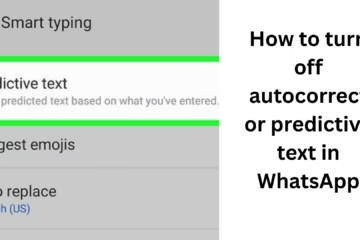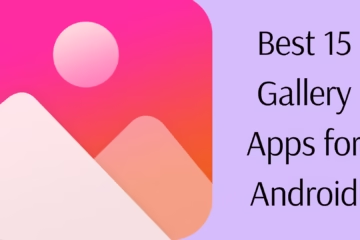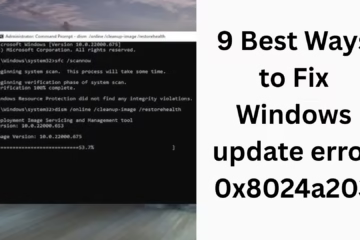The latest update to Windows 11, known as 24H2, has caused a stir in the gaming community. Many Ubisoft games are experiencing performance issues, and users are complaining of inconvenience. In this article, we will discuss in depth the cause of these problems, possible solutions, and Microsoft and Ubisoft’s responses.
What is the Windows 11 24H2 update?
The Windows 11 24H2 update is Microsoft’s latest operating system update, released to bring improved performance, security, and new features. This update includes several important improvements, such as:
Improved user interface.
AI-supported features.
Improved graphics support for gaming.
Improved system speed and stability.
However, this update has caused several compatibility issues with Ubisoft games.
What is the impact on Ubisoft games?
After the Windows 11 24H2 update, many users have reported that their favorite Ubisoft games:
- Are freezing.
- Are not able to launch.
- Are crashing during gameplay.
- Are experiencing frame rate drops.
The affected games include popular titles like the Assassin’s Creed series, Far Cry, and Rainbow Six. These issues have taken a toll on gamers’ experience.
Causes of these issues
The following can be the main reasons behind Ubisoft games crashing:
1. DirectX and GPU driver issues
Windows 11 24H2 has made changes to DirectX and GPU drivers to improve graphics rendering. This update is disrupting the compatibility of Ubisoft games.
2. Anti-cheat software conflicts
Anti-cheat software used in Ubisoft games, such as BattleEye, is not working correctly with the new Windows 11 update.
3. High system resource usage
The Windows 11 24H2 update uses more system resources, affecting the performance of games.
4. Software bugs
Windows 11 24H2 has some bugs that are causing Ubisoft games to crash.
Solutions
Users can try the following solutions to fix problems related to Ubisoft games:
1. Update the graphics driver
Make sure the driver for your GPU (NVIDIA, AMD, or Intel) is on the latest version.
Steps to update:
Go to the official website of the GPU manufacturer.
Download the latest driver according to your graphics card model.
Install the driver and restart the system.
2. Rollback Windows update
If the problem persists, you can roll back the Windows 11 24H2 update.
How to rollback:
Go to Settings > System > Recovery.
Select the “Go back to the previous version of Windows” option.
Follow the onscreen instructions.
3. Update Ubisoft Connect
Make sure you have the latest version of Ubisoft Connect installed to ensure the proper functioning of Ubisoft games.
4. Verify game files
Steps:
Open Ubisoft Connect or other launcher.
Go to the game’s properties and select the “Verify files” option.
Relaunch the game once the verification process is complete.
5. Reset game settings
Resetting the game’s settings to default may resolve the issues.
6. Contact Microsoft and Ubisoft support
If the solutions above don’t work, contact Microsoft and Ubisoft customer support.
Microsoft and Ubisoft responses
Microsoft has acknowledged these issues and confirmed that they are working on a solution. They have promised to release a beta patch that can improve gaming performance.
On the other hand, Ubisoft has assured users on their forum and social media that they are working closely with Microsoft. Ubisoft has also hinted at releasing updates and patches for the affected games soon.
Suggestions for the future
Turn off automatic updates:
Until the issue is resolved, keep automatic Windows updates turned off on your system.
Be a part of the forum and community:
Follow Microsoft and Ubisoft’s forums for the latest updates and solutions.
Create backups:
Back up your important data before any major update.
Conclusion
The Windows 11 24H2 update has caused serious problems for Ubisoft games. However, with the right solutions and a little patience, these problems can be resolved. Users should stay updated for the latest updates and patches from Microsoft and Ubisoft.
Windows 11 24H2 update causing Ubisoft games to crash: Frequently Asked Questions (FAQ)
1. What is the Windows 11 24H2 update?
Windows 11 24H2 is Microsoft’s latest operating system update that offers improved performance, security, and new features. However, it is causing compatibility issues with Ubisoft games.
2. What is the impact of this update on Ubisoft games?
Users of Ubisoft games have reported the following issues:
- Games are freezing.
- Not launching.
- Crashing during gameplay.
- Facing frame rate drops.
3. Why is this issue occurring?
The major reasons behind this issue are:
- Changes in DirectX and GPU drivers.
- Anti-cheat software conflicts.
- High system resource usage after the update.
- Software bugs.
4. How to fix these issues?
Here are some possible solutions:
(a) Update graphics driver:
Download the latest driver for your GPU from the manufacturer’s official website.
(b) Rollback Windows update:
Select Settings > System > Recovery > “Go back to the previous version of Windows”.
Follow the instructions on the screen.
(c) Update Ubisoft Connect:
Install the latest version of the launcher to make Ubisoft games work properly.
(d) Verify game files:
Go to the game’s properties in the game launcher.
Select the “Verify files” option.
(e) Reset game settings:
Resetting the game’s settings to default may help.
5. Are Microsoft and Ubisoft resolving this issue?
Yes, Microsoft has acknowledged these problems and promised to release a fix soon. Ubisoft is also working closely with Microsoft and plans to release patches for the games.
6. What to do to avoid such problems in the future?
- Turn off automatic updates: Until the issue is resolved.
- Join forums and communities: To keep track of the latest updates.
- Backup data: Before any major update.
7. What to do if the problem persists?
If the above measures do not work, contact Microsoft and Ubisoft customer support.