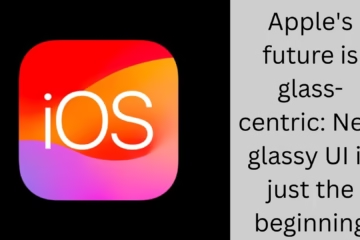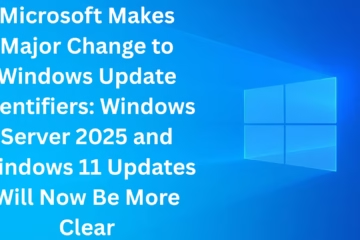A New Dawn for AI Hardware and OpenAI’s Big Leap
We have entered an era where artificial intelligence is no longer limited to software. Just as OpenAI transformed the technology world with ChatGPT, the company is now preparing for the next revolution through AI-first hardware. According to recent leaks and industry sources, OpenAI’s first AI device, internally codenamed “Sweatpea,” is designed to directly challenge Apple AirPods. In this article, we present every aspect that could make this the most talked-about AI audio device in the coming years.
What is “Sweatpea”: More Than Just an Audio Device
Viewing “Sweatpea” as merely an earbud or audio accessory would be an understatement of its capabilities. It is a specialized AI-based audio device being developed to replace many iPhone actions with voice commands. It is claimed that this device will be able to seamlessly perform phone-level tasks by giving commands to a voice assistant like Siri—all without a screen.
Jony Ive and io: A Promise of Design Revolution
OpenAI’s acquisition of Apple’s legendary designer Jony Ive’s startup, io, in a $6.5 billion all-stock deal in May 2025 underscores the seriousness of this project. We know that the name Jony Ive automatically brings expectations of minimalism, premium finish, and user-centric design. According to leaks, Ive’s team is developing Sweatpea as a top priority, and this device will feature a never-before-seen hardware design.
Design and Form Factor: A Unique Eggstone-like Structure
According to available information, the main unit will be made of metal and resemble an eggstone (an oval-shaped stone). Inside, there will be two pills that will fit comfortably behind the ears. This is a completely different approach from traditional earbud designs, claiming to take comfort, stability, and audio immersion to a new level. Importantly, the device will not use bone conduction, indicating a strong focus on audio quality and privacy.
Hardware Power: 2nm Chip and Smartphone-Level Performance
At the heart of Sweatpea is likely a smartphone-style processor based on 2nm process technology—possibly a Samsung Exynos. We cannot overlook the fact that 2nm chips offer improved power efficiency, higher performance, and low-latency AI processing. In addition, the device will also feature a custom AI chip, enabling real-time processing of voice commands and facilitating phone-level actions.
AI Integration: Voice Control, Screenless Design
Following an AI-first approach, Sweatpea will be screenless. We believe this decision was made intentionally to provide users with a distraction-free experience. Features such as messaging, calling, reminders, navigation, and app control can be accessed through voice commands. This device will integrate ChatGPT-level conversational AI into the hardware, providing a natural interaction experience for the user.
Competing with Apple AirPods: Why This is Challenging
Apple AirPods have dominated the market for a long time based on audio quality, ecosystem integration, and brand trust. But Sweatpea’s focus is not limited to just music or calls. We are talking about a device that can replace many of the functions of a phone through audio and AI. If OpenAI handles the iOS integration skillfully, it could completely change the usage patterns of AirPods.
Price and BOM: Indicating a Premium Segment
According to leaks, Sweatpea’s bill of materials (BOM) could be at a smartphone level, suggesting a premium price point. The complex hardware, custom chips, and metal body place it in the category of high-end audio devices. We anticipate that OpenAI will target value-driven users rather than the mass market with this device.
Also read: JPEG XL’s Historic Return to Google Chrome: A New Chapter in Native Support for the Chromium Engine
Launch Timeline and Shipment Estimates
According to industry leaks, Sweatpea is expected to launch in September 2026. Shipments are projected at 40 to 50 million units in the first year, an extremely ambitious target for any new hardware platform. This figure suggests that OpenAI is preparing for a massive global rollout of this device.
AI Device Market Context: Rabbit R1 and Humane AI Pin
We have seen AI-first devices like the Rabbit R1 and Humane AI Pin in recent years, which failed to make the expected impact. The main reasons were limited utility and ecosystem support. Sweatpea’s success will depend on how seamlessly OpenAI can integrate the power of its AI software into the hardware.
Adobe and AI Copyright: The Changing Industry Landscape
With the expansion of AI, issues such as copyright and data usage are taking center stage. While giants like Adobe are facing a copyright reality check, OpenAI will also need to prioritize data privacy and ethical AI in its hardware. If Sweatpea’s design and functionality meet these standards, it could gain a significant advantage in terms of credibility.
The Future Direction: Will Sweatpea Be a Game-Changer?
We clearly see that Sweatpea is not just a device, but could represent a new model of human interaction with AI. If this combination of voice control, low-latency AI, and premium design proves successful, it could redefine the entire audio market, including Apple AirPods. More leaks and official announcements in the coming months will further clarify this picture.
Are you searching for the best hosting plan? Click now and get 20% off
FAQ: OpenAI’s First AI Device “Sweatpea”
Question 1: What is OpenAI’s “Sweatpea” device?
Answer: “Sweatpea” is OpenAI’s first AI-focused audio device, being developed as an alternative to Apple AirPods. It will be voice-command-based, screenless, and AI-powered.
Question 2: What will Sweatpea compete with?
Answer: It will directly challenge Apple AirPods, but in terms of features, it will be far superior to typical earbuds.
Question 3: What will the design of Sweatpea be like?
Answer: The main unit will have an eggstone-like metal design, with two pill-shaped components that will fit behind the ears.
Question 4: Will Sweatpea have a screen?
Answer: No, it will be a screenless AI device, controlled entirely by voice commands.
Question 5: What processor will Sweatpea use?
Answer: It is likely to have a 2nm smartphone-grade chip, possibly a Samsung Exynos, along with a custom AI chip.
Question 6: Will it use bone conduction technology?
Answer: No, according to leaks, Sweatpea will not use bone conduction.
Question 7: What iPhone functions will Sweatpea be able to perform?
Answer: It will be able to handle calls, messages, reminders, app control, and other iPhone actions via voice commands.
Question 8: How much might Sweatpea cost?
Answer: Its Bill of Materials (BOM) is said to be at a smartphone level, so the price is likely to be in the premium segment.
Question 9: When will Sweatpea launch?
Answer: According to reports, the potential launch could be in September 2026.
Question 10: How many units are expected to be sold in the first year?
Answer: It is estimated that 40 to 50 million units could be shipped in the first year.
Question 11: What is Jony Ive’s role?
Answer: Former Apple design chief Jony Ive’s team is working on the design of this device.
Question 12: Will Sweatpea be similar to the AI Pin or Rabbit R1?
Answer: No, Sweatpea aims for deep AI integration and practical use, which sets it apart from previous AI devices.
Question 13: Will Sweatpea work with ChatGPT?
Answer: It is expected to have deep integration of ChatGPT-level conversational AI.
Question 14: Why is Sweatpea considered special?
Answer: Because it’s a combination of AI + audio + hardware that could change the way we use smartphones and earbuds.
Question 15: Could Sweatpea change the AI device market in the future?
Answer: Yes, if it lives up to its promises, it could be a major game-changer in the AI hardware industry.