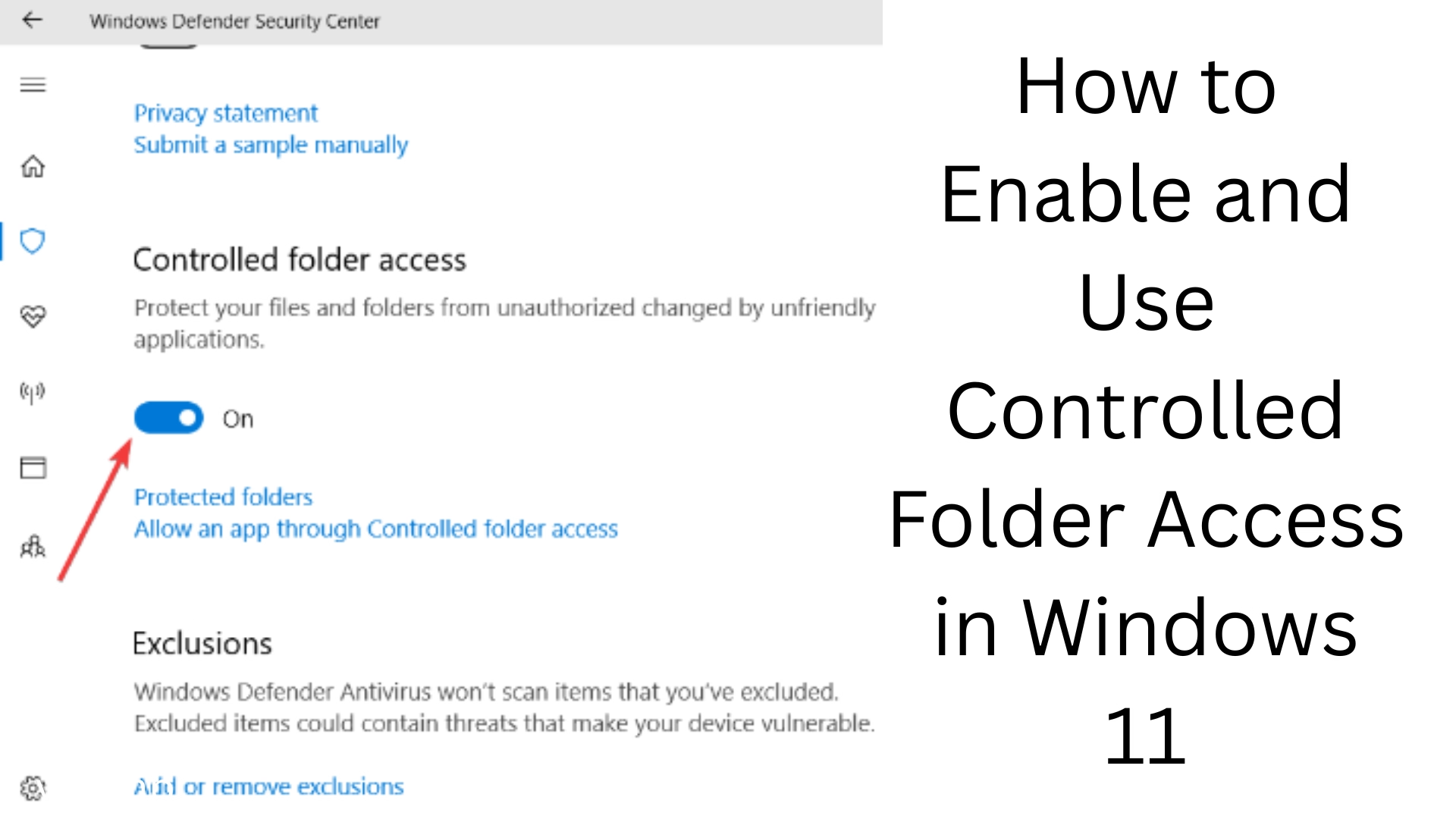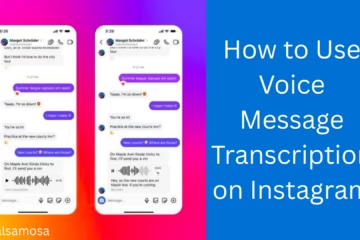Controlled Folder Access is an important security feature in Windows 11 that allows users to protect their important folders from ransomware and unauthorized applications. The feature comes under Microsoft Defender Antivirus and works only when Windows Defender is activated. In this article, we will explain in detail how to enable Controlled Folder Access, how to use it, and what to keep in mind.
What is Controlled Folder Access?
Controlled Folder Access (CFA) is an advanced security feature that works to protect important folders in the system from unauthorized apps and malware. It allows only those apps that have been trusted by Microsoft or that have been manually allowed by the user.
How to Enable Controlled Folder Access in Windows 11
Follow the steps below to enable Controlled Folder Access:
1. Open Windows Security
Go to the Start Menu and search for “Windows Security”.
Click on “Windows Security”.
2. Go to the Virus & Threat Protection tab
Click on the “Virus & threat protection” option from the Windows Security dashboard.
3. Manage Ransomware Protection
Scroll down and click on the “Manage ransomware protection” option under the “Ransomware protection” section.
4. Enable Controlled Folder Access
Turn the switch in front of Controlled Folder Access to “On”.
Add Protected Folders
Controlled Folder Access protects certain folders by default, such as Documents, Pictures, Videos, etc. You can also add your custom folders to it if you want:
1. Click on Protected folders
Click on “Protected folders” under “Manage Controlled Folder Access”.
2. Add a protected folder
Click on the “+ Add a protected folder” option.
Select the folder you want to protect.
Allow a Trusted App
Sometimes, even one of your trusted apps is unable to access the folder; in such a case, you can manually permit it:
1. Allow an app through Controlled folder access
Go to the “Allow an app through Controlled folder access” option in the Controlled Folder Access settings.
2. Add an allowed app
Click on “+ Add an allowed app” and select the app from “Recently blocked apps” or “Browse all apps”.
How to turn off Controlled Folder Access
If you are having trouble using this feature and want to turn it off temporarily:
Set Controlled folder access to Off in Manage ransomware protection.
Note that turning it off may put your files at risk.
Benefits of Controlled Folder Access
1. Protection from ransomware
This feature prevents your important files from being accessed or encrypted by ransomware.
2. Protection from unauthorized apps
Only apps that Microsoft deems safe or that you have manually allowed are allowed.
3. Real-time monitoring
If an app tries to access a protected folder, you get an instant alert.
When to Use Controlled Folder Access
When your system is frequently being installed with viruses or unknown software.
When you store important documents, projects, or business data on your device.
If you work on a public network (Public Wi-Fi).
Can Controlled Folder Access protect all folders?
Controlled Folder Access only protects folders that are either added by Microsoft by default or that you have added manually. System folders cannot be included.
Common problems and solutions
1. A trusted app is being blocked
Solution: Allow it manually with the “Allow an app through Controlled Folder Access” option.
2. Performance degradation
Solution: Make sure only essential folders are protected and trusted apps are properly allowed.
3. Controlled Folder Access is turning off automatically
Solution: Make sure your Windows Defender is turned on and updated.
Tips: To use Controlled Folder Access effectively
Review blocked apps weekly.
Add only essential folders to keep performance up to date.
Use only trusted software that is approved by Microsoft.
Conclusion
Controlled Folder Access is a powerful feature that helps Windows 11 users ensure the safety of their important files and data. By enabling it, you can avoid cyber attacks like ransomware and keep your data safe. To use this feature correctly, it is necessary to review its settings from time to time and allow trusted apps.
Want to grow your website organically? Contact us now
In the following FAQ section, we have answered common questions related to “How to enable and use Controlled Folder Access in Windows 11”:
Question 1: What is Controlled Folder Access?
Answer: Controlled Folder Access is a security feature built into Windows 11 to protect users’ important files from ransomware and unauthorized apps. It allows only trusted apps to access secure folders.
Question 2: Can Controlled Folder Access be used by all Windows 11 users?
Answer: No, this feature is available only to users who have Windows Security (Microsoft Defender Antivirus) activated and updated on their systems.
Question 3: How to turn on Controlled Folder Access?
Answer:
1. Open Windows Security from the Start Menu.
2. Click on Virus & Threat Protection.
3. Scroll down to Manage Ransomware Protection.
4. From there, turn on Controlled Folder Access.
Question 4: Which folders are protected by default?
Answer: Folders like Documents, Pictures, Videos, Music, and Desktop are protected by default. You can also add your custom folders if you want.
Question 5: What to do if one of my apps gets blocked?
Answer: Allow that app manually by going to the “Allow an app through Controlled folder access” section.
Question 6: Does Controlled Folder Access affect system performance?
Answer: Generally not, but minor performance issues may occur if a lot of folders or apps are added to this feature.
Question 7: Can Controlled Folder Access be temporarily turned off?
Answer: Yes, you can turn it off by going to “Manage Ransomware Protection”. But do this only if necessary.
Question 8: Can I run it without internet?
Answer: Yes, Controlled Folder Access works independently of the internet, provided Microsoft Defender is enabled.
Question 9: Does this feature work with third-party antivirus as well?
Answer: No, if you have installed a third-party antivirus, then Windows Defender and Controlled Folder Access may be automatically turned off.
Question 10: How do I know if an app is blocked?
Answer: Windows Security will notify you via a notification when an app tries to access a protected folder.