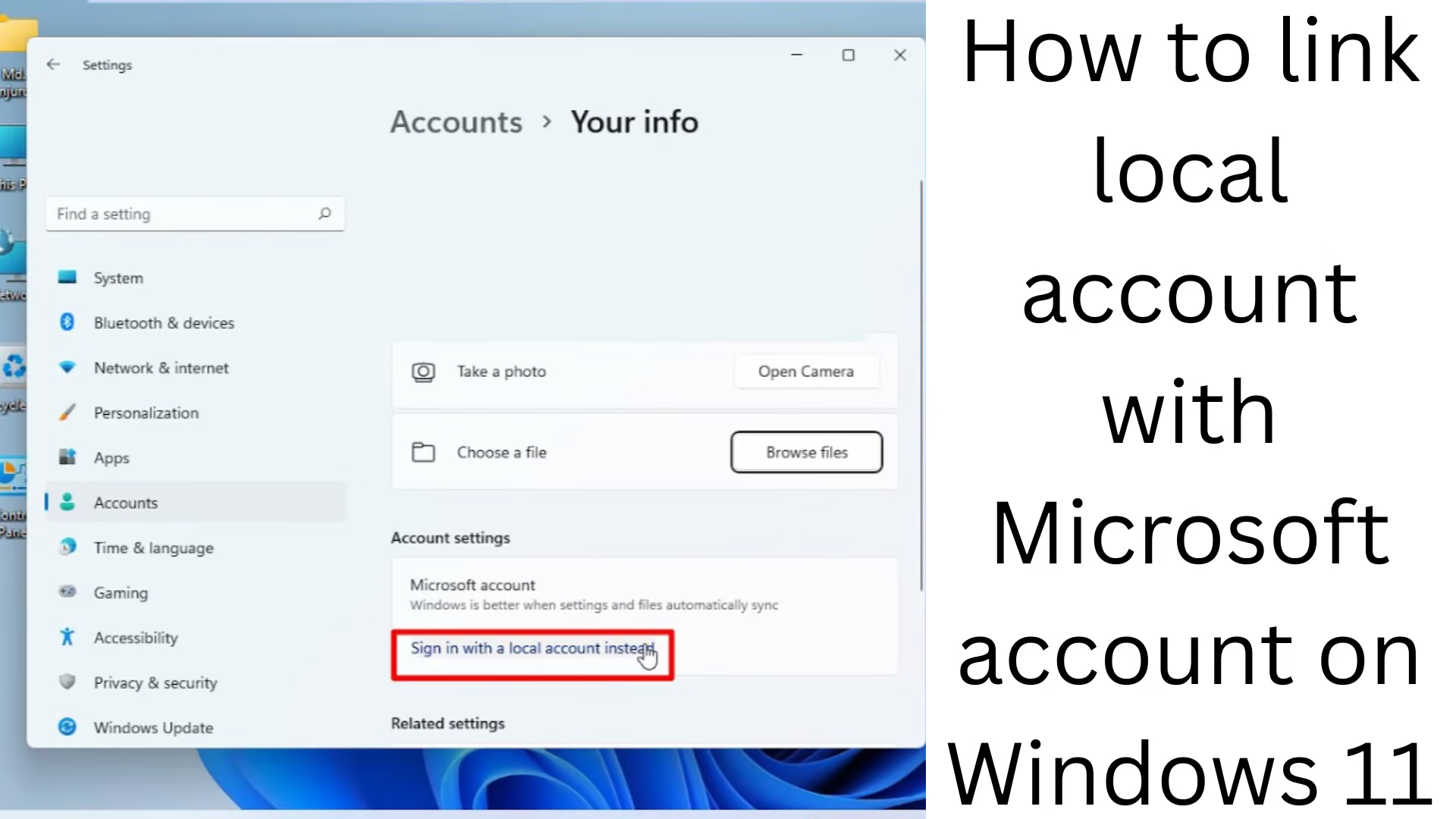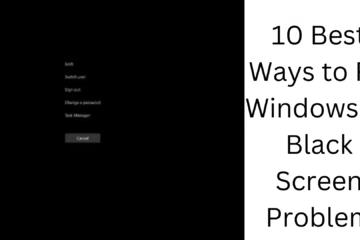If you are a Windows 11 user and want to link your local account to a Microsoft account, then this guide is for you. Linking to a Microsoft account gives you many benefits, such as OneDrive access, Windows Store usage, settings syncing, and many other cloud-based services.
Difference between Local Account and Microsoft Account
A local account is an account that is limited to only the device on which you have created it. The passwords, files, and user settings in it are limited to that computer only.
A Microsoft account is a cloud-based account used to access services like Outlook, OneDrive, Xbox, Microsoft Store, etc. In this, your data, settings, passwords, and cloud services can be synced across all devices.
Preparations required to link a local account to a Microsoft account in Windows 11
A valid Microsoft account (such as Outlook.com, Hotmail.com, Live.com)
Stable internet connection
Administrator access to Windows 11
Step-by-step process to link a local account to a Microsoft account in Windows 11
1. Open Windows Settings
First of all, click on the Start Menu and go to Settings. You can also use the `Win + I` shortcut if you want.
2. Go to the Accounts section
Click on the Accounts option on the left side in Settings.
3. Select Your Info option
Under the Accounts section, click on the Your info tab. Here you will see the information of the local account currently being used.
4. Click on Sign in with a Microsoft account instead
Now you will see an option – “Sign in with a Microsoft account instead”. Click on it.
5. Sign in with a Microsoft Account
Now, a window will open in which you have to enter your Microsoft Email ID and Password. Fill in the information correctly and click on Sign In.
If you have turned on Two-Factor Authentication, you will also have to enter an OTP.
6. Enter the password of the Current Local Account
After logging in with a Microsoft Account, the system will ask you for the current password of your local account. Enter it and proceed.
7. Complete Setup
Now your Local Account has been successfully linked to a Microsoft Account. The next time you log in, you will have to log in with a Microsoft account.
Benefits after linking to the Microsoft Account
1. Cloud Sync of Windows Settings and Preferences
All your Windows settings, like themes, passwords, language preferences, etc., are saved on Microsoft servers and are automatically applied when you sign in on any other device.
2. Easy access to apps and games from the Microsoft Store
After signing in with a Microsoft Account, you can directly access apps, games, and other services from the Microsoft Store.
3. Automatic backup of OneDrive
Logging in with a Microsoft Account in Windows 11 activates OneDrive, which backs up your files in the cloud, and you can access them from anywhere.
4. Integration of services like Outlook, Calendar, Skype, etc.
Through the Microsoft Account, you can also avail of other Microsoft products like Outlook, Calendar, and Skype.
What if you want to switch to a Local Account again?
If you ever want to switch from a Microsoft Account to a local account again, follow the steps below:
1. Go to Settings > Accounts > Your Info
2. Click “Sign in with a local account instead.”
3. Enter the password and new information as instructed
4. Sign out and return to the local account
Common problems and their solutions
1. Error occurs while linking to the Microsoft Account
Make sure the internet connection is stable.
Enter the correct email ID and password.
If two-factor authentication is turned on, enter the OTP correctly.
2. Unable to create a Microsoft Account
You can create a new Microsoft account for free from [https://signup.live.com].
3. Sign in with a Microsoft account instead option is not visible
This option is only for Admin Accounts. If you are a Guest or Standard User, this option will not appear.
Conclusion
Linking a local account to a Microsoft account in Windows 11 is not only easy but also gives you many modern features. This process makes your system more secure, organized and cloud-connected.
Want to grow your website organically? Contact us now
Frequently Asked Questions (FAQ): How to link a local account to a Microsoft account in Windows 11
Q1: Can I convert a local account to a Microsoft account in Windows 11?
Answer: Yes, you can link your local account to a Microsoft account. To do this, go to Settings > Accounts > Your Info and select the “Sign in with a Microsoft account instead” option.
Q2: Is it necessary to link to a Microsoft account?
Answer: It is not mandatory, but linking to a Microsoft account provides features like OneDrive, Microsoft Store, and Windows Sync.
Q3: Will linking delete my data?
Answer: No, linking does not delete your data. Your local account files and settings remain as is.
Q4: Is it necessary to change the password when signing in with a Microsoft account?
Answer: No, but now you will have to use the Microsoft account password to log in.
Question 5: Can I switch back to a local account?
Answer: Yes, you can switch back to a local account by selecting the “Sign in with a local account instead” option in Settings > Accounts > Your Info.
Question 6: Is a Microsoft account free?
Answer: Yes, you can create an account for free from Microsoft’s website [https://signup.live.com].
Question 7: Is it safe to sign in with a Microsoft account?
Answer: Yes, Microsoft offers features like Two-Factor Authentication that make your account secure.
Question 8: I am not seeing the “Sign in with a Microsoft account instead” option. What should I do?
Answer: This option is only for Administrator accounts. If you are using a Standard or Guest account, this option will not appear.
Question 9: OTP is not coming while linking. What is the solution?
Answer:
Make sure you have registered the correct mobile number or email.
Sometimes it takes some time for the OTP to arrive.
In case of network issues, try Retry or choose an alternate verification method.
Q10: Is the internet required to sign in with a Microsoft account?
Answer: The Internet is required when you log in for the first time. After that, you can sign in offline as well, unless the password is changed or account verification is required.