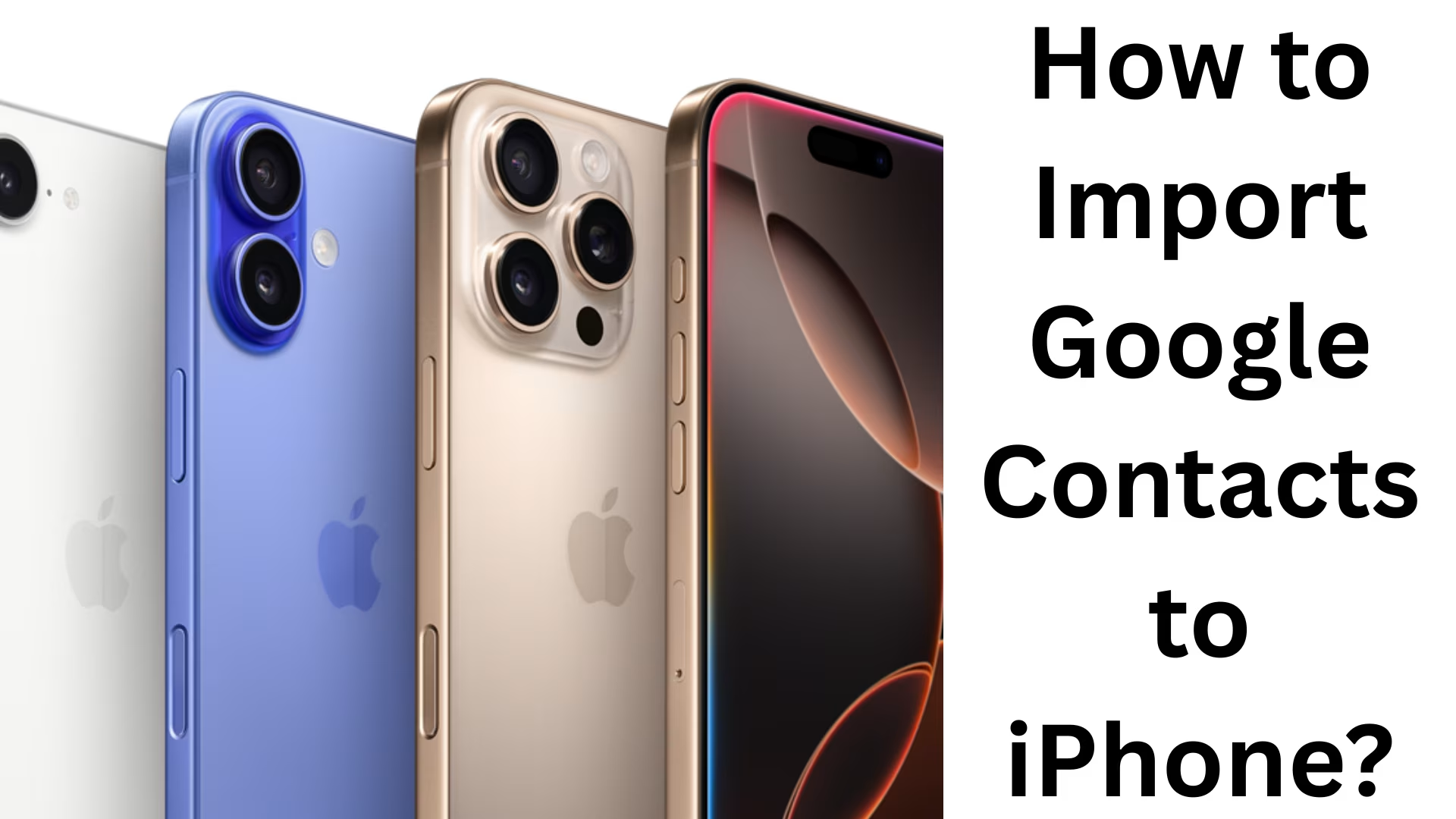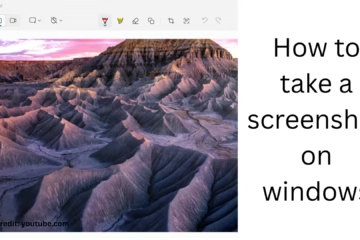If you have shifted from Android to iPhone or all your contacts are saved in Gmail, then it becomes necessary to import them to iPhone. The good thing is that there is an easy way to sync contacts in both iPhone and Google. In this guide, we will learn step-by-step how to import Google Contacts to an iPhone.
1. Go to iPhone Settings
First, open the Settings app on your iPhone.
Scroll down and tap on the Contacts option.
2. Add Google Account
Click on Accounts in the Contacts section.
Then select Add Account.
Now select Google from the list.
3. Sign in with a Gmail account
Sign in by entering your Gmail email and password.
After logging in, you will see some options – Mail, Contacts, Calendar, etc.
4. Turn on Contacts Sync
Turn Contacts on here.
This will sync all your Google Contacts to your iPhone’s Contacts app.
5. Set a Default Account (optional)
If you want new contacts to be saved directly to your Google Account from now on:
Go to Settings → Contacts → Default Account.
Select Gmail here.
6. Check the Contacts app
Now open your iPhone’s Contacts or Phone app.
After a few minutes, all your Gmail Contacts will appear here.
If the contacts don’t appear immediately, check your internet connection.
Additional method: Import from a vCard file
If you don’t want to sync your account, you can also import contacts by downloading a vCard (.vcf) file.
1. Go to [Google Contacts](https://contacts.google.com)
2. Choose the Export option and select “vCard (for iOS Contacts)”.
3. Send this file to your iPhone and open it.
4. iPhone will automatically save these contacts to the Contacts app.
Conclusion
Importing Google Contacts to an iPhone is very easy. Whether you choose to use Google Account Sync or vCard Import, both will safely transfer your contacts to iPhone.
Want to grow your website organically? Contact us now
Frequently asked questions (FAQ)
Q1. Can I import Google Contacts directly to an iPhone?
Yes, you can import contacts directly from iPhone by going to Settings → iPhone Settings, adding a Google account, and then turning on Contacts Sync.
Q2. What if my contacts are not showing on iPhone?
Check your internet connection.
Open your Gmail account by going to Settings → Contacts → Accounts and see if the Contacts toggle is turned on.
Reopen the Contacts app after a while.
Q3. Can I import Google Contacts without adding a Gmail account?
Yes, you can download a vCard (.vcf) file from Google Contacts and import it to iPhone.
Q4. Will new contacts saved to the iPhone be automatically saved to Google?
Yes, if you set Gmail as your default account, new contacts will be saved directly to Google Contacts.
Q5. Which method is better – Sync or vCard Import?
Sync: Contacts get updated automatically (better and easier).
vCard Import: One-time import; future contacts will not get updated automatically.