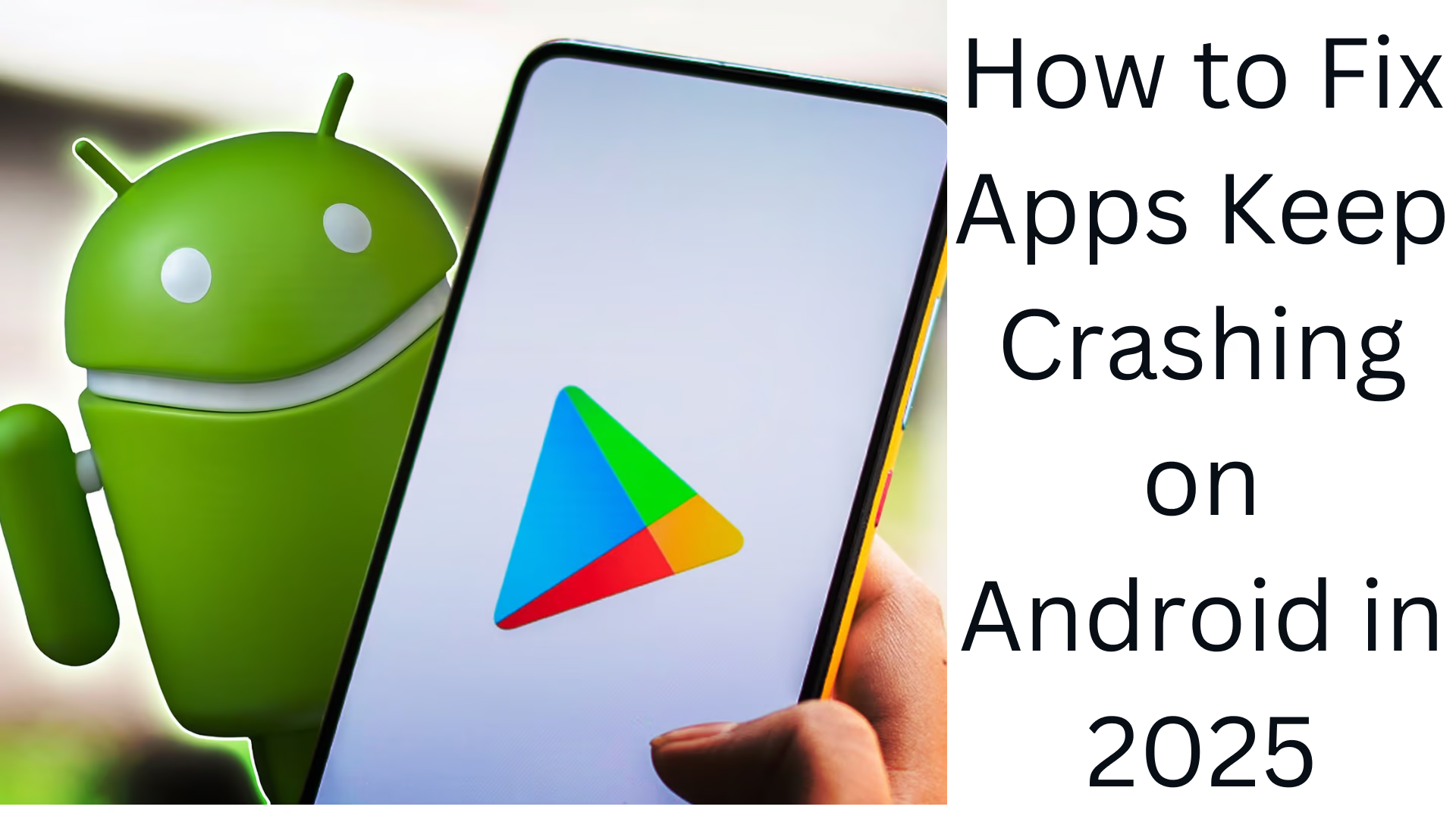Why do Android apps crash repeatedly?
When your Android device is working fine, but suddenly apps start crashing repeatedly, it can be quite frustrating. This problem can occur for a variety of reasons, including software glitches, low storage, background apps, cached data, or problems with the operating system.
1. Restart your Android device
The first and easiest way is to restart your phone. Sometimes, the System cache and background apps consume more memory, causing apps to start crashing.
How to do?
1. Press and hold the Power button for 2-3 seconds.
2. Tap on the “Restart” option.
3. After the device restarts, try opening the app again.
2. Update apps and system
If an old app or Android version is running on your device, then it can be a big reason for apps to crash.
To update the app:
1. Open the Google Play Store.
2. Go to My apps and games section.
3. Update the apps for which updates are available by tapping on the Update button.
To update the system:
1. Go to Settings > System > Software Update.
2. Tap “Download update” and Install.
3. Clear the cache and data of the app
Cache data can also cause apps to start working or crash.
To clear the cache:
1. Go to Settings > Apps > Select the app that is having the problem.
2. Go to the “Storage & Cache” section.
3. Tap “Clear Cache“.
If this does not solve the problem, select the “Clear Data” option.
4. Check the device storage
If your phone’s storage is full, there is not enough RAM left for the apps, which causes them to crash.
To check and free up storage:
1. Go to Settings > Storage.
2. See how much storage is free.
3. Delete unnecessary apps, large videos, and cache files.
5. Uninstall and reinstall the app
If a particular app is causing the problem, uninstall and re-install it.
How to do it?
1. Go to Settings > Apps and select the app.
2. Tap “Uninstall“.
3. Go to Google Play Store and reinstall the app.
6. Close apps running in the background
If there are too many apps running in the background, it can affect the RAM and cause the main apps to crash.
How to?
1. Press the Home button or Multitasking button to see Recently opened apps.
2. Swipe to close all unnecessary apps.
7. Turn on the device in Safe Mode
If a third-party app is causing the problem, you can check by going into Safe Mode.
How to?
1. Press and hold the Power button.
2. Long tap on the “Power Off” option until “Reboot to Safe Mode” appears.
3. Tap OK.
4. If apps are working properly in Safe Mode, Uninstall the recently installed app.
8. Update Google Play Services
Google Play Services is a core system app that affects the functionality of many other apps.
How do I update?
1. Open the Google Play Store.
2. Search for Google Play Services.
3. If an update is available, tap Update.
9. Factory reset (last resort)
If all the above methods fail to resolve the issue, performing a factory reset can be the last resort.
How to do it?
1. Go to Settings > System > Reset options.
2. Select “Erase all data (Factory Reset)”.
3. Make sure to take a backup before resetting the device.
Conclusion
If your Android apps are crashing frequently, one or more of the methods above may solve your problem. First, restart the device, then update the apps, clear the cache, and reset the factory if needed. By following these steps, your phone will run smoothly, and apps will not crash.
Want to grow your business organically? Contact us now
Frequently Asked Questions (FAQ) – Android App Crashing Problems and Solutions
1. All apps on my phone are crashing repeatedly. What do I do?
First, restart the phone. If the problem persists, update Google Play Services, clear the cache, and check for system updates.
2. Can low storage cause apps to crash?
Yes, if the phone has low storage, apps will not work properly and may crash frequently. Free up storage by deleting unnecessary files and apps.
3. What is the solution if a particular app is crashing?
Clear the cache and data of that app. If the problem still persists, uninstall the app and reinstall it.
4. Can updating Android cause apps to crash?
Yes, older Android versions may have bugs and vulnerabilities that may not work properly with new apps. So always install the latest Android update.
5. Will closing background apps fix the crashing problem?
Yes, if more apps are running in the background, the RAM consumption increases, and apps may crash. Close unnecessary apps from the multitasking screen.
6. Can viruses or malware cause apps to crash?
Yes, if you have downloaded an app from an unknown website, it may be infected with a virus or malware. Download apps only from the Google Play Store and scan the phone with an antivirus.
7. How can going into safe mode fix app problems?
Only system apps run in safe mode. If apps are working properly in safe mode, it means a third-party app is causing the problem. Uninstall it.
8. Will a factory reset solve app-crashing problems?
Yes, but it should be the last resort. Factory reset completely clears the phone, and all settings become default. Don’t forget to backup data before resetting.
9. Can poor network connection cause apps to crash?
Yes, if an app depends on the internet and the network connection is slow or weak, it won’t load properly and may crash. Check WiFi or mobile data.
10. How do I update Google Play Services?
Open Google Play Store, search for “Google Play Services” and click on Update.