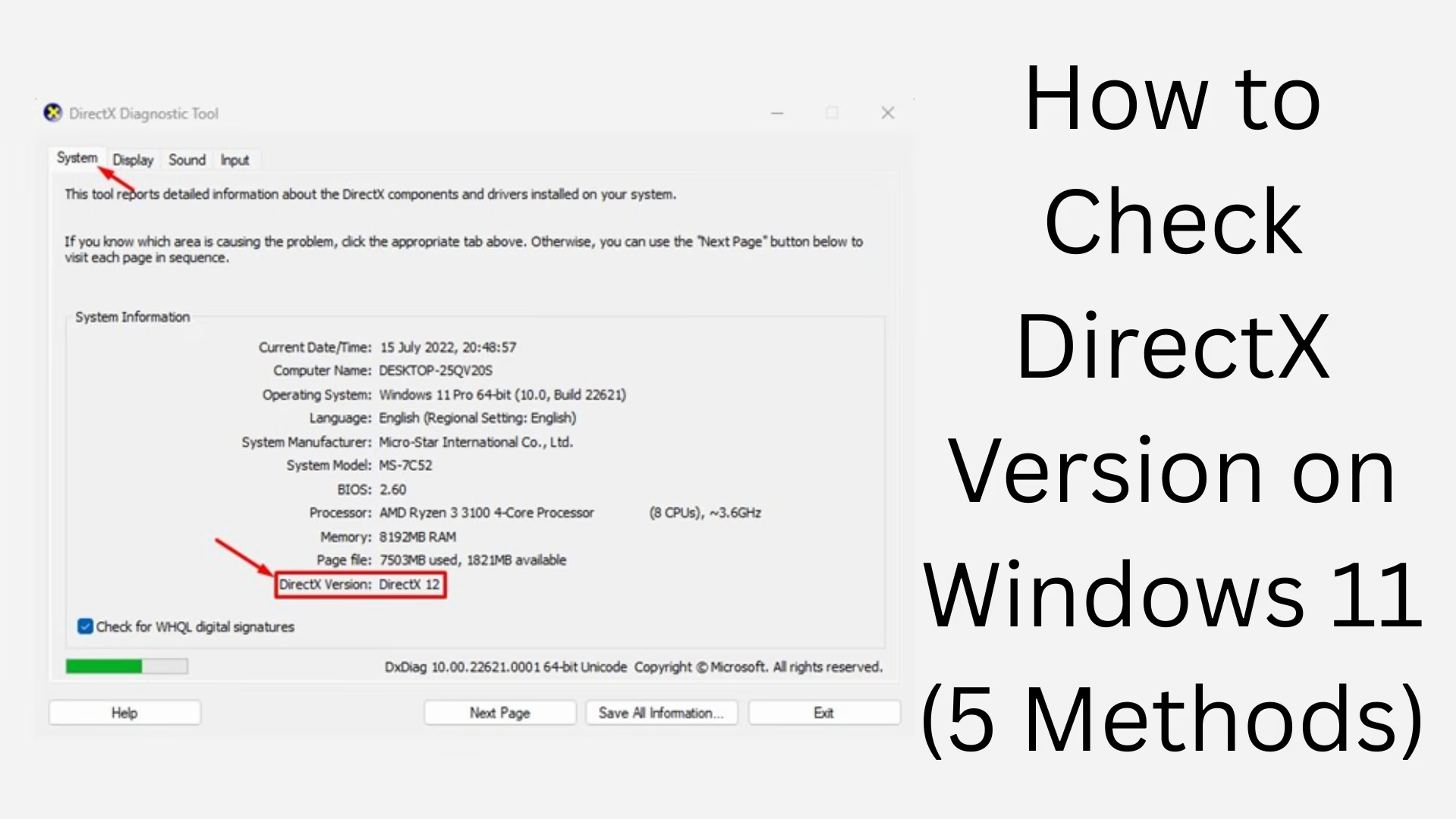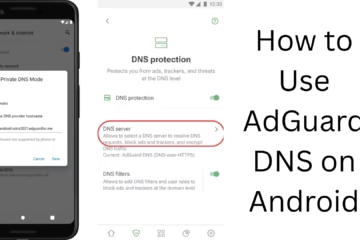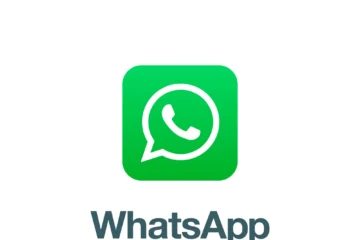If you want to check the DirectX version on Windows 11, then this guide will prove to be very useful for you. DirectX is a software component that helps gaming and multimedia applications perform smoothly. Let us know the 5 best ways to check DirectX version so that you can better understand the capabilities of your system.
1. Check DirectX version through DxDiag tool
DxDiag (DirectX Diagnostic Tool) is the easiest and fastest way to know the version of DirectX in Windows.
Step-by-step guide:
Press Windows + R.
In the Run dialog box that opens, type dxdiag and press Enter.
The DirectX Diagnostic Tool will open.
Scroll down to the System tab, where you will find the DirectX version information.
Example: DirectX Version: DirectX 12
Note: Here, you can also get all the technical information related to graphics, sound, and input.
2. Know the DirectX version from Windows Settings
Although this method is a bit indirect, it is still a method for users who are not very technical.
How to:
Open the Start Menu and click on Settings.
Go to System > Display > Advanced Display Settings.
Check the details of your graphics card from there.
After this, you can search for the model of the card in Google to see which version of DirectX it supports.
3. Check DirectX version via PowerShell
If you use Windows PowerShell, you can also access the DirectX version from there.
Steps:
Go to the Start Menu and search for PowerShell.
Right-click on it and select Run as Administrator.
Type the command:
vbnet
Copy
Edit
Get-ComputerInfo | Select-Object -Property “OsName”, “OsArchitecture”, “WindowsVersion”, “WindowsBuildLabEx”
Although this command will not get the DirectX version directly, it will give you the complete details of your OS so that you can check the DirectX compatibility of your system.
4. Use GPU-Z software
GPU-Z is a third-party tool that gives every information related to the graphics card, including the DirectX support version.
How to do it:
Go to the GPU-Z website and download the tool.
Install and run it.
In the tool, you will find a column of DirectX Support, where your DirectX version will be written.
This method is especially useful for gamers and video editors who want complete information about the performance of their GPU.
5. Know the DirectX version from Game Settings or Benchmark Tools
Some modern games and benchmarking tools will tell you which DirectX version your system is using.
Example:
If you play games like Fortnite, PUBG, or GTA V, then by going to their Graphics Settings, you will get the option to choose DirectX 11 or DirectX 12.
This can help you make sure which version your system is supporting.
What is DirectX, and why is it important?
DirectX is a set of APIs from Microsoft that helps to run games, 3D graphics, video, and audio with better performance. Windows 11 usually comes with DirectX 12 Ultimate pre-installed, which supports modern technologies like Ray Tracing, Variable Rate Shading, and Mesh shading.
Can you update DirectX?
Yes, Microsoft releases updates for DirectX from time to time. To update DirectX:
Go to Windows Update.
Download and install all available updates.
Restart the system.
This process also updates your DirectX version.
What to do in case the DirectX version is not found?
If the DirectX Version is not showing in your system or the DxDiag tool is not opening, then:
Update your Graphics Drivers.
Update Windows to the latest version.
Use a System File Checker Tool (sfc /scannow).
Conclusion:
Checking the DirectX version in Windows 11 is a very easy process. Whether you are tech-savvy or a beginner user, using one of the above methods, you can easily know which DirectX version your system is running on. This can improve your gaming or multimedia experience.
Want to grow your business organically? Contact us now
How to Check DirectX Version in Windows 11 – Frequently Asked Questions (FAQ)
Question 1: Does DirectX come pre-installed in Windows 11?
Answer:
Yes, DirectX 12 or DirectX 12 Ultimate is already installed in Windows 11. You do not need to download it separately.
Question 2: What is the easiest way to check the DirectX version?
Answer:
The easiest way is to type dxdiag in the Run command. This will open the DirectX Diagnostic Tool, where you will get the version information.
Question 3: Can DirectX be updated?
Answer:
Yes, you can update DirectX through Windows Update. It is not necessary to download it separately.
Question 4: DirectX Diagnostic Tool is not opening, what to do?
Answer:
In such a situation, you can try the solutions given below:
Update Windows
Run sfc /scannow in Command Prompt
Restart the system
Question 5: Does DirectX support all games?
Answer:
DirectX supports almost all Windows games, but the version of each game may be different like DirectX 9, 11, or 12. Get information about this from the official website of the game.
Question 6: My computer has DirectX 12 written, does it mean that my system supports DirectX 12 Ultimate?
Answer:
Not necessarily. There is a difference between DirectX 12 and DirectX 12 Ultimate. You have to check the details of your GPU to know Ultimate support.
Question 7: Can the version of DirectX be downgraded?
Answer:
No, in Windows 11, you cannot manually downgrade DirectX. It is linked to the system files of Windows.
Question 8: Does DirectX also run on Linux or macOS?
Answer:
No, DirectX is only for the Microsoft Windows operating system. There are options like OpenGL and Vulkan for Linux or macOS.
Question 9: What other information do you get from the DirectX Diagnostic Tool?
Answer:
With this tool, you can get a lot of information like GPU, CPU, RAM, Sound Drivers, and Display Configuration.
Question 10: What problems can arise if DirectX is not installed?
Answer:
If DirectX is not installed or the version is outdated, you may face problems in playing games, video editing or other graphics-intensive tasks. Games may crash or you will not get smooth performance.