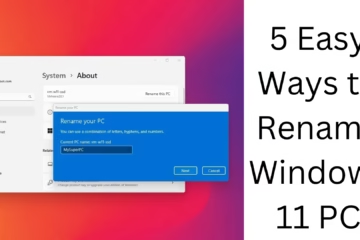Tor Browser is a highly secure and privacy-focused web browser that allows users to browse the Internet anonymously. Downloading and installing Tor Browser on the Windows operating system is a straightforward process, but it requires careful following of certain steps.
What is Tor Browser, and Why Use
Tor (The Onion Router) is an open-source network that routes traffic through multiple servers to hide your online identity and protect you from tracking. It is especially useful for people who:
Want to maintain privacy
Want to avoid censorship
Want to get access to the dark web
Need secure communications
Tor Browser is based on Firefox but with advanced privacy features added.
Steps to download and install Tor Browser on Windows
1. Visit the official website of Tor Browser
Download Tor Browser only from the [Official website of the Tor Project](https://www.torproject.org/) so that you can avoid any kind of virus or malware.
Steps:
Open in your browser: `https://www.torproject.org/`
Click on the “Download Tor Browser” button
Select the appropriate version for Windows
2. Save the installer file
Once the download starts, an .exe file will be saved in your system. This is the Windows installer file that will help install Tor Browser on your computer.
File name: `torbrowser-install-win64.exe` (may vary slightly according to the version)
3. Start the installation process
Once the download is complete, double-click on this file and follow the instructions:
Select Language (example: English)
Select Installation Location (keep the default location)
Click on the “Install” button
The installation process will be completed in a few minutes.
4. Launching Tor Browser for the first time
After the installation is complete:
Open Tor Browser from the Start Menu
Click on the “Connect” button
It may take a while to establish a connection to the Tor network, but once connected, you can start browsing.
How to use Tor Browser
The UI of Tor Browser is similar to normal browsers, but it has some special features that make it more secure.
Tips for safe browsing:
Do not share your real name, email, or personal information on any website
Disable JavaScript if you want extreme privacy
Do not install any third-party extensions in the browser
Clear browsing data after every session
Key Features of Tor Browser
1. Multi-layer Encryption (Onion Routing)
Tor routes network traffic through three servers, making it almost impossible to track your identity.
2. No Tracking & Fingerprinting Protection
Tor prevents any website from tracking your browsing behavior.
3. Access to .onion sites
The Tor browser lets you access websites with the domain name `.onion` that are not accessible with regular browsers.
How to Update Tor Browser
It is important to update Tor Browser regularly to stay safe.
To update:
Open the browser
Click Menu > About Tor Browser
If a new update is available, it will be downloaded automatically
Tor Browser’s interaction with Windows firewall and antivirus
Tor Browser is a safe program, but some antivirus software may block it. If Tor is not working properly:
Allow it in Windows Defender
Or Whitelist it in a third-party antivirus
Common problems and solutions related to Tor Browser
1. Tor Browser is not connecting
Check your internet connection
Try temporarily turning off the VPN or firewall
Select the “Use a bridge” option in Tor network settings
2. Browsing is slow
The Tor network uses multiple servers, which can cause slow speeds
For this, you can choose Fast Bridges during long-term use
3. Websites are not loading properly
JavaScript is often blocked in Tor Browser
Security settings can be lowered a bit if necessary
Benefits and Limitations of Tor Browser
Benefits:
Complete anonymity and security
Freedom from internet censorship
Access to the dark web
Limitations:
Slow browsing speed
Some websites may block Tor traffic
Some forms and functions do not work without JavaScript
Conclusion
Tor Browser is an extremely useful tool for users who want to browse the Internet safely and anonymously. Its installation process on Windows is simple, but it is necessary to follow some precautions. If you use Tor correctly, you can protect your online privacy to a great extent.
Want to grow your website organically? Contact us now
Frequently Asked Questions (FAQs) – Tor Browser on Windows
Question 1: Is Tor Browser safe to use?
Answer: Yes, Tor Browser is a secure browser that helps to hide your identity. But it is important to use it correctly and cautiously. Avoid sharing personal information.
Question 2: Is using Tor Browser illegal?
Answer: No, using Tor Browser is not illegal in itself. Its purpose is to maintain privacy on the Internet. But if you use it for illegal activities, then that would be illegal.
Question 3: What is the difference between Tor Browser and VPN?
Answer: Tor works on a decentralized network, and your data passes through multiple nodes, while a VPN encrypts data through a single server. Both aim to keep your identity secure, but the working process is different.
Question 4: Is Tor Browser slow?
Answer: Yes, Tor speed can be slower than normal browsers, as it routes the traffic through multiple servers.
Question 5: How to set Tor Browser to the Hindi language?
Answer: You can choose the language at the time of installation. If you have installed in English, then reinstall Tor and choose Hindi language, or change the language settings of Firefox.
Question 6: Is Tor Browser available on mobile too?
Answer: Yes, Tor Browser is available for Android. You can download it from the Google Play Store. There is no official Tor Browser for iOS yet.
Question 7: Can the dark web be accessed through Tor?
Answer: Yes, through Tor, you can access websites with a .onion domain, which are part of the dark web. But use it only for legal and legitimate purposes.
Question 8: Can Windows Defender or Antivirus block Tor?
Answer: Sometimes yes. If Tor Browser is not working, then go to Windows Firewall and Antivirus settings and allow it.
Question 9: Can websites not track you in Tor Browser?
Answer: Tor blocks most tracking techniques. However, tracking is possible if you expose your identity (e.g., login, use real name), etc.
Question 10: How to uninstall Tor Browser?
Answer: You can easily uninstall Tor Browser by going to Control Panel > Programs and Features in Windows. Also, delete its installation directory manually.