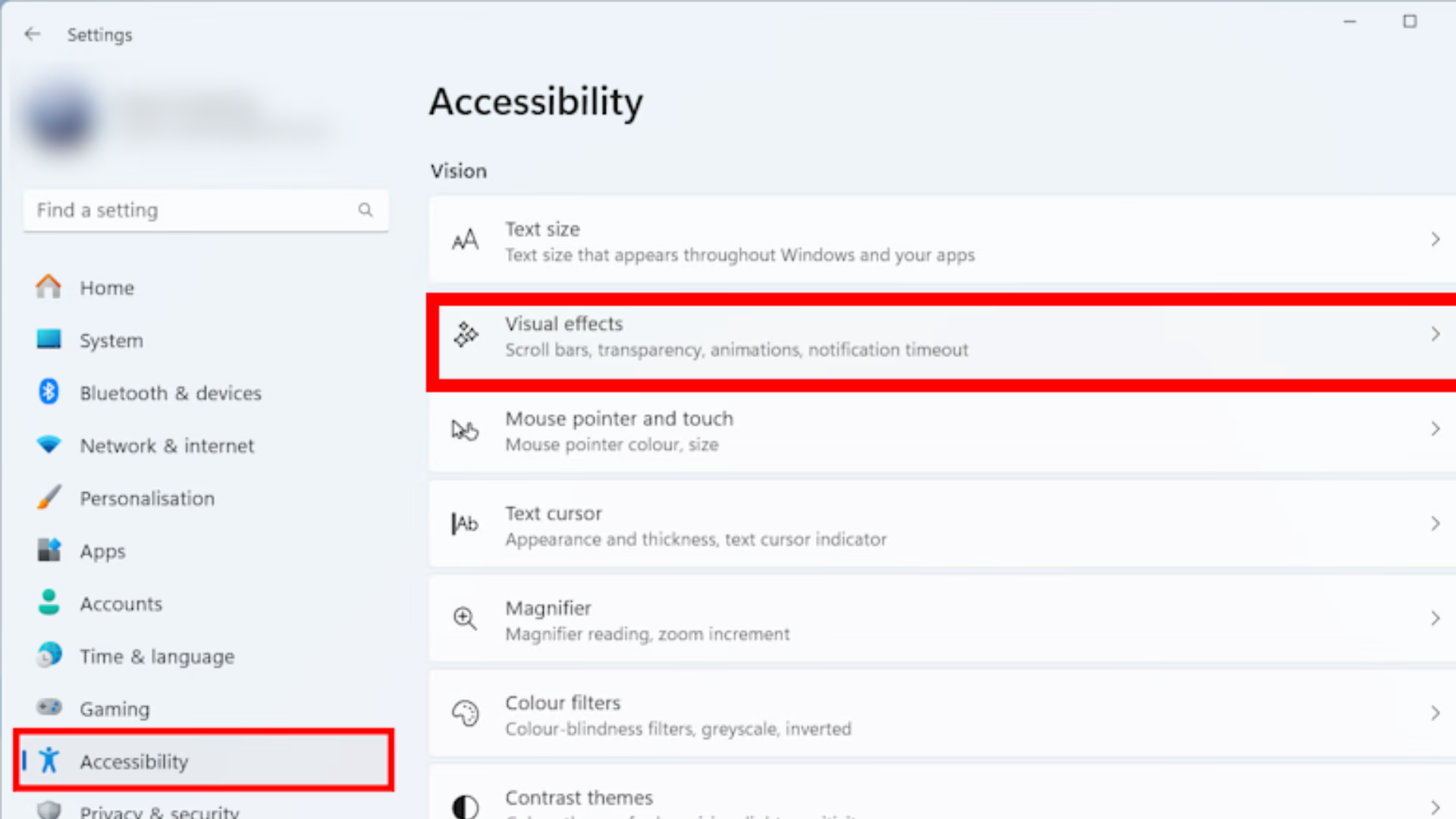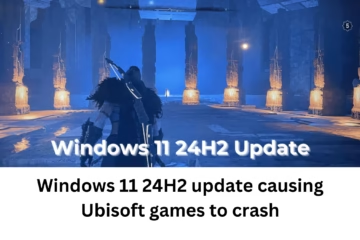Windows 11 features a stunning and modern user interface, complete with animation effects like transitions, sliding windows, and visual fading. However, if your system is slowing down or you want faster performance, then turning off these animation effects can be the right decision.
In this guide, we will tell you detailed ways to completely turn off animation effects in Windows 11, so that you can increase the speed of your system and have a smooth experience.
Why turn off animation effects in Windows 11?
Better Performance: It proves to be very helpful in older or low RAM systems.
Battery Saving: Battery backup improves for laptop users.
System response time is better.
Fewer visual distractions.
Turning off Animation Effects via Settings
Step 1: Open Settings
Click on the Start menu or press the Windows + I shortcut.
Now, click on the “Accessibility” option.
Step 2: Go to Visual Effects
In Accessibility, select “Visual Effects”.
Here you will see several options.
Step 3: Turn off Animation Effects
Turn the toggle button of Animation Effects off.
This will turn off all types of animations in Windows, like window slide, fade in/out, transitions, etc.
Turning off animations via Control Panel (alternative method)
Step 1: Open System Properties
Go to Windows Search and type “View advanced system settings” and hit Enter.
This will directly take you to the System Properties window.
Step 2: Open Performance Settings
Go to the Advanced tab and click on the “Settings” button (under the Performance section).
Step 3: Set Visual Effects options
Now, in the Visual Effects tab, select “Adjust for best performance”.
This will turn off all animations, shadows, and transition effects.
If you want, you can manually turn some animations on/off by selecting the Custom option.
Turn off animation effects from Ease of Access Settings
If you want to change the settings simply, you can do so through the Ease of Access settings:
Settings > Accessibility > Visual Effects
Turn off “Animation effects” here
This method is fast and effective, especially when you want to change the settings in a hurry.
What will turn off animation effects?
Window transition effects
Taskbar icon animation
Menu fades in and out
Application opening and closing animation
All these things will now appear instantly without any slow transition, making the system feel faster.
Which components will be affected?
Start Menu and Taskbar: Will respond instantly.
Alt+Tab switching: Application switching occurs instantly without a transition.
File Explorer: Folder opening and closing will be fast.
Turning off animations from the command line (CMD or PowerShell)
If you are an advanced user and don’t want to set it from the GUI, use the command below:
“`powershell
Set-ItemProperty -Path ‘HKCU:\Control Panel\Desktop\’ -Name “UserPreferencesMask” -Value ([byte[]](0x90,0x12,0x03,0x80,0x10,0x00,0x00,0x00))
“`
After running this command, sign out or restart the system.
Additional tips: What else can to do to increase performance?
Disable Startup Apps
Settings > Apps > Startup → Turn off unnecessary apps.
Clear Temporary Files
Settings > System > Storage > Temporary Files
Manage Auto Updates
From Windows Update Settings.
Turn off Background Apps
Settings > Privacy > Background Apps
How to turn animation effects back on?
If you want the same visual effects back:
Settings > Accessibility > Visual Effects > Animation Effects: On
Or select the Let Windows choose what’s best for my computer option in Performance Settings.
Conclusion
Turning off animation effects in Windows 11 is a great way to boost performance, especially if you are working on an older or low-resource system. With all the methods mentioned above, you can make the system response time faster and get a smoother experience.
Want to grow your website organically? Contact us now
Frequently Asked Questions (FAQ) – How to turn off animation effects in Windows 11
Question 1: Does turning off animation effects in Windows 11 improve performance?
Answer: Yes, turning off animation effects improves the system response speed, especially on computers with low-spec or older hardware.
Question 2: Does turning off animation effects cause any functional problems?
Answer: No, it only changes the visual experience. All functions will continue to work as before, but transitions and graphical effects will not appear.
Question 3: Can I turn animation effects back on anytime?
Answer: Absolutely. You can turn Animation Effects back on by going to Settings > Accessibility > Visual Effects.
Question 4: Is turning off animations from Control Panel different from turning them off from Settings?
Answer: Both have the same result, but Control Panel offers more customization options, like which effects you want to keep on or off.
Question 5: Does turning off animation effects make a difference in battery backup?
Answer: Yes, it makes a little difference. When graphics processing is reduced, battery consumption is also lower, which can slightly increase backup time.
Question 6: What if I accidentally changed any other visual settings?
Answer: You can go to Visual Effects and select the “Let Windows choose what’s best for my computer” option, which will restore Windows to default settings.
Question 7: Is it safe to change settings from PowerShell?
Answer: Yes, PowerShell is completely safe if you use the right commands. But this method is recommended only for advanced users.